Apple’s latest software update for iPhone, iOS 16, includes a new option to enable keyboard haptic feedback. Compared to the headlining features of iOS 16 like the new Lock screen notifications, full-screen Lock screen album art, the ability to unsend or edit an iMessage, etc, keyboard haptic feedback has not been discussed as much. But, it’s one of those little things that make the world of a difference when typing on a smart device.
While haptic feedback for keyboards has been around for ages, this is the first time the feature has come to iPhone. All enabling keyboard haptic feedback for your iPhone does is that it makes the device vibrate as you type. Though the feature may sound a bit annoying in theory, Apple’s haptics are known for being incredibly smooth. However, you can be the judge of that. Learn how to enable keyboard haptic feedback for iPhone down below.
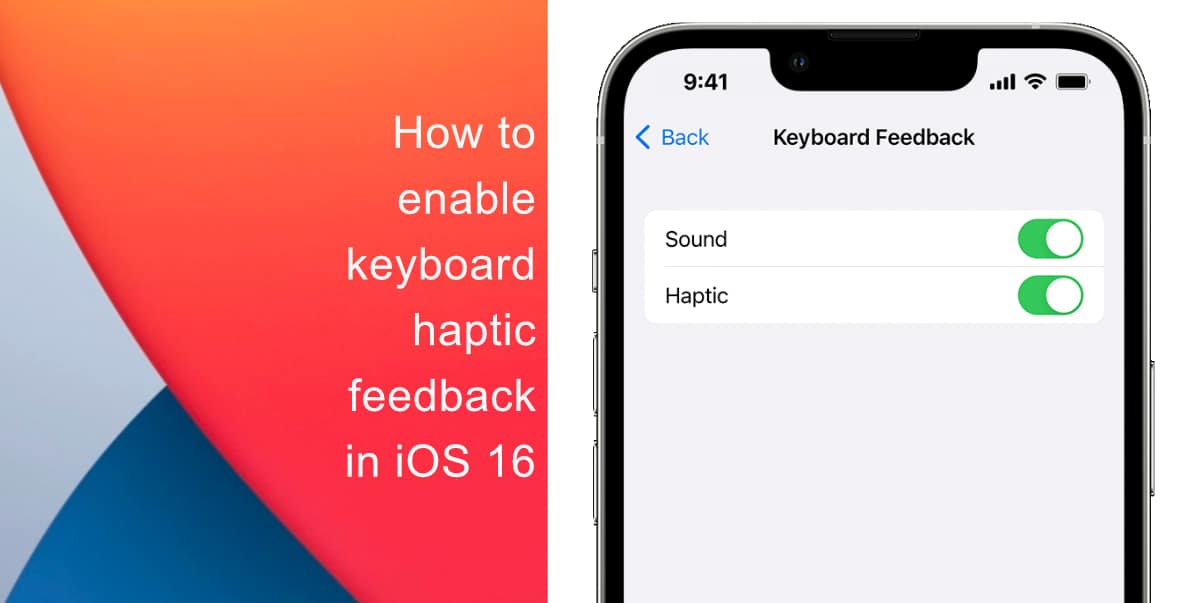
Learn how to enable keyboard haptic feedback for iPhone in iOS 16
Before you attempt to enable keyboard haptic feedback, make sure that your iPhone is running iOS 16. Learn how to install the latest software update here if you have not done so already.
- Launch the Settings app from the Home screen.
- Scroll down and tap on Sounds & Haptics.
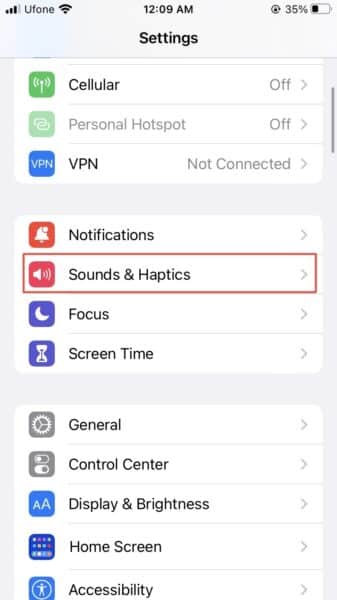
- Scroll down once again until you see Keyboard Feedback. Tap on it.
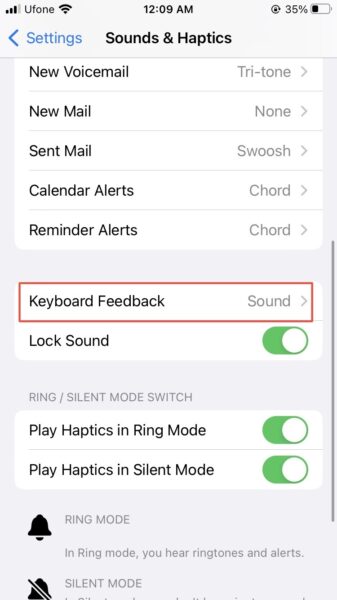
- Finally, switch the toggle for Haptic to ON. It may be turned off by default.
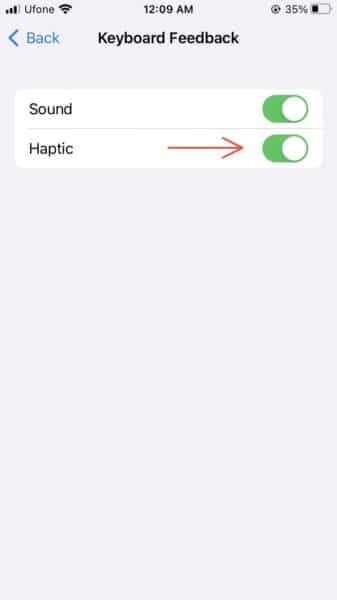
We hope this guide helped you learn how to enable keyboard haptic feedback for iPhone in iOS 16. If you have any questions, let us know in the comments below.
Read more:
- iOS 16 showing Lock screen notifications at the bottom of the screen? Here’s a fix
- iOS 16 hides the iMessage voice record button behind a menu
- How to edit an iMessage with iOS 16 on iPhone
- How to unsend an iMessage with iOS 16 on iPhone
- Want to enable Dark Mode on a Lock Screen wallpaper on iOS 16? Here’s how
- Third-party app widgets for iOS 16 lock screen not showing? Here’s a fix
- Battery drain after iOS 16 update? Here’s what you should do
- iPhone stuck in bootloop after iOS 16 update? Here’s a fix
- Downgrade iOS 16 to iOS 15 with these simple steps
- How to use Emergency SOS via satellite on iPhone 14