Apple has finally introduced message syncing in iOS 11 and macOS High Sierra’s Messages app. Called ‘Messages on iCloud’ this optional feature automatically syncs all your messages and any changes made to them, across all your devices where you have signed in with your Apple ID. So if you delete any message in your chat transcript on your iPhone, it will get deleted from your iPad and Mac too.
Apart from synchronization, Messages on iCloud will also help optimize storage space by keep older messages and their attachments in the cloud, instead of your device’s local storage. This should allow for smaller and faster backups, since your Messages will already be synced using iCloud. To see how much storage space you will save by enabling this feature, go to Settings > General > iPhone Storage and tap on Messages app. You should see information similar to the following:
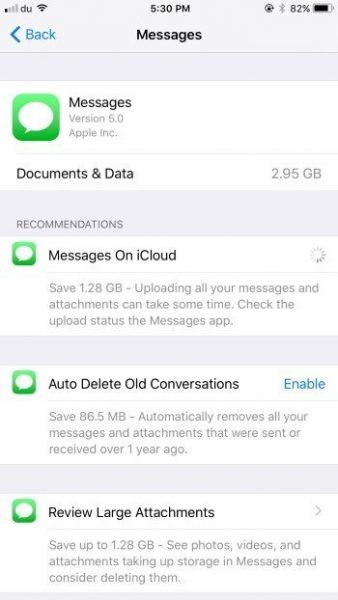
As per the screenshot, I am able to save 1.28 GB of storage by enabling Messages on iCloud.
Tip: You can also review large attachments from this screen. If you delete the useless attachments to save space, your sync will be quicker and backups will be smaller too.
To use Messages on iCloud, you need the following:
- iOS 11 (developer beta 2 or later)
- macOS High Sierra (developer beta 2 or later)
- Sufficient storage in your iCloud account to backup data
Enable Messages on iCloud in iOS
- Navigate to Settings > Messages.
- Find Messages on iCloud and enable it.
- It will automatically start syncing your data. If it does not, tap the Sync Now button to manually force it to sync. Make sure that you are connected to WiFi to avoid incurring huge cellular data costs.
- Depending on the amount of data you have, it might take a while for the first sync to complete.
Enable Messages on iCloud in macOS High Sierra
You can also enable sync on other devices to take full advantage of its benefits. On macOS High Sierra, follow the following steps:
- In macOS High Sierra, open Messages app and go to its file menu and open Preferences.
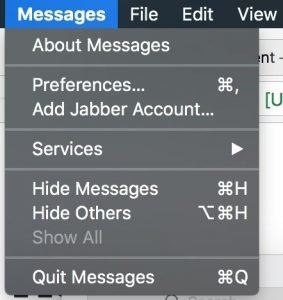
- Enable the setting here and wait for the the sync to complete. If you have already synced your data once from another device, it should be relatively quicker now.
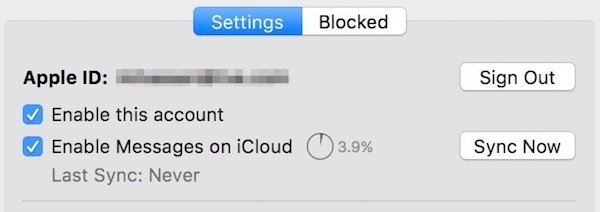
You can test if the syncing is working properly by deleting something from a chat transcript. Note that the sync does not work with Apple Watch and neither is the iCloud backup of your messages accessible via iCloud.com
Disable Messages on iCloud
In case you do not want to use this feature, perhaps due to low storage space in your iCloud account, you can disable it from Settings. Simply disable the toggle for Messages on iCloud and you will get an option if you want to disable it for the device you are using or for all devices. If you want to save space in your cloud backup, disable it for all devices and you will only have local copies of your data across all your devices. If you disable it only for the device you are using, Messages data will be downloaded to your device and will not sync to iCloud and your other devices anymore.
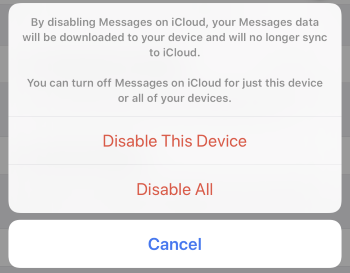
Note: In my experience, I kept receiving a Message Failed to Send notification during the sync process. Apparently, I’m not the only one facing this issue. One workaround is to restart your iOS device and also let the sync complete from other devices linked to your iCloud account. This might get rid of the notification. Don’t bother trying to find the message that failed to send as it likely does not exist.
Messages on iCloud is just one of the many new features in iOS 11 and macOS High Sierra. Follow our coverage of all the new features found in Apple’s latest operating system updates.
Availability of Messages in iCloud
Update: Apple removed Messages on iCloud from iOS 11 and macOS High Sierra in one of the last beta builds. They plan to release it in the future, though we are not sure by when. At the moment, iOS 11.1 and macOS High Sierra 10.13.1 do not have this feature for testing.
Update 2: Apple released iOS 11.3 recently. Even though Messages in iCloud functionality was in all the beta releases, Apple removed it from the final public release. It is again in testing in iOS 11.4 beta but there is no confirmation on when Apple will finally roll it out to everyone.
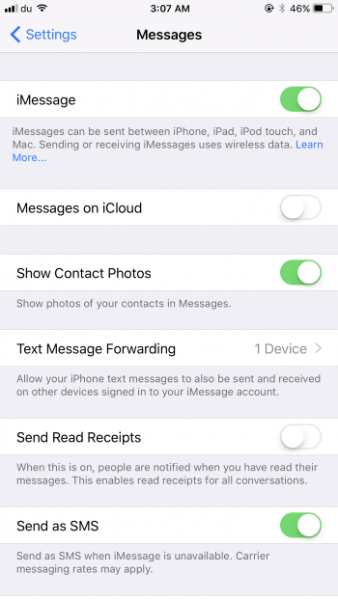
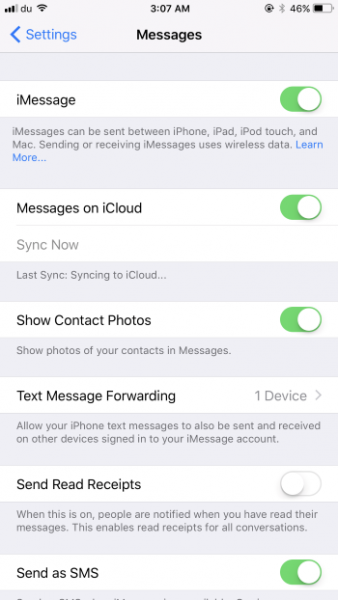
Thank you! Just updated to High Sierra, Already on iOS11 on iPhone. Both iPhone and Mac wan’t show iMessage on iCloud option. What to do?
I read that they haven’t included this in the final version, which is annoying as it would be very useful.It only works in beta versions.Would like to be able to use these.I can’t get High Sierra final version to work though, so going back to Sierra.
Messages on iCloud should be released in a future update. It didn’t work very well in the betas so I guess they needed more time to complete it.
What issue are you facing with the final version of High Sierra? Did the betas work for you?
Thanks! Im running it on MBPr 15″ 1 gen. High Sierra works good for me, but could work better. Just made a clean install. I like the new fast file format! I guess and hope that High Sierra would work better, I hade two times when the screen froze… (but music was still playing) but mouse and keyboard froze… good to start over sometimes even if Mac usually works great to just update. I have problem with a “red-screen-effect” on menus when “reduce transparency” is on. So I tough it would help with a clean install. but still there. Can’t stand the win vista effects. Just want Mac OS X grey and no distractions. But it haven frozen on me since clean install, thats good =D I have reported to Apple hope to see a update soon!
Messages on iCloud was removed from High Sierra and iOS 11. They will release it in a future update.
Thanks for info! Hoping for update soon!