Windows 11 users can easily enable the “Nearby Sharing” feature in multiple ways, and we will show you how.
Nearby Share is a capability that allows users to share files, links, and other content with other devices that are nearby. It works over Bluetooth and Wi-Fi, so users don’t need to be connected to the same Wi-Fi network or have a data plan.
Nearby Share is a great way to quickly and easily share content with people who are nearby. It’s a secure and easy way to share files without having to email them or use a file-sharing service. Here are some benefits of using Nearby Share:
- It’s quick and easy to use.
- It’s secure.
- It doesn’t require an internet connection.
- It works with a wide range of devices.
- If you’re looking for a way to share content with people who are nearby, Nearby Share is a great
- option. It’s quick, easy, and secure.
In this guide, we will show you how to enable Nearby Sharing in Windows 11.
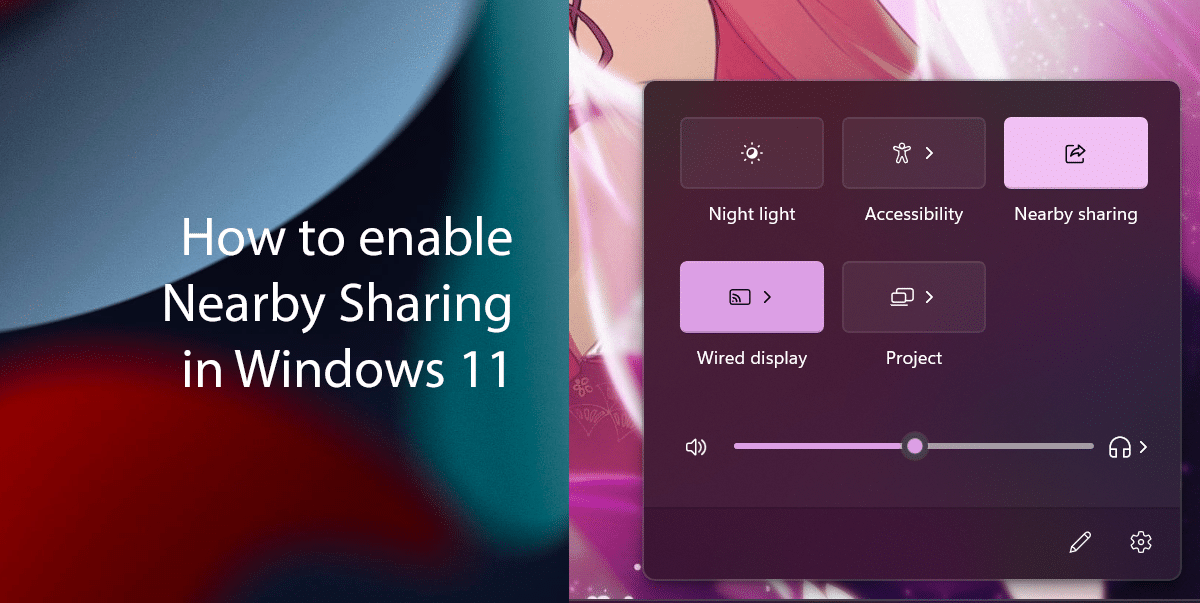
Two easiest ways to enable Nearby Sharing in Windows 11
How to enable Nearby Sharing from Settings
- Open Settings > click on System > click on Nearby sharing.

- Select the “Everyone nearby” option.
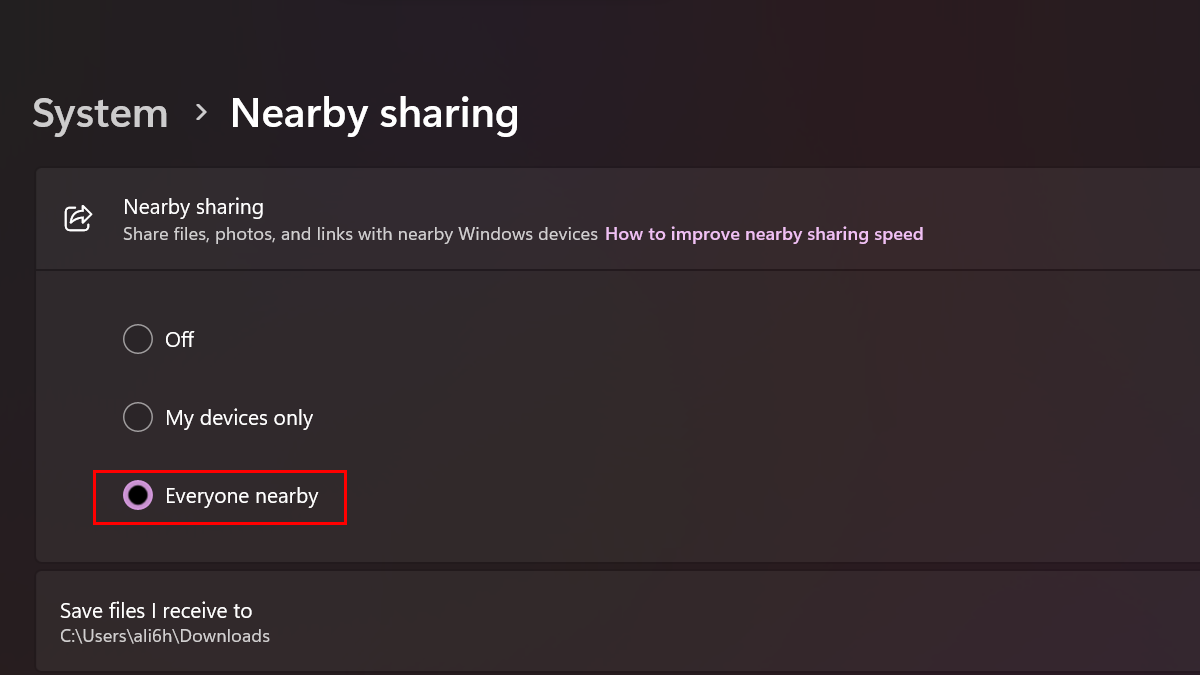
- When done, you can start sharing and receiving content from other devices on Windows 11.
- Quick note: When sharing a file or link, the recipient will have to accept the notification to complete the transfer. All the files will download into the “Downloads” folders. On the “Nearby sharing” page, you can use the “Save files I receive to” option to change the default transfer location.
How to enable Nearby Sharing from Quick Settings
- Open Action Center by pressing the Windows key + A keys on the keyboard> in the “Quick actions” section, click the “Nearby Sharing” button.
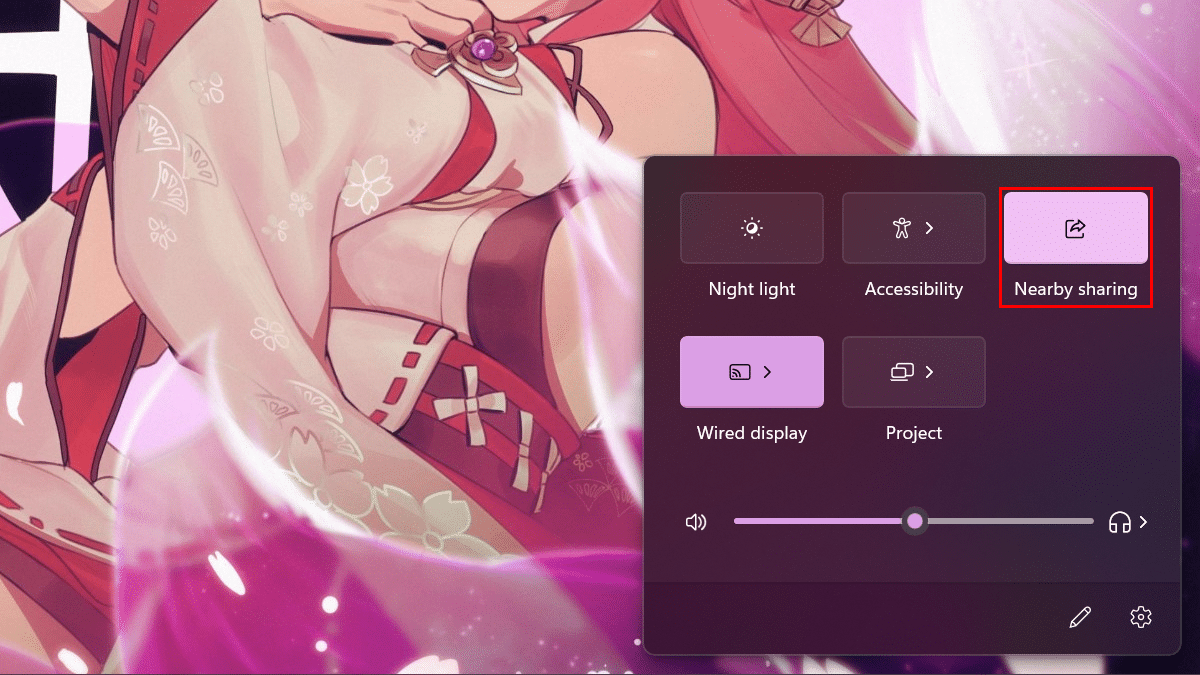
- When done, you can start sharing and receiving content from other devices on Windows 11.
- Note: If the option isn’t available, you can edit the Quick Settings to add the action button to the interface.
Read more: