Microsoft announced a redesigned version of Outlook for Windows 11 devices that is available as an early preview. The preview of Outlook with the calendar view has been available but was limited to participants of the Office Insider Program with a Microsoft 365 subscription.
The latest preview version of the Outlook app is available for everyone, including those in the classic desktop version of the app through a Microsoft 365 subscription and for users without a subscription using the Mail and Calendar app.
Microsoft says the preview version only supports first-party accounts from Microsoft, whether they be work, school, or personal, but the experience is available for everyone. This preview version also includes support for Gmail accounts, with access to the Google Calendar service. However, this feature is rolling out slowly so may take some time to become available to everyone.
In this guide, we will show you how to get early access to the new Outlook interface design on Windows 11.
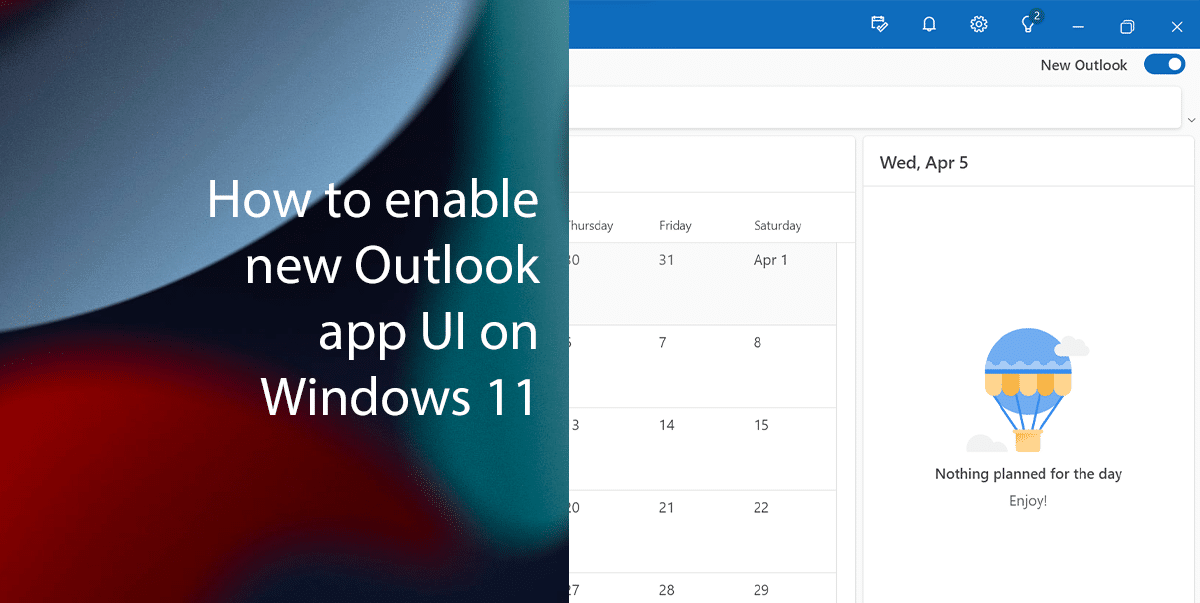
Here is how to enable the new Outlook app UI on Windows 11
Note: If the “Try the New Outlook” toggle switch doesn’t appear at the top-right corner, you may need to update your email client application to make the option available. If you have the Mail and Calendar app, open the Microsoft Store then go to the Library section, and click the “Get updates” button.
- Open Start > search for Outlook or Mail app> click on the Open button.
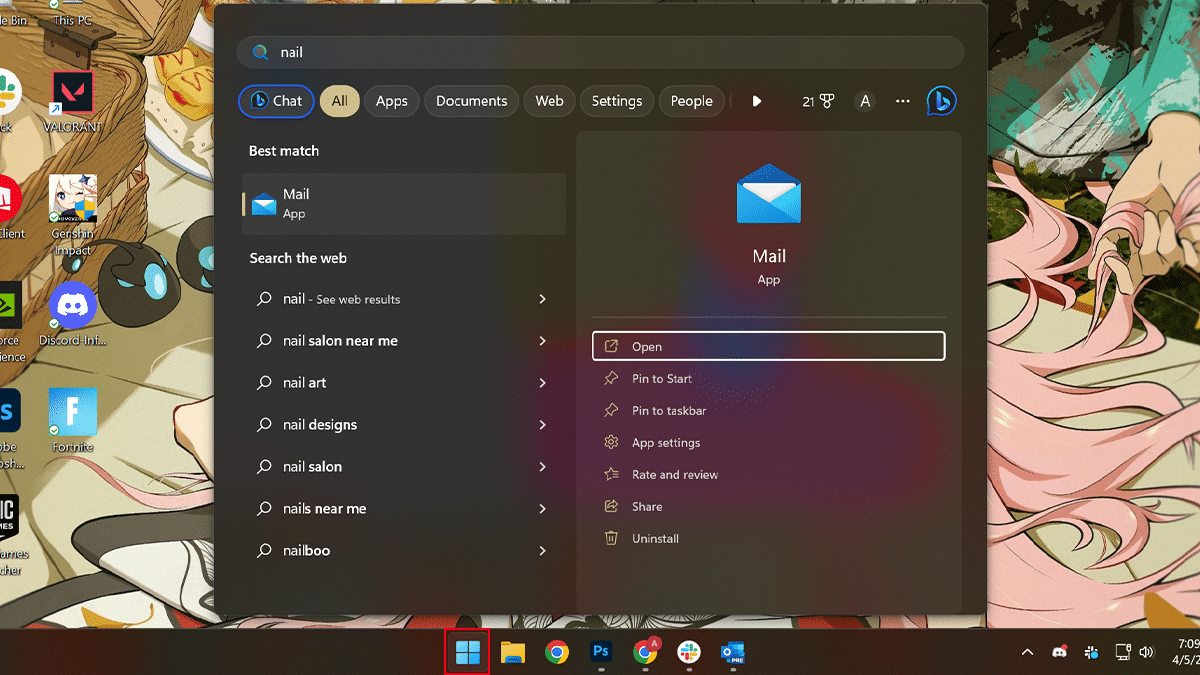
- Toggle on the “Try the New Outlook” switch.
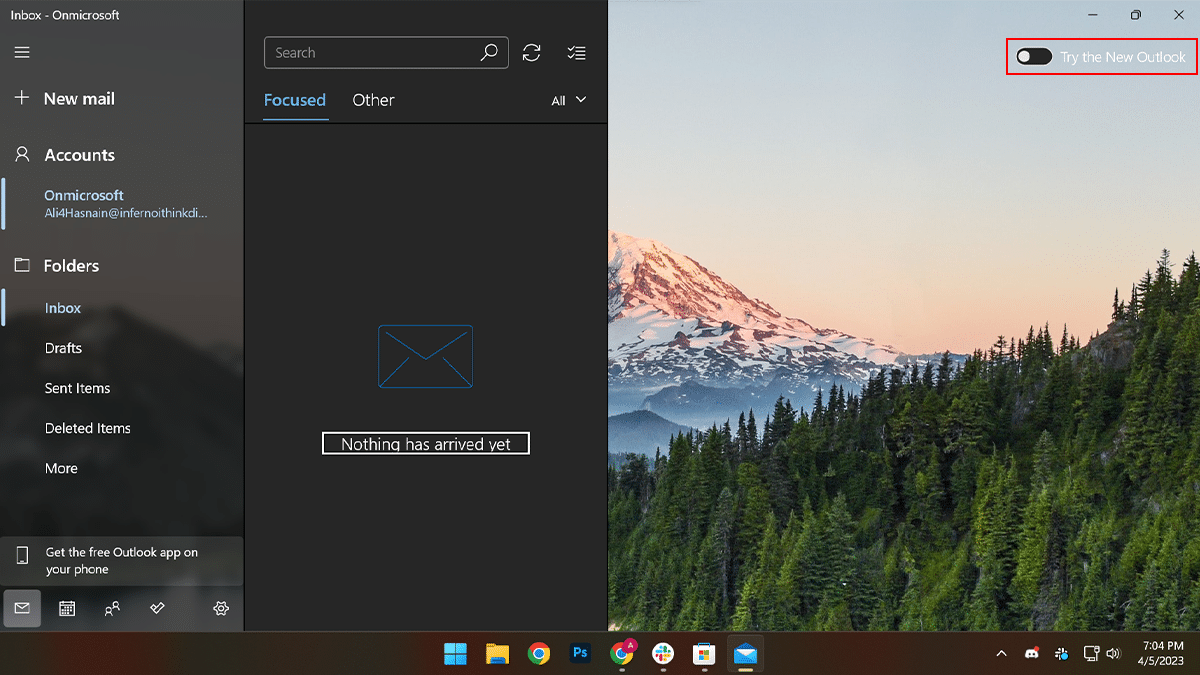
- Click the Next button.
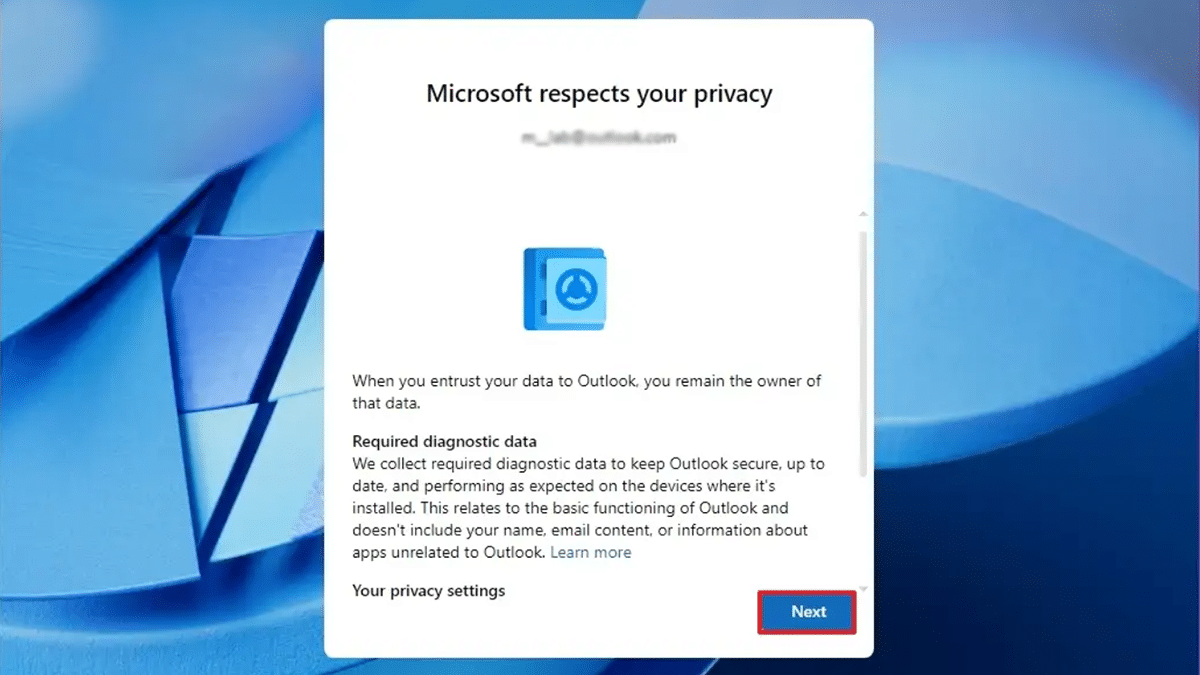
- Choose the “No, don’t send optional data” option > click on Accept.
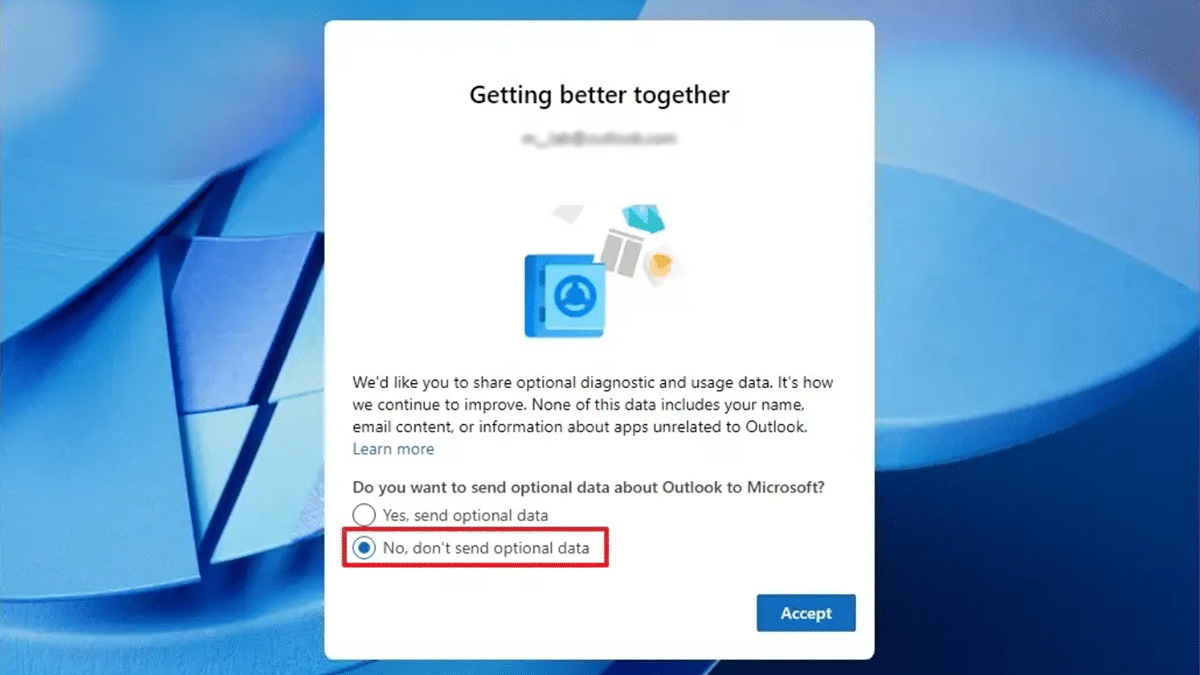
- Click the Continue button.
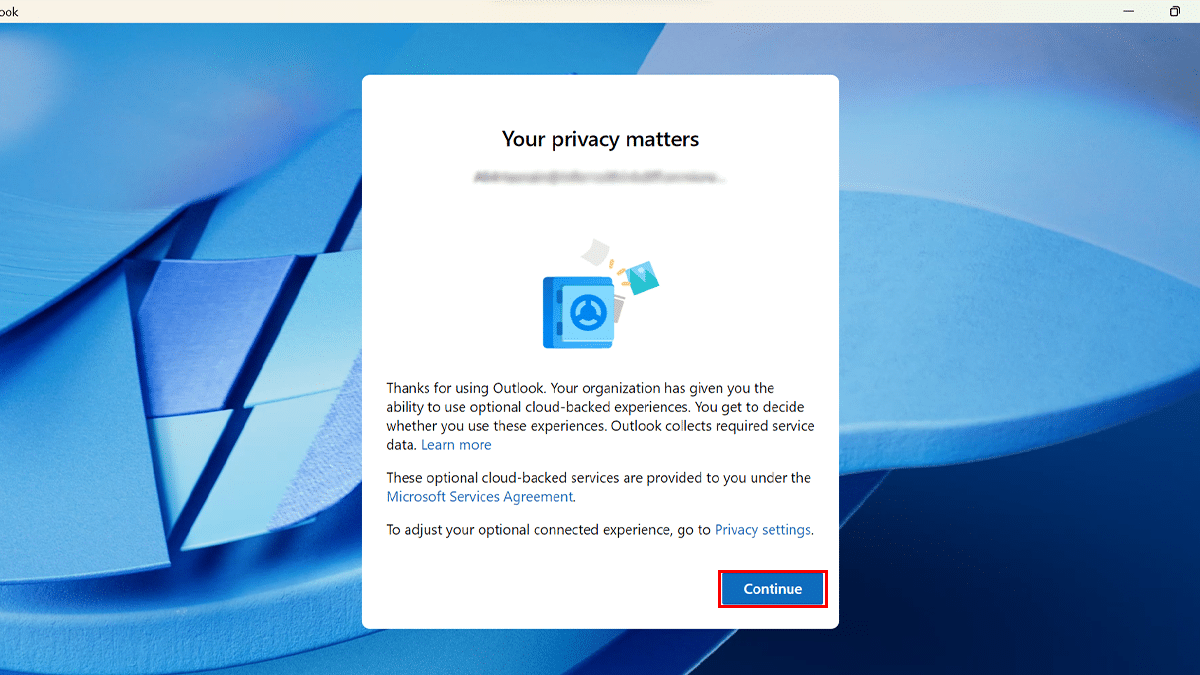
- Click the Open Outlook button. When done, the Outlook experience will appear on Windows 11, whether you have the classic version of Outlook or the Mail and Calendar app.
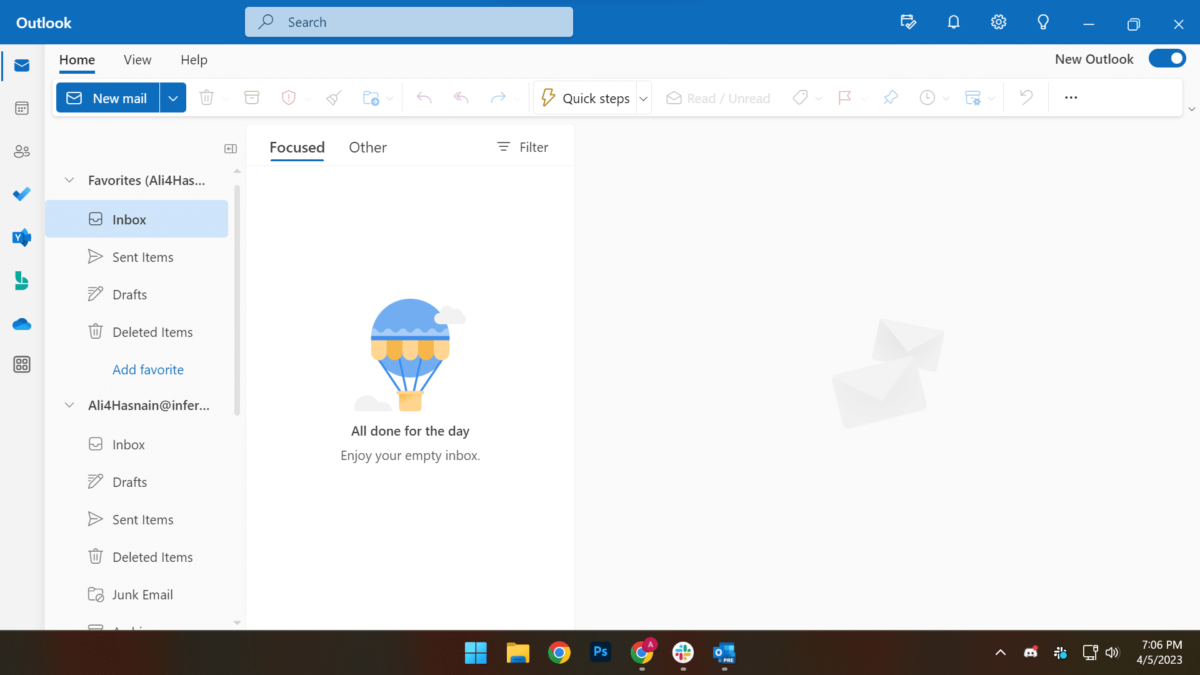
Read more: