The internet can be a tricky place, and safeguarding yourself from potentially harmful content is crucial. Fortunately, iOS 17 introduces a Sensitive Content Warning feature, allowing users to protect themselves from disturbing or sensitive material.
This article will guide you through the process of enabling this feature on your iPhone.
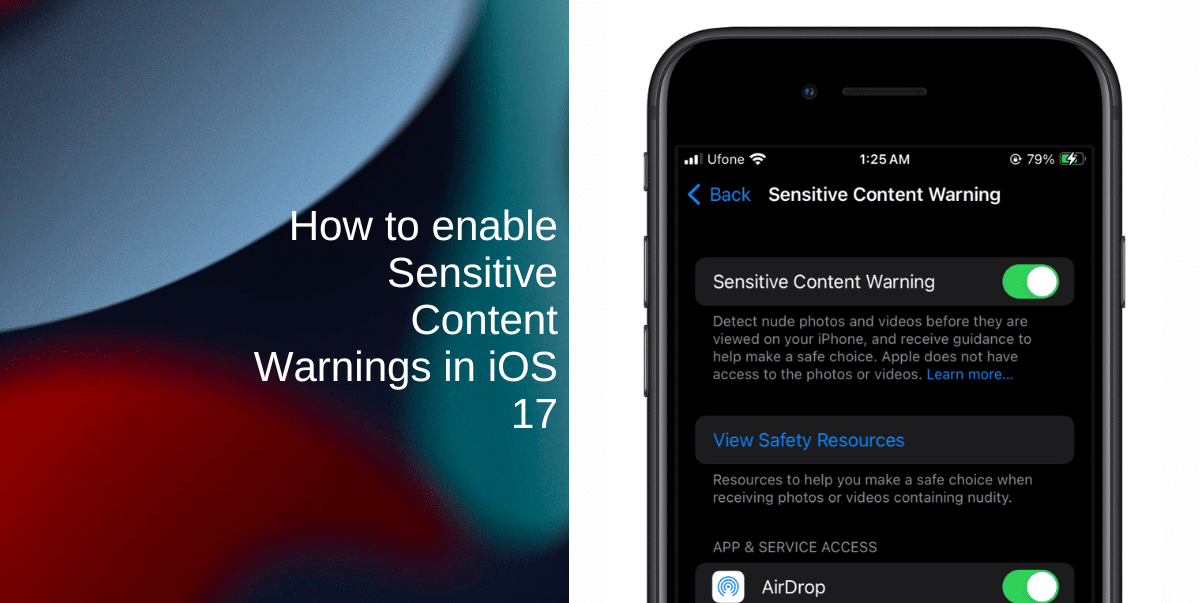
Learn how to enable Sensitive Content Warnings in iOS 17
The Sensitive Content Warning feature utilizes on-device machine learning to identify potentially sensitive or triggering content, such as nude photos and videos, before displaying them. With this feature, your Messages app will automatically blur sensitive content, requiring a conscious choice by the user to view it. It’s important to note that all content analysis happens on-device, ensuring your privacy is maintained.
Here’s how to enable Sensitive Content Warning:
- Begin by launching the Settings app from the Home screen of your iPhone.
- Scroll down the Settings menu until you find the Privacy & Security option. Tap on it.
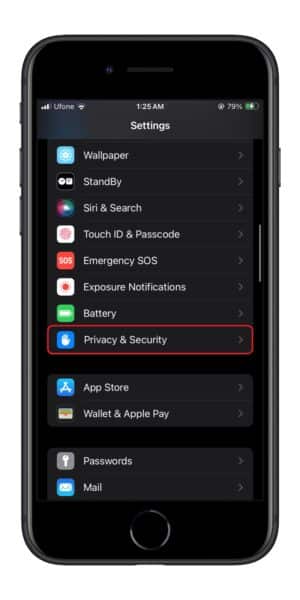
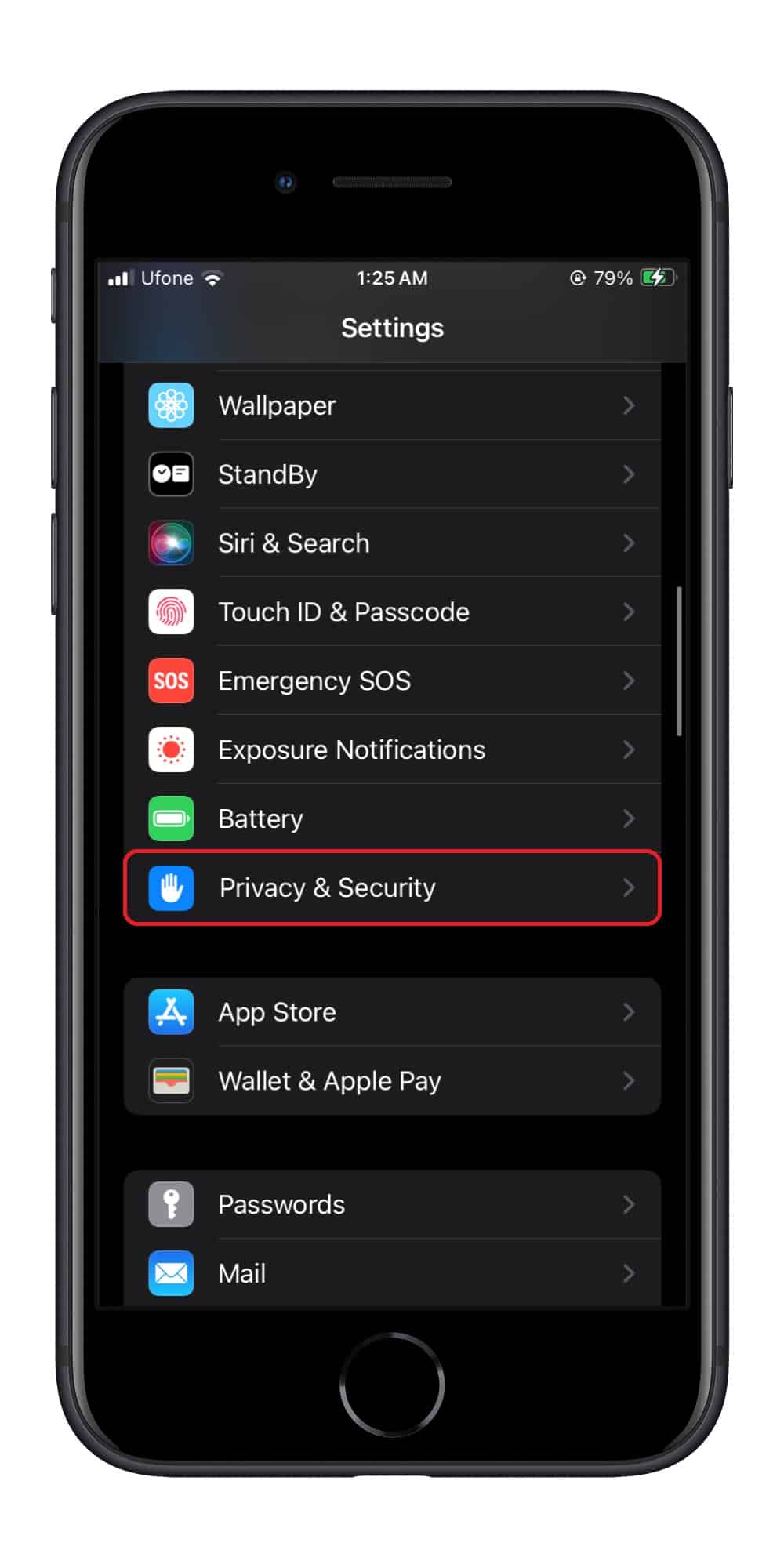
- Within the Privacy & Security section, scroll down towards the bottom of the page until you see Sensitive Content Warning. Tap on this option to access its settings.
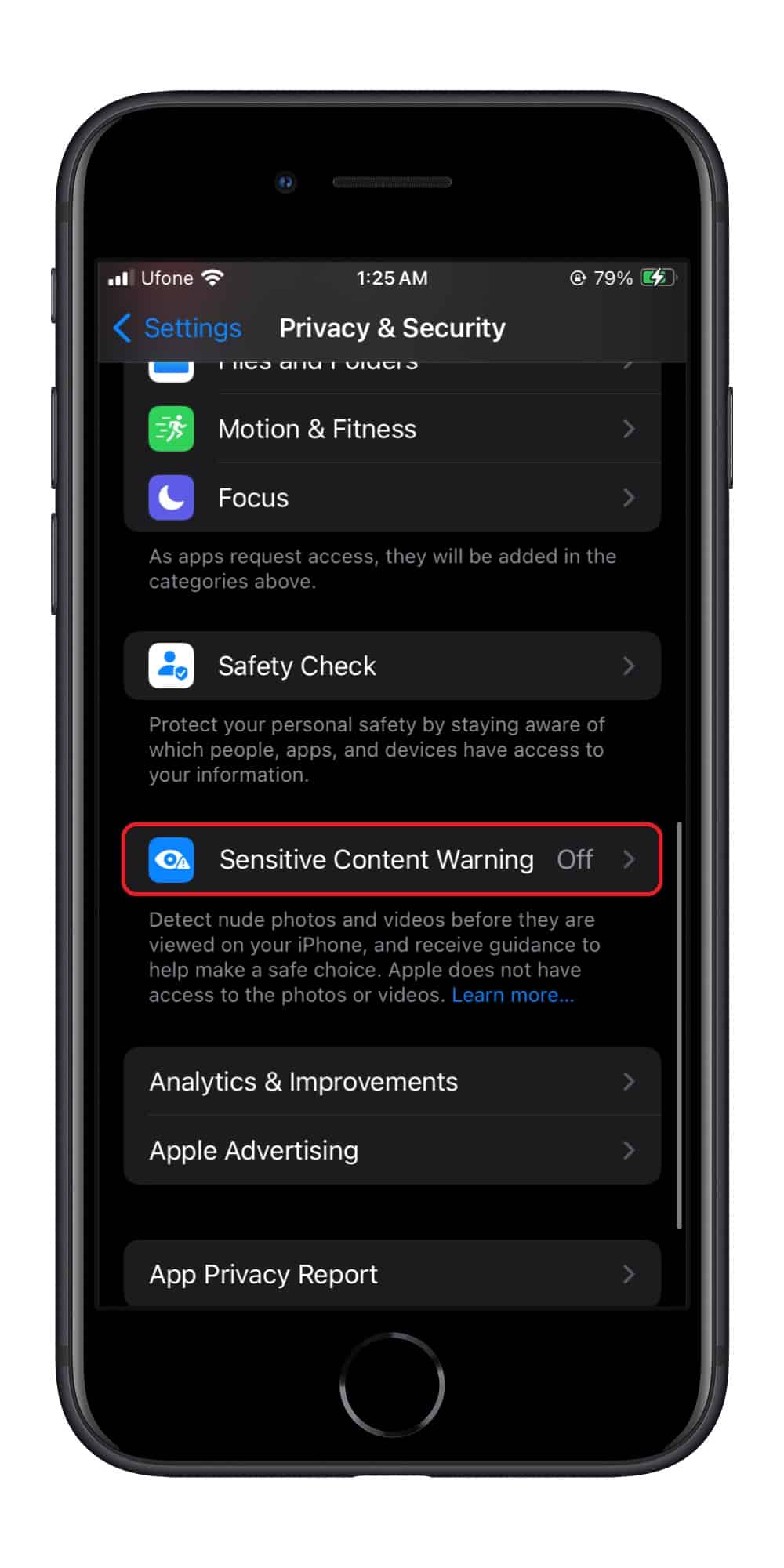
- You’ll now see a toggle switch next to Sensitive Content Warning. To activate this feature, simply tap the switch so that it turns green.
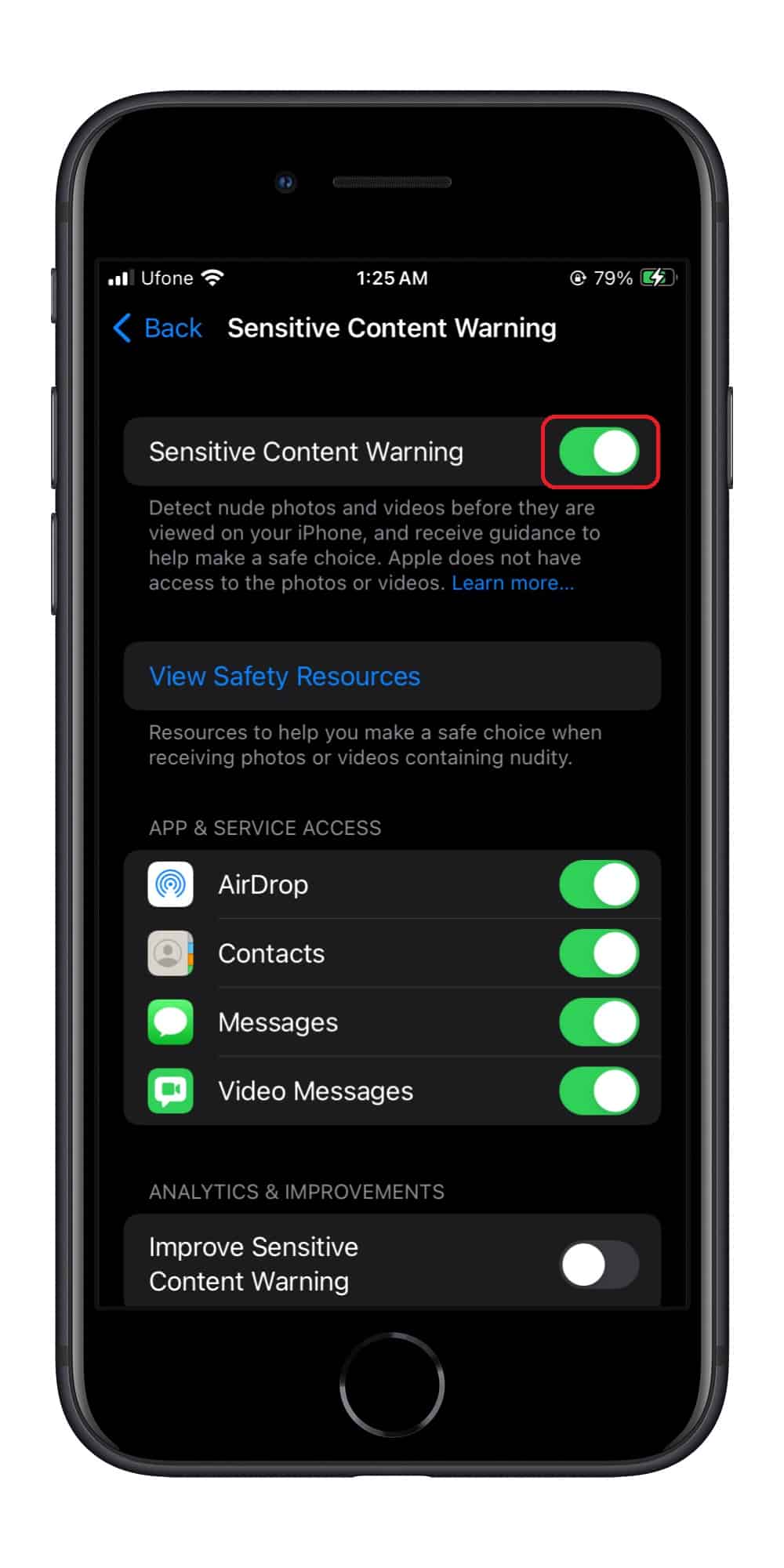
Once you’ve enabled Sensitive Content Warning, you can customize it to suit your preferences:
- App-specific control: Below the main toggle, you’ll find a list of apps that support this functionality. Each app has its own toggle switch, allowing you to enable or disable the feature on an app-by-app basis. This way, you can tailor the content warning to your specific needs.
- Improve Sensitive Content Warning: Further down the settings, you’ll find an option labeled Improve Sensitive Content Warning. By toggling this option, you can choose to send anonymous data and analytics to Apple. This helps improve the feature’s accuracy and protection. This enhanced protection extends to content shared through AirDrop, the systemwide photo picker, FaceTime messages, Contact Posters in the Phone app, and even third-party apps.
- Using Sensitive Content Warning: With Sensitive Content Warning activated, any photo or video containing nudity will be automatically blurred when received through compatible apps. To view the content, you’ll need to click the Show button, ensuring that you have full control over what you see.
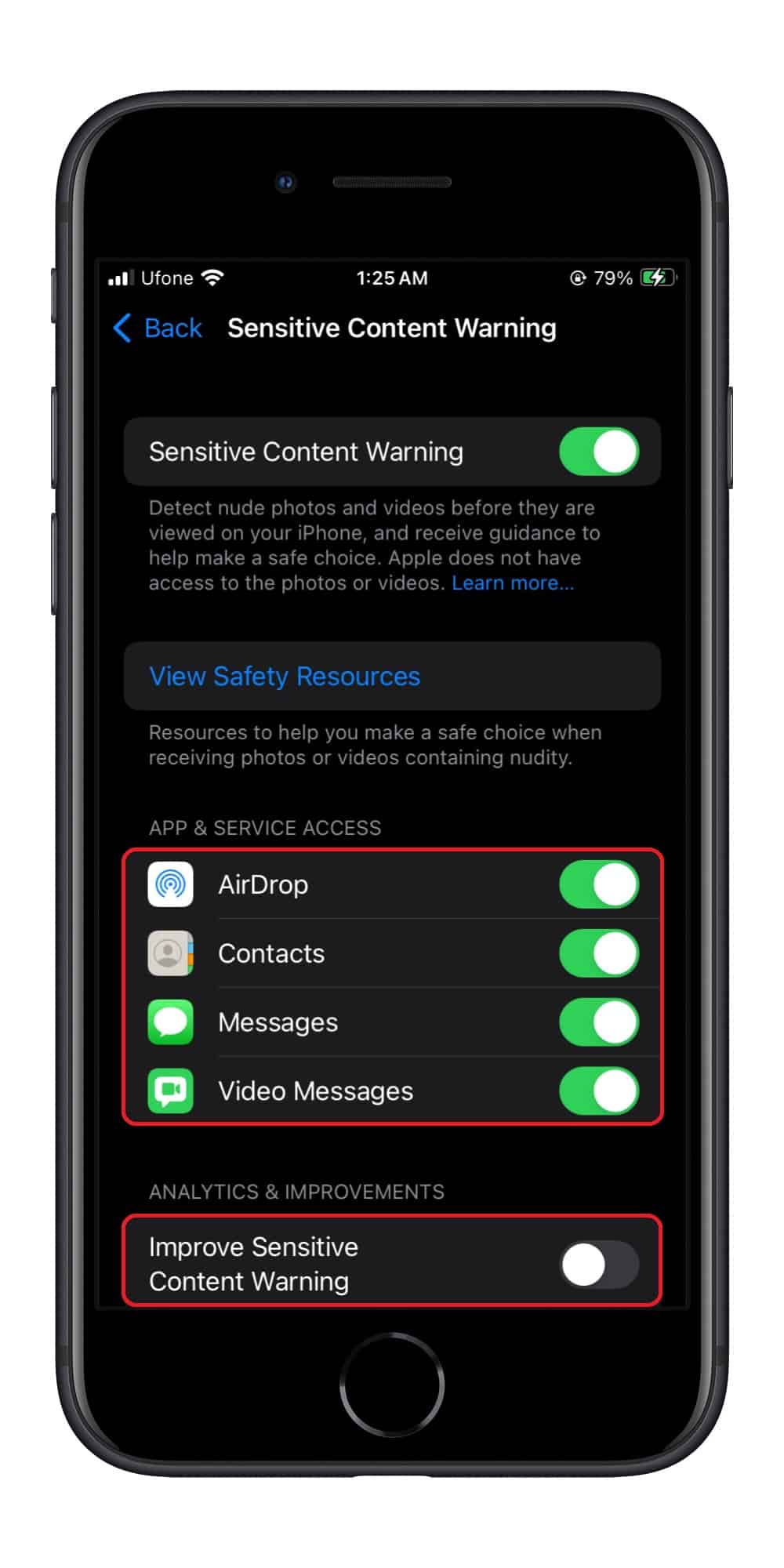
We hope this guide helped you learn how to enable Sensitive Content Warnings in iOS 17. If you have any questions, let us know in the comments below.
Read more:
- How to enable crossfade transitions in Apple Music in iOS 17
- iOS 17 causing Wi-Fi and Bluetooth issues? Try these fixes
- How to turn on and off Conversation Awareness on AirPods Pro 2 in iOS 17
- How to create Personal Voice in iOS 17
- Here is how to delete iPhone 2FA codes in iOS 17 automatically
- Third-party widgets not working on iOS 17 Lock Screen? Try these easy fixes
- How to set multiple timers on iPhone running on iOS 17
- iPhone freezing on iOS 17? Try these tips