In build 23475, Windows 11 ships with an updated version of File Explorer with various visual changes.
The File Explorer Home has been modernized with a new look and feel, a new header, a new search box, and a new way to view your recent files. It is now powered by WinUI, which gives it a more modern look and feel that is more in line with the rest of Windows 11. The Home page now includes a carousel of recommended files, as well as quick access to your Favorites, Recent files, and OneDrive files.
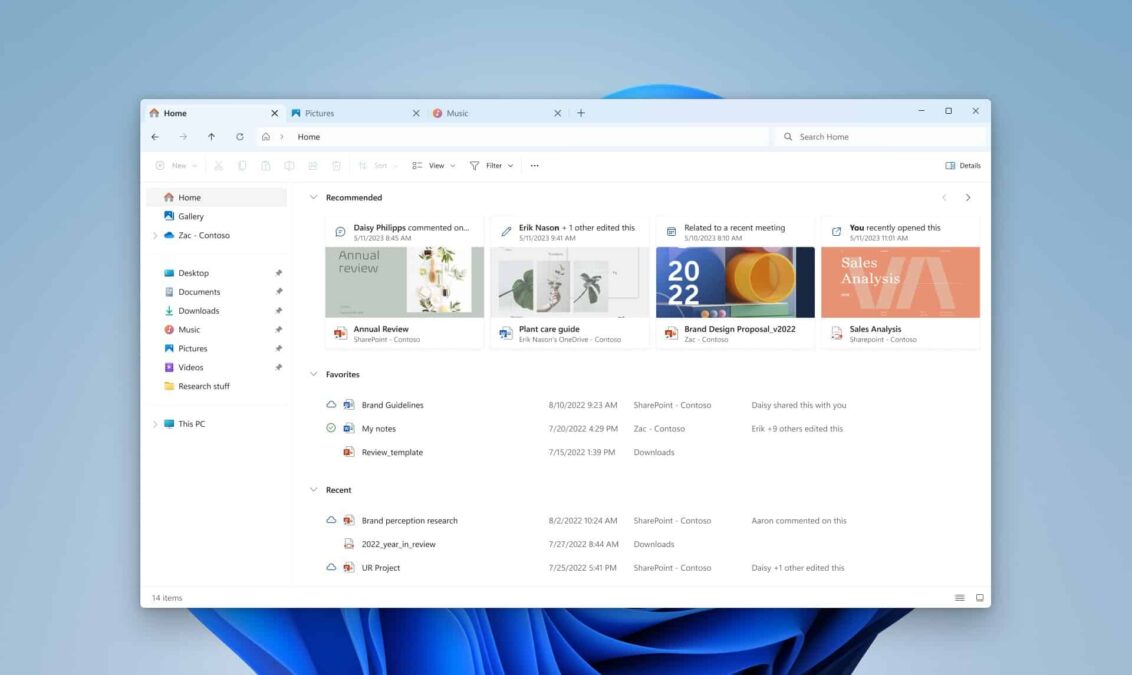
The Address Bar has also been modernized. It now includes a number of new features, including the ability to intelligently recognize local vs. cloud folders, and the ability to display your OneDrive sync status and quota.
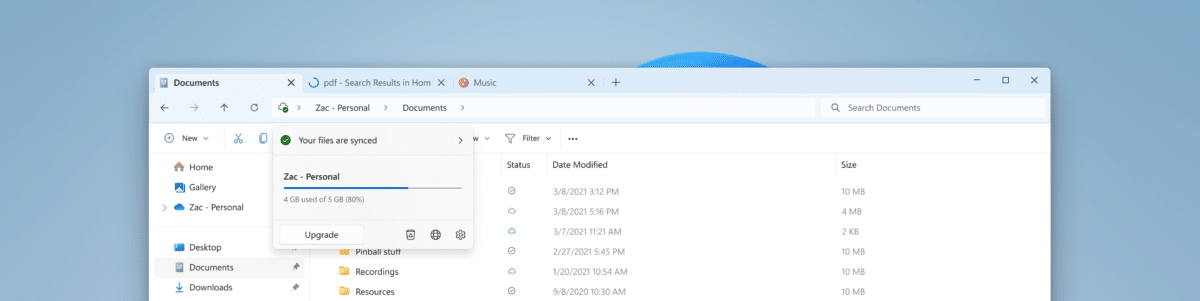
The File Explorer visuals should appear automatically after installing Windows 11 build 23475, but if you do not see the changes, you can enable the new File Explorer interface manually using a third-party tool called “ViveTool” created by Rafael Rivera and Lucas on GitHub, to enable the option on your computer.
In this guide, we will show you how to turn on this new feature on Windows 11.
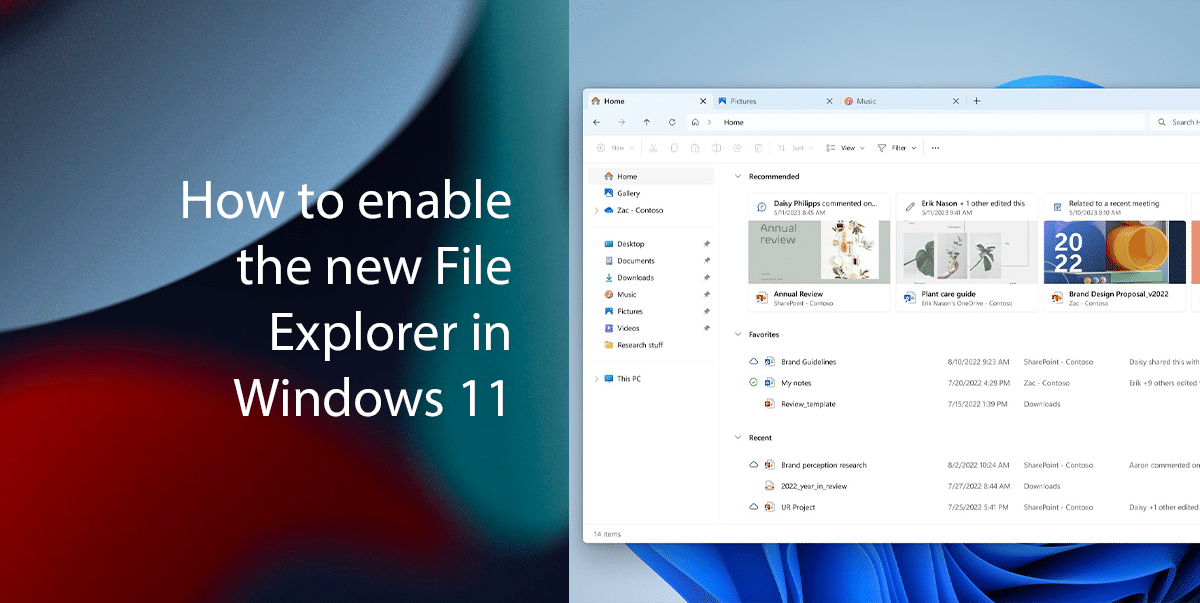
Here is how to enable the new File Explorer in Windows 11
- Open the GitHub website > click on “ViVeTool.GUI.Setup.exe” to download the ViVeTool GUI.
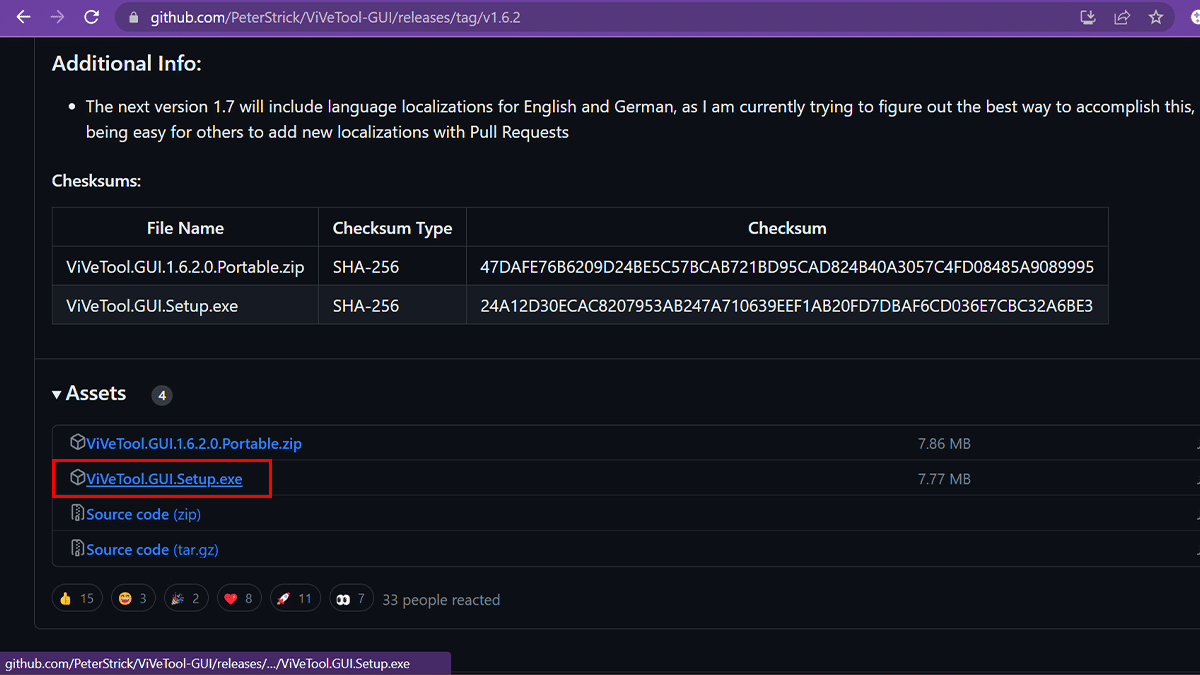
- Install, and launch ViVeTool GUI.
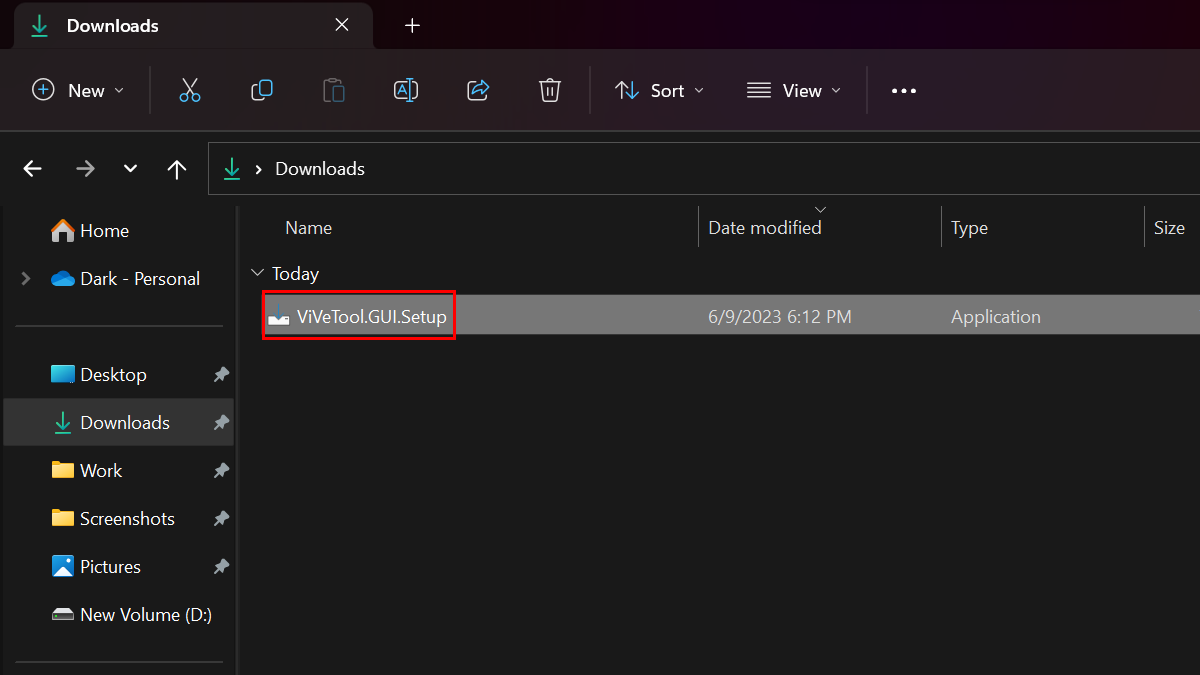
- Click the “Manually enable a feature (F12)” toolbar button.

- Type 42105254 > click Perform Action followed by Activate Feature.
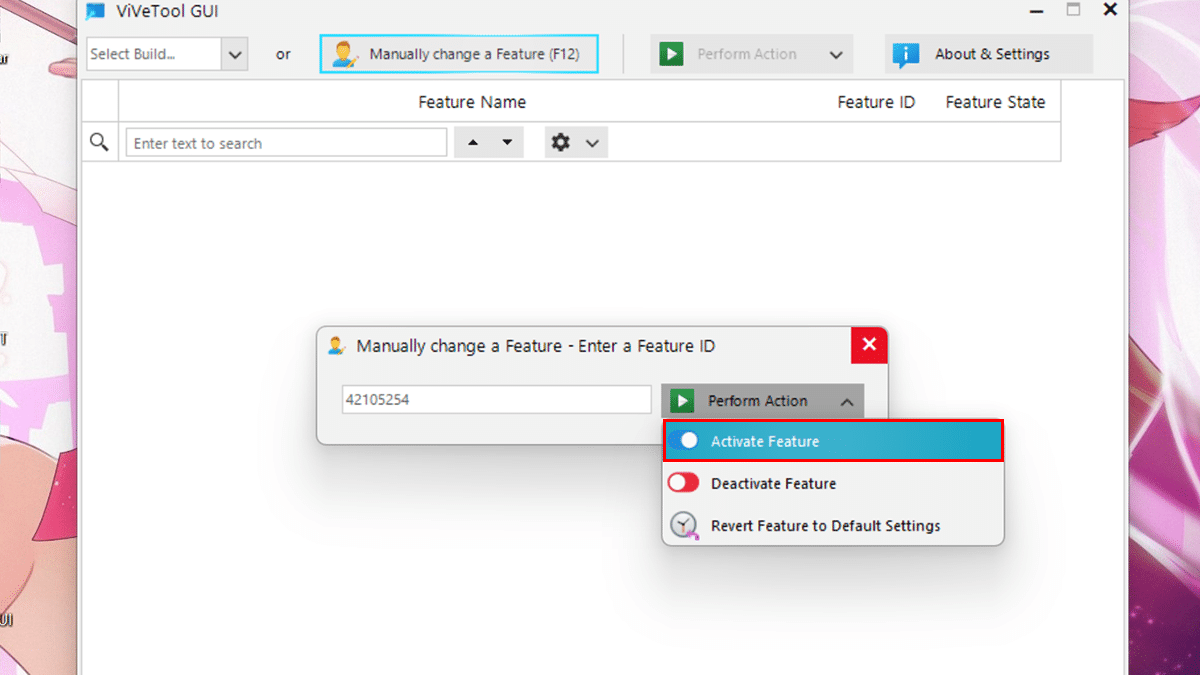
- Click Close.
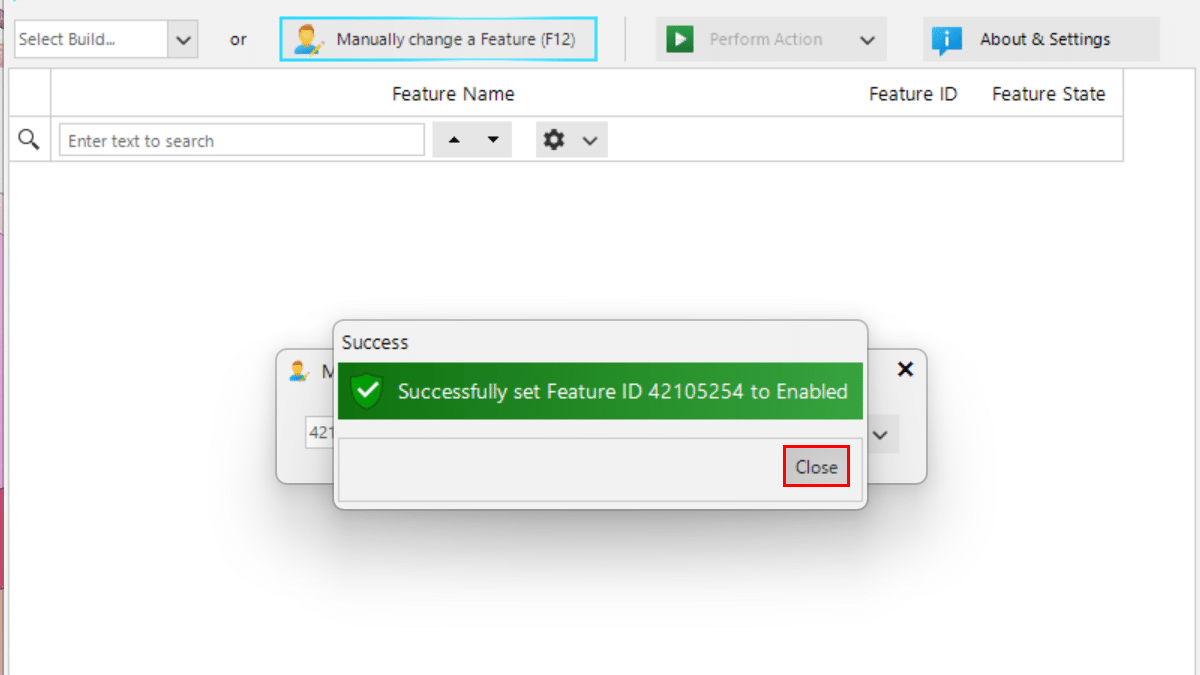
- Repeat with the code 40950262 > click Close.
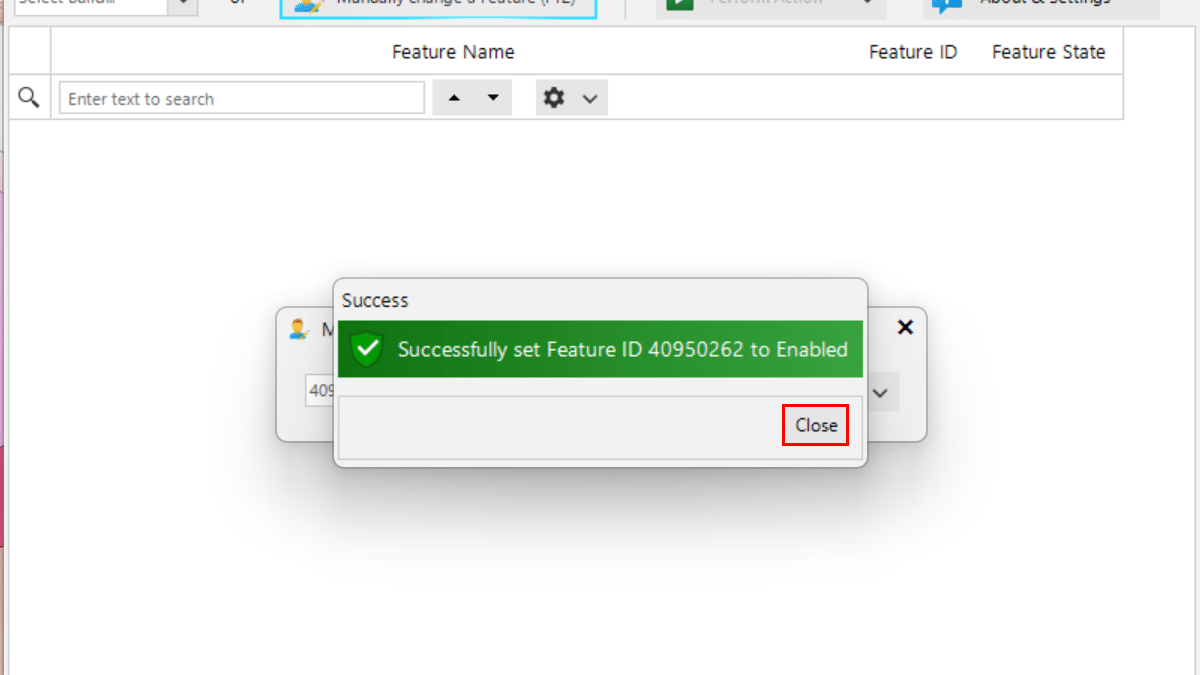
- Lastly, repeat with the 41076133 > click Close.
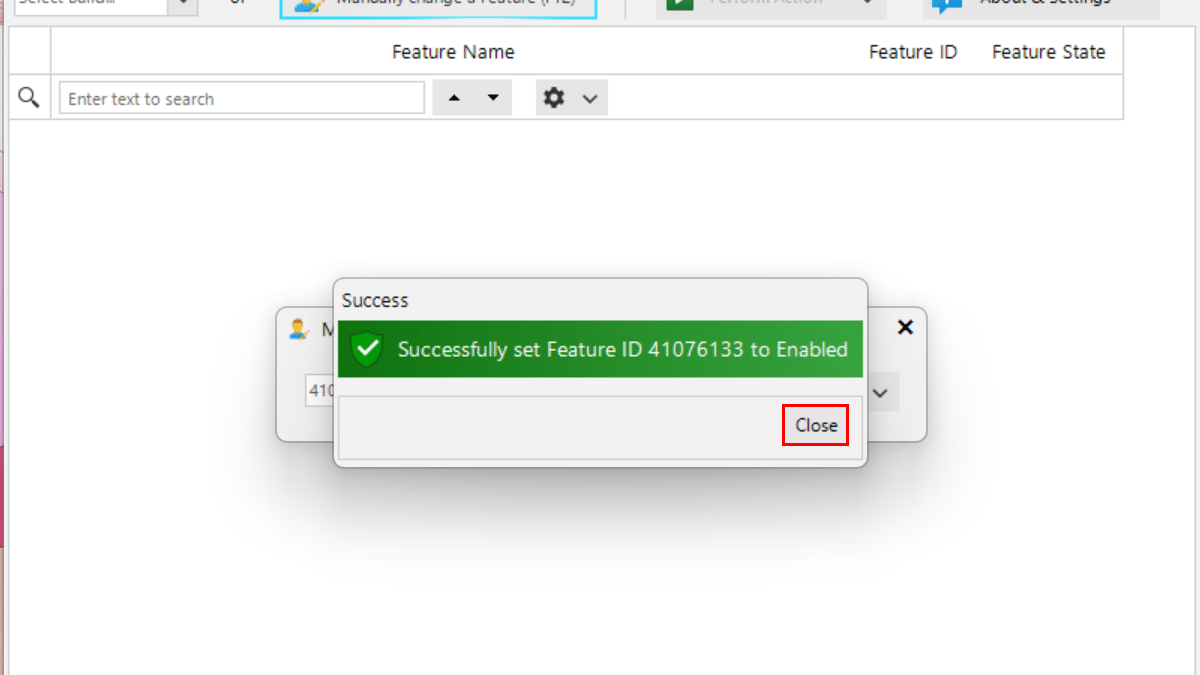
- Restart your PC.
- When done, File Explorer will load with various visual changes on Windows 11.
Read more: