With iOS 11, you can now type to communicate with Siri on iPhone, iPad and iPod touch. The Type to Siri feature lets you do as the name describes, without the need to use voice commands. You still get to use the same functions that Siri normally provides. Here is how you can turn it on.
With Type to Siri, you can chat with Apple’s personal assistant on iOS 11. However, there is one caveat. Unlike Cortana and Google Assistant, you cannot switch between voice commands and typing on the fly. If you enable the option, you can only type to communicate with Siri and voice will not work. If you disable the option, voice commands will work again but typing will not. We are not sure why Apple kept this feature such that either one mode of control is active at a time but perhaps this will change by iOS 12.
Enable Type to Siri in iOS 11
This feature works the same on both iPhone and iPad. Here’s how you can enable it.
- Open Settings > General > Accessibility > Siri on your iOS device.
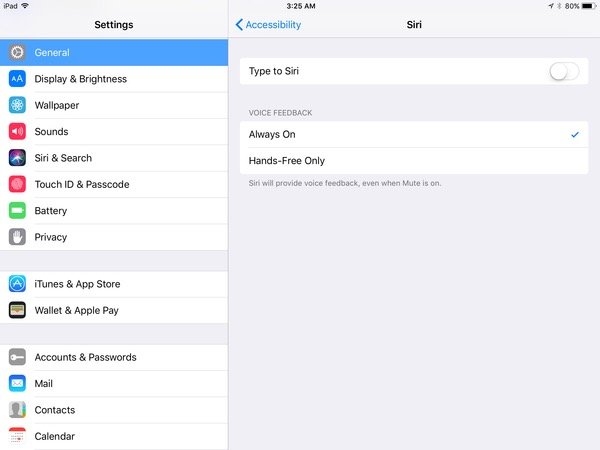
- Look for the Type to Siri toggle and enable it.
- Open Siri by long pressing the home button and you will see the keyboard pop-up with a text input field. Type in anything that you would normally speak to Siri and you will get a response without audio output.


Why should you use this text only option for Siri? This feature is very useful in crowded places where there is a lot of noise or in places like libraries where you cannot speak to Siri. Using this functionality, you can use Siri’s assistant features without any voice communication which might be faster for some users.
Now, only if Apple would let us use Siri as an app on iPad that can be dragged as in multitasking view, that would be perfect.
Did you know? You can also use this feature on macOS High Sierra. Find out how.