Walking Steadiness Notifications on iPhones are an invaluable tool, especially for older individuals, to assess their risk of falling and take proactive steps to maintain stability and health.
If you’re using an iPhone 8 or later, you have access to Walking Steadiness, a feature that utilizes advanced algorithms to track key metrics related to your walking patterns. It then provides a risk assessment, which can be crucial in preventing falls and maintaining independence. In this guide, we’ll walk you through the steps to enable Walking Steadiness notifications on your iPhone running iOS 16.

Learn how to enable Walking Steadiness Notifications in iOS 16
Before we get started, it’s essential to understand the three Walking Steadiness levels:
- OK: Your walking steadiness is normal, indicating no significant risk of falling in the next 12 months.
- Low: Your walking steadiness has declined, suggesting an increased risk of falling within the next 12 months.
- Very Low: Your walking steadiness is highly unstable, indicating a significant risk of falling in the next 12 months.
iOS 16 ensures you stay informed about your walking steadiness by sending notifications if your steadiness becomes low or stays low. These notifications, along with your walking steadiness data and other health information, can be shared with your loved ones and caregivers, enhancing your safety.
Follow these simple steps to activate these notifications on your iPhone:
- Locate and tap the Health app icon on your iPhone’s home screen to launch the app.
- In the Health app, navigate to the Browse screen by tapping the square tab at the bottom of the screen.
- Within the Browse section, you’ll find Mobility. Tap on it.
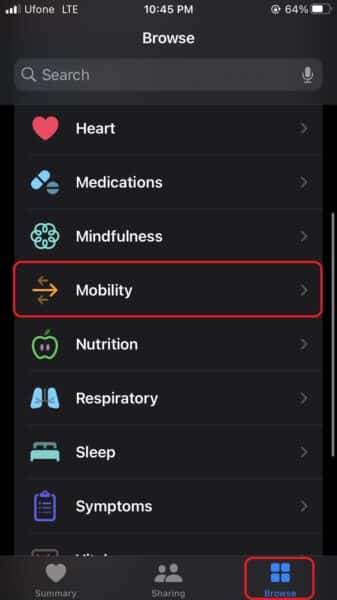
- Scroll down to find Walking Steadiness Notifications and tap on it.
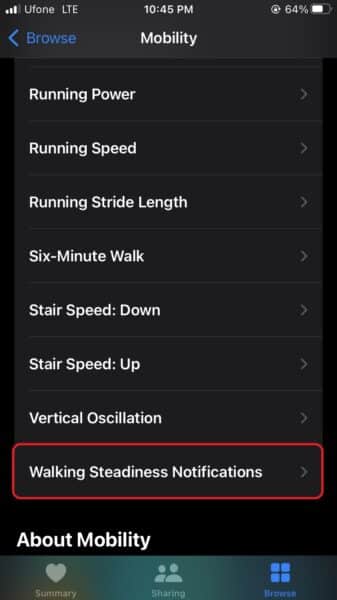
- Scroll down and tap on Walking Steadiness Notifications. Lastly, switch the toggle for the notifications to ON.
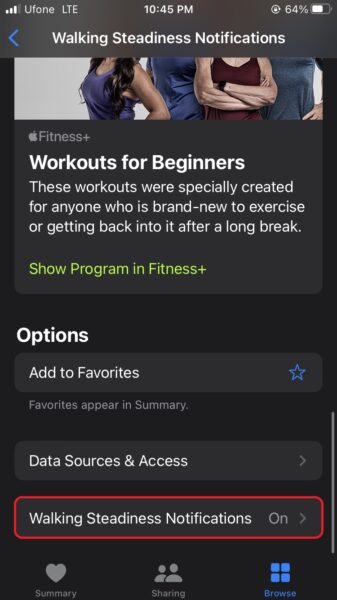
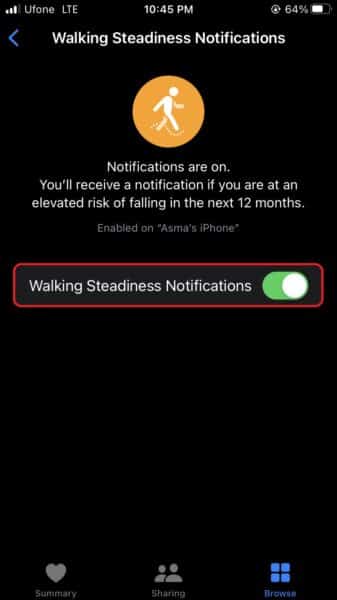
Remember that for accurate motion detection, your iPhone should be securely placed in either a front or waist pocket while walking.
We hope this guide helped you learn how to enable Walking Steadiness Notifications in iOS 16. If you have any questions, let us know in the comments below.
Read more: