Windows 10 has pushed users towards a more friendly desktop user interface, after the debacle of Windows 8’s mixed mode. However, with more attention towards desktop experience, Microsoft seems to have dropped the ball on the tablet mode. Microsoft seems to be working towards brining back some of the best tablet features of Windows 8 to Windows 10 with the latest insider preview build.
Windows 10 touch keyboard tips
One of the most annoying issues is not having the virtual keyboard pop up when you tap on a field no matter you are in tablet mode or not. It mostly happens with third party apps where it might seem that the Windows 10 touch keyboard is not working, but there is a simple solution. Go to Settings > Devices > Typing and enable the option which says ‘Automatically show the touch keyboard in windows apps when there’s no keyboard attached to your device’. So the next time you tap on the address bar in Google Chrome, the keyboard will automatically appear rather than you having to tap the little keyboard button in the bottom right of the screen.

There are some more changes that can be done from this setting screen. You can enable or disable the annoying key sounds (they don’t work for me even if I have this option turned on. Thanks Microsoft). Other options that I would not recommend changing are the capitalisation and caps lock features which are very helpful if you have to type a lot on your Windows virtual keyboard.
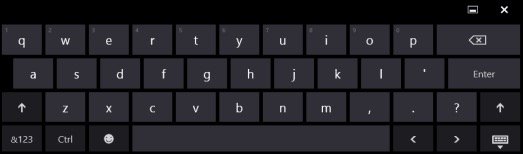
Moving Windows 10 touch keyboard
Another tip for Windows 10 touch keyboard users: not all apps work well with the touch keyboard. Sometimes the field stays hidden behind the keyboard instead of moving up so in such instances, press the button next to the close button on the top right of the keyboard to detach it from the bottom of the screen. Now you can drag and move it where ever you want on the screen and easily do your text entry while having the field in full view.
Different touch keyboards in Windows 10
In case you are not happy with the default Windows 10 touch keyboard, the keyboard can be converted into a split version or a handwriting recognition version if you are into that.
P.S. you can also download a list of all keyboard shortcuts in Windows 10, as a Word document, from here.