With iFaith, you can now extract SHSH blobs from your own iOS device, instead of having to rely on Apple’s servers. You can then downgrade to that firmware, once it’s signed.
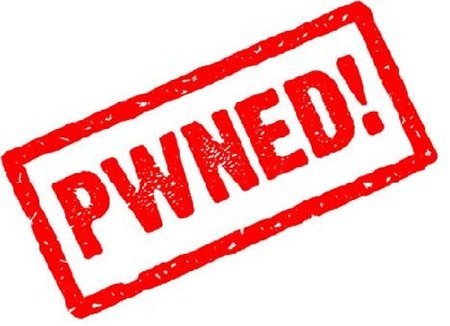
SHSH is a key that is required to “sign” a firmware, this will let the device know that this firmware is legit and should be able to run. The problem with these is that, Apple only signs certain SHSH blobs for a certain amount of time, after that you can’t get those SHSH blobs ever again. But, with iFaith users will be able to store their current SHSH keys, for later use, even if Apple has stopped signing it.
We at iTD have tried this and it worked fine on our iPhone 4. This does not mean it will work with you. We cannot be held responsible for any damage caused to your iOS device during this process.
This process DOES NOT work with all iOS devices, for example the iPad 2 is not yet supported, due to the incompatibility with Limera1n. The iPod Touch 2G and iPhone 3G are not supported either.
1. Download iFaith here. Decompress the .RAR file, then click iFaith.exe.
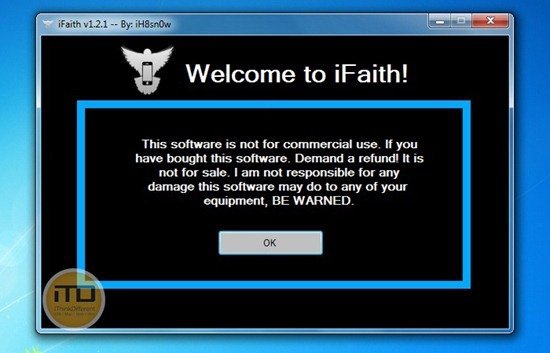
2. A license agreement will pop up, click OK if you wish you proceed.
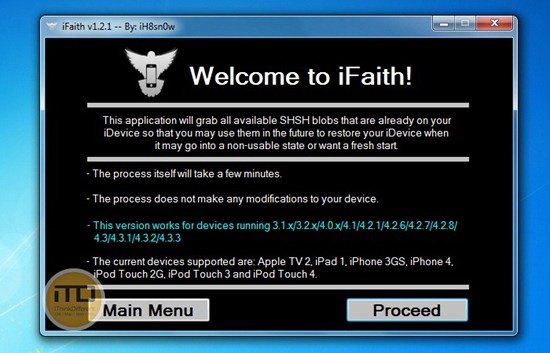
3. Click on the “Dump SHSH blobs button”
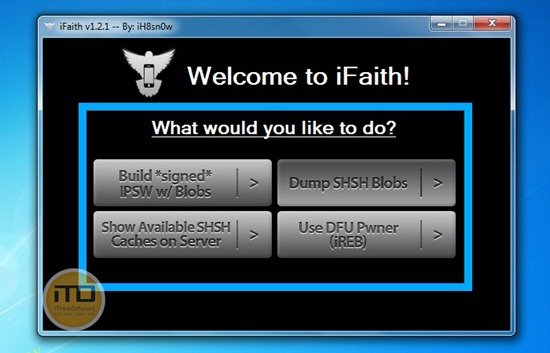
4. Read the information that shows up, click Proceed. Next, read the credits, then click on “Let’s Go!”
5. If you are using an Apple TV, click Yes on the pop-up
6. Here your should power of the device and enter DFU mode. DFU mode can be entered by following the on-screen instructions.
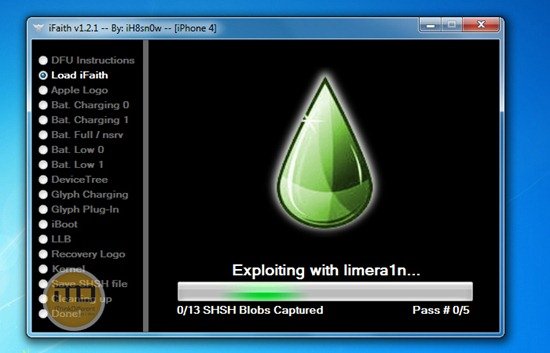
7. iFaith will now exploit your device with Limera1n, and try to get the SHSH keys. Once this is done, you’ll be asked where you wish to save them.
You can now downgrade to the firmware you currently have, as long as you keep the SHSH blobs.