On a daily basis, we receive numerous messages about many different things including promotional messages, discounted deals from various outlets, transactional messages from banks, spam messages, etc. Since the inbox fills up due to these messages, finding a specific thread becomes hectic. However, you can filter known senders in Messages on iPhone.
The feature helps the user by alleviating the issue of never-ending scrolling through your inbox by sorting messages from people who are on your contacts list and those who are not, or the texts from random numbers that you never replied to. Read more to find out how you can filter known senders in Messages on iPhone.
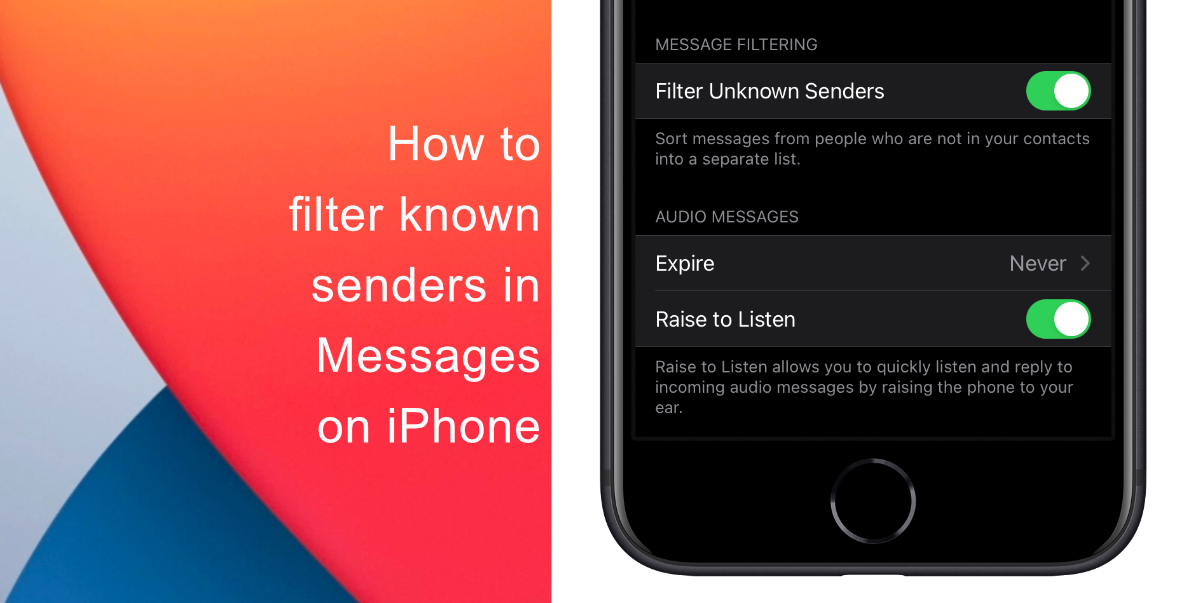
Learn how to filter known senders in Messages on iPhone
You can follow our simple guide to filter known senders in Messages on iPhone. But before you start, make sure that your device is functioning on iOS 14 or the newer.
- Launch Settings on your iPhone or iPad.
- Scroll down and tap Messages.
- Next, scroll down until you see Message Filtering > tap the toggle next to Filter Unknown Sender to move it to green. Exit Settings and launch Messages.
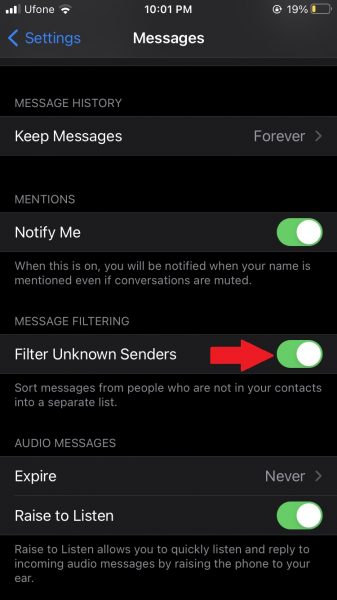
- If you are viewing the normal list, tap Filters in the top-left corner of the interface.
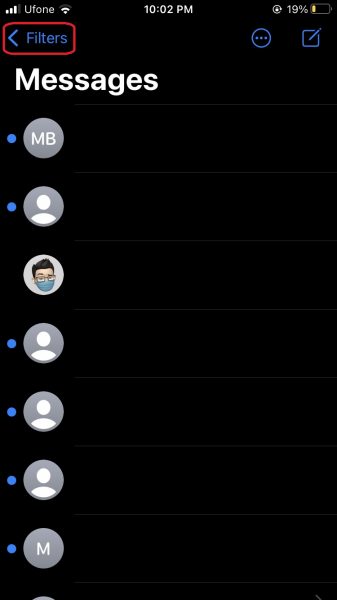
- Under All Messages, you should now see the two filtered options: Known Senders and Unknown Senders. Just tap the option to see its associated messages list.
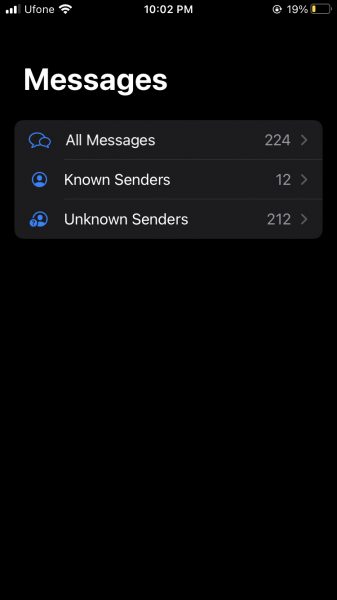
Do note that you may still find a few random phone numbers while scrolling through the Known Senders inbox. This may happen because you might have once replied to that text at some point or even called back, so the app considers it as Known Senders.
We hope this guide helped you learn how to filter known senders in Messages on iPhone. If you have any questions, let us know in the comments below.
Read more:
- How to set a music streaming service as default with Siri on iOS 14.5
- How to change iPhone alarm to your favorite song
- How to download apps larger than 200MB over cellular data on iPhone
- How to set reminders for Apple Music tracks and albums on iOS 14.5
- How to use iOS 14.5’s app tracking transparency to block apps from tracking you
- How to free iCloud storage by deleting old backups
- Found an unknown AirTag moving with you? Here is how to disable it
- How to share iPhone screenshots without saving them to Photos
- How to unlock iPhone with Apple Watch while wearing a face mask
- How to launch actions by tapping on the back of your iPhone