Taking screenshots is a convenient way of saving and sharing information on your smartphone. With the click of a few buttons, you can easily capture a snapshot of whatever is on your screen. Whether you need to share a snippet of an important document or if you want to send a meme to your friends, screenshots are pretty much your best friend.
As helpful as they may be, screenshots can easily clutter up your photo library. Especially if your screenshots are scattered in your main photos library. Luckily, there is a way you can exclusively access your screenshots and delete all of them at once. Here is a simple guide on how to find and delete all screenshots from iPhone.
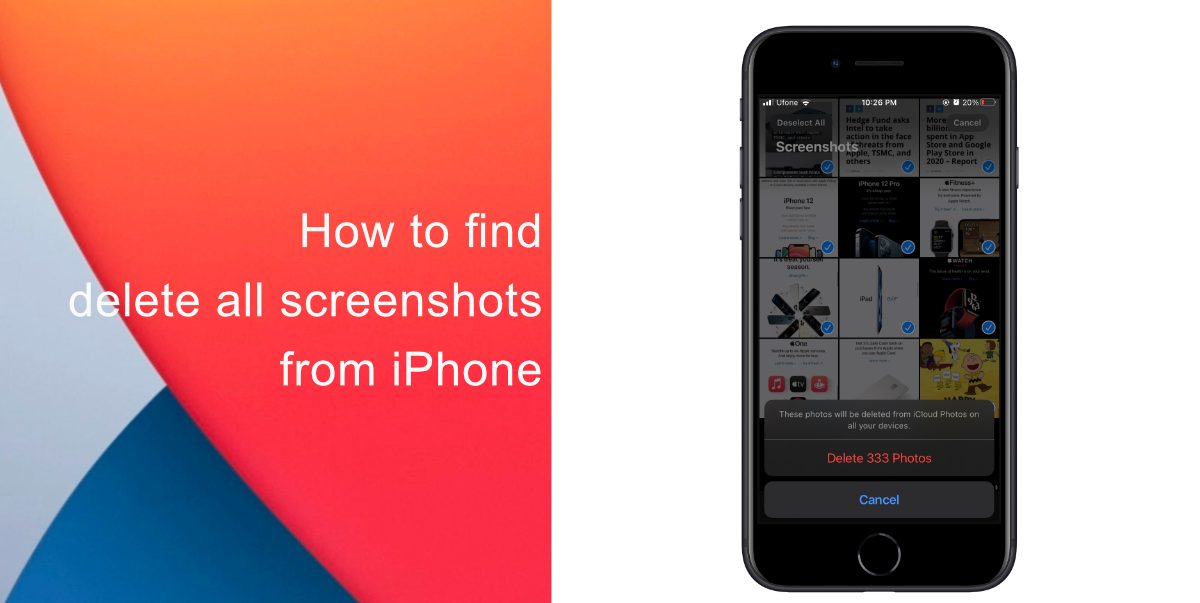
How to find and delete all screenshots from iPhone
On your iPhone or iPad, the screenshots are saved as image files, and you can find them in the Photos app. Open the app, tap on Albums, and then on the Camera Roll album. If you want to see only the screenshots, in the Photos app there is also a separate collection named Screenshots that you can display.
How to delete all screenshots from iPhone
- Launch the Photos app.
- Open the Albums tab and scroll down until you see Screenshots under Media Types.
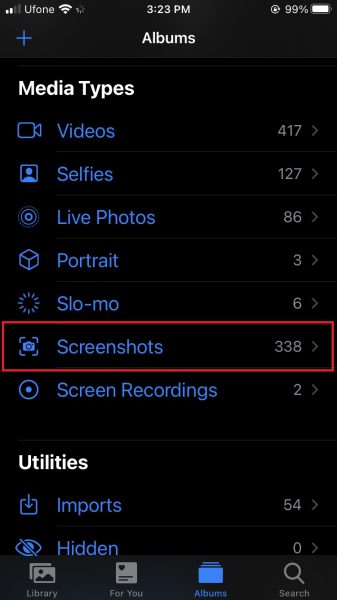
- Tap Select.
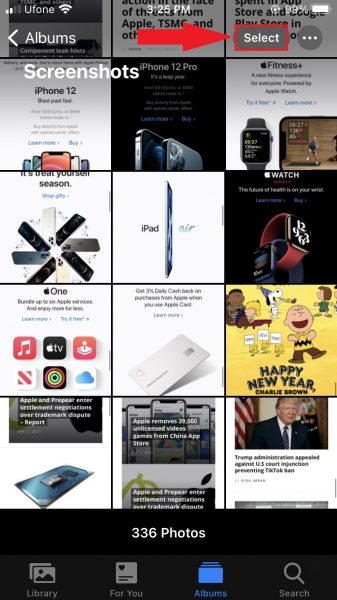
- Tap Select All.
- Press the Delete icon (the icon looks like a trash can).
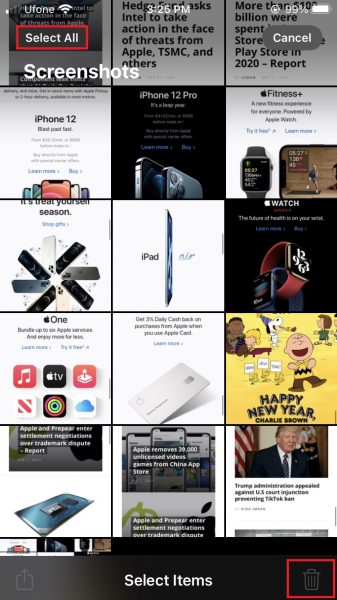
- Confirm that you want to Delete these screenshots.
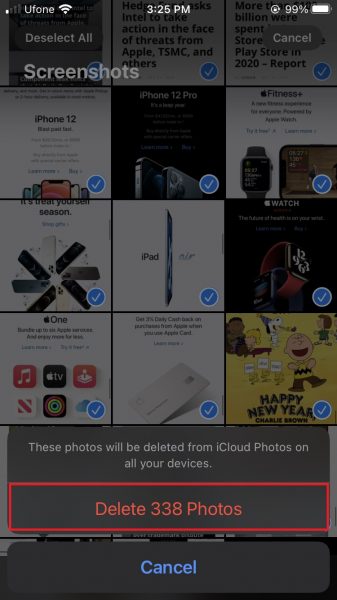
We hope this guide helped you to learn how to find and delete all screenshots from your iPhone. If you have any questions, let us know in the comments below.
Read Also:
- How to free iCloud storage by deleting old backups
- How to share iPhone screenshots without saving them to Photos
- How to unlock an iPhone with Face ID while wearing a mask
- How to launch actions by tapping on the back of your iPhone
- Learn to easily add and remove widgets on an iPhone Home screen
- Install third-party keyboards on iPhone and iPad with easy steps
- How to quickly delete multiple contacts at once on an iPhone
1 comment
Comments are closed.