Mac OS X 10.7 aka “Lion” is arguably the most advanced operating system ever built and ever since its release, people have been downloading it from the Mac App Store like crazy. Unfortunately, some people are having issues installing Lion on their compatible Mac computers and are presented with an error “This disk cannot be used to start up your computer”. The issue has been addressed by official Apple support and a quick fix has been published already.
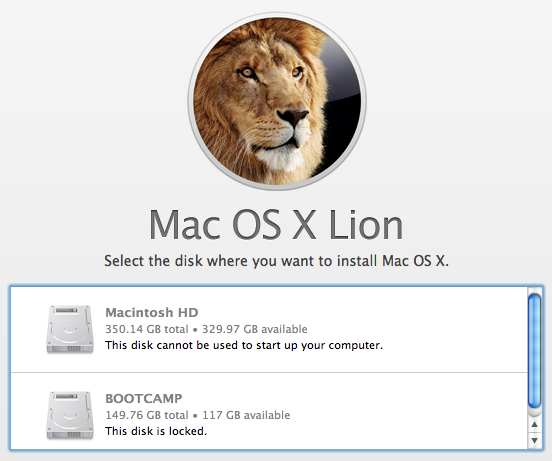
** If possible, back up and reformat the target disk before installing. Otherwise, try the following steps to resize the partition which you wish to install OS X Lion on:
Step 1:
Restart your Mac from your usual startup disk.
Step 2:
Open Disk Utility, located in /Applications/Utilities/ .
Step 3:
Select the disk where the volume you intend to upgrade resides. This usually starts with a number representing the total size of the disk.
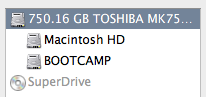
Step 4:
Click the Partition tab. Then drag the resize corner of your intended install partition to make the size slightly smaller.

Step 5:
The blue portion represents used data space. The partition only needs to be approximately 128MB smaller than it was before resizing. Don’t make it as small as or smaller than the blue portion.
Step 6:
Click Apply.
Step 7:
When the partition resizing is complete, quit Disk Utility and install OS X Lion.
Step 8:
After the OS X Lion installation is complete, you can use Disk Utility to resize the partition back to its original size by dragging the resize corner to make the partition as large as it was before.