Whether you have the iPhone 12, 12 mini, 12 Pro, or 12 Pro Max, the most powerful iPhones Apple has ever released, you may still experience bugs. If you find yourself with an app that isn’t performing quite as it should, it may be best to force-close the app instead of waiting for it to fix itself.
If you are coming from a device with a Home button to one with Face ID, you may need to learn how to force close apps in iPhone 12. Luckily, it can be done in a few simple steps.
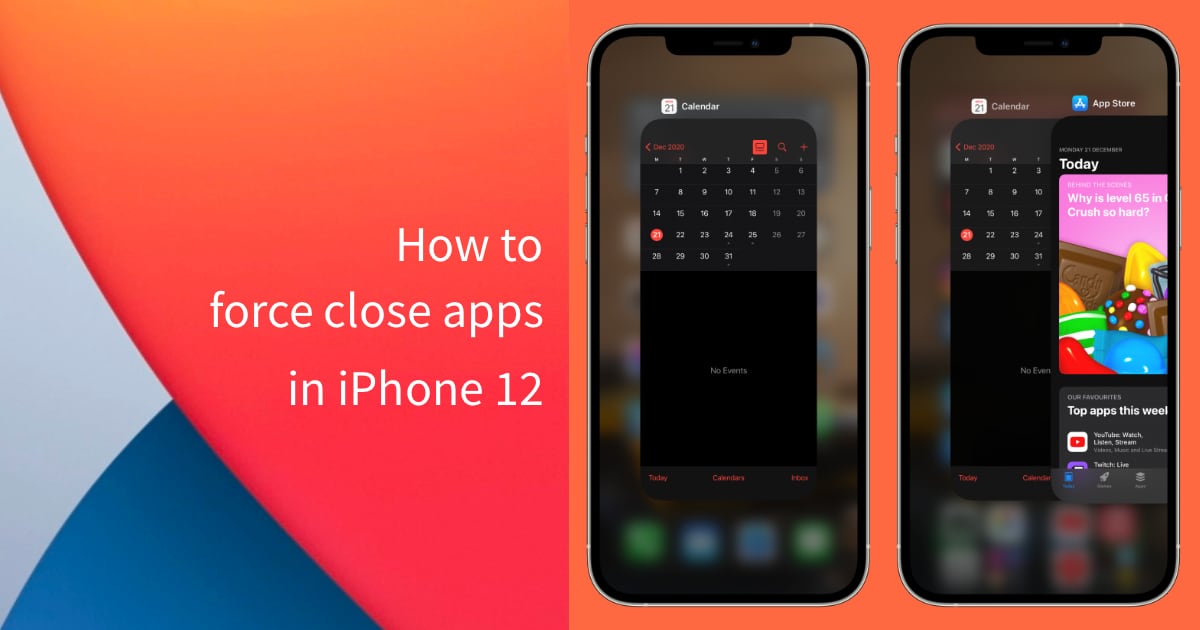
How to force close apps in iPhone 12
When you close an app on your iPhone and go back to the Home screen, you don’t actually quit the app, it still runs in the background. If an app crashes or is stuck, you need to force close the app so that it loads up fresh when you open it again. Any temporary issues you were experiencing with that app should be fixed by force-closing them.
- Swipe up from the bottom (the Home bar) of the iPhone screen, pause for a moment, then release when you see the app cards.
- You will now be able to scroll horizontally in this interface to see all the previously opened apps. Swipe right or left on the cards to find the app you want.
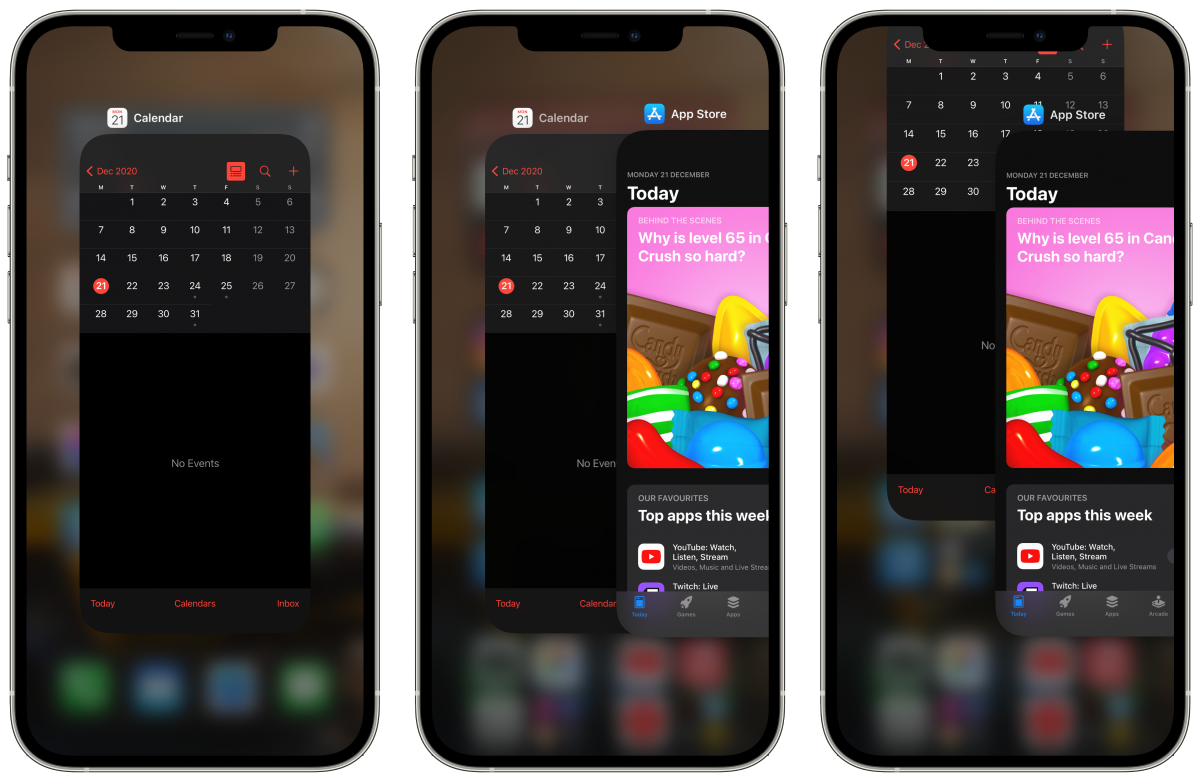
- Swipe up on the app’s card to force it to close.
An important thing to note is that force-closing apps on your iPhone is only necessary when apps are malfunctioning, frozen, unresponsive, or otherwise not working correctly. Also, if you think an app may be slowing down your iPhone, you could force close it, but if you don’t know which app it is, sometimes it’s best just to restart or force-restart the device.
We hope this guide helped you out!
Read More:
4 comments
Comments are closed.