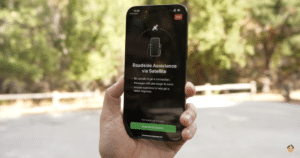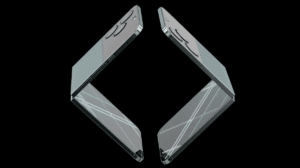Are you tired of missing the perfect shot due to your iPhone’s unpredictable auto-flash feature? If you own an iPhone 15 or select older models, you’re not alone in experiencing frustration with the hit-or-miss nature of the default flash setting. Fortunately, you can force enable flash to ensure your photos are always well-lit.
In this article, we’ll guide you through the steps to force enable flash in the iPhone 15 Camera app, providing you with consistent and stunning results in any lighting condition.
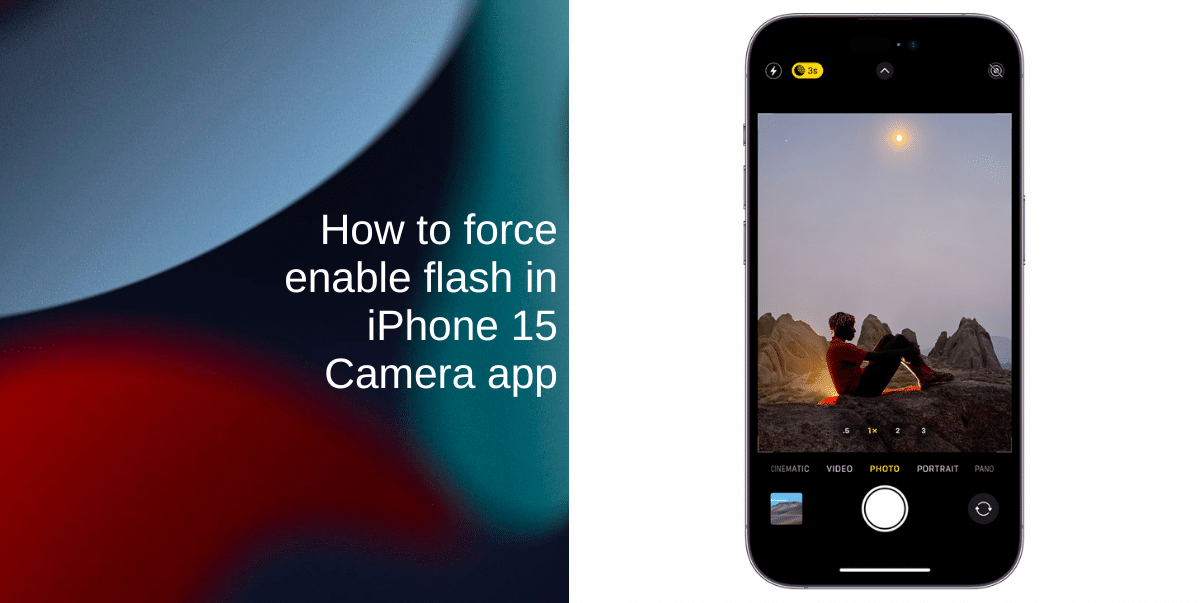
Learn how to force enable flash in the iPhone 15 Camera app
The iPhone 15, iPhone 15 Plus, iPhone 15 Pro, iPhone 15 Pro Max, and some older models come equipped with a handy flash toggle in the Camera app. This toggle allows users to easily enable or disable the flash. However, relying on the auto-flash setting can be unreliable, leading to frustration when the flash doesn’t activate when needed.
- Open the Camera app on your iPhone 15 and navigate to the camera viewfinder.
- Swipe up in the camera viewfinder area to reveal more options. This will unveil a menu that includes various settings to enhance your photography experience.
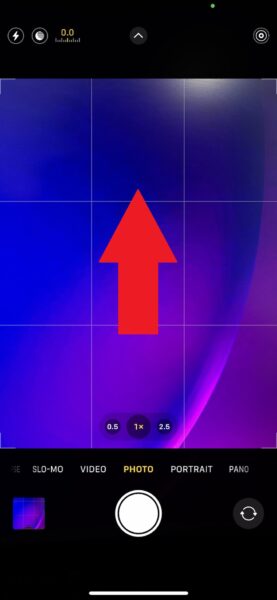
- Among the options, locate the Flash button on the extreme left side. Tap on it to reveal three choices: Auto, On, and Off.
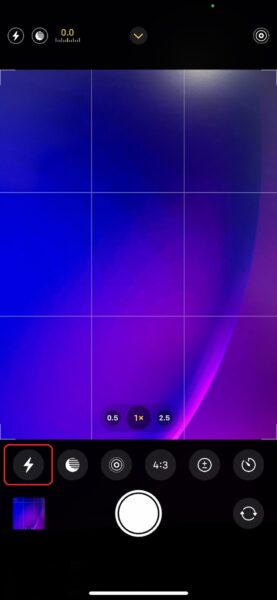
- Choose the On option to force enable flash. Once selected, the flash will activate every time you capture a still image, regardless of the ambient lighting conditions.
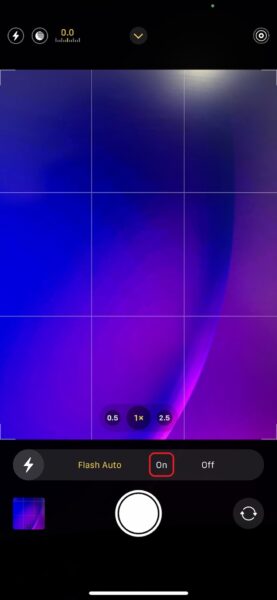
If you wish to turn off the flash after enabling it, simply tap on the yellow Flash button without swiping on the camera viewfinder. This provides a quick and convenient way to adjust your settings on the fly.
We hope this guide helped you learn how to force enable Flash in the Camera app on the iPhone 15 and iPhone 15 Pro. If you have any questions, let us know in the comments below.
Read more:
- How to force restart the iPhone 15 and iPhone 15 Pro
- Titanium iPhone 15 Pro Max has a strong screen but weak back glass
- iPhone 15 Pro Max camera shoots incredible LOG videos in ProRes; here is proof
- Rapid battery drain in iPhone 15 series linked to use of cheaper material by Apple
- USB-C cables causing CarPlay issues for iPhone 15 users
- iPhone 15 durability test: Aluminum performs surprisingly well against titanium
- iPhone 15 series feature new ‘Optimized Battery Charging’ to prevent 100% charge
- iPhone 15 Plus delivers the best battery life, not iPhone 15 Pro Max
- PSA: Using Android USB-C cables to charge iPhone 15 may lead to overheating