The Google Bard AI chatbot is the company’s latest advancement in conversational artificial intelligence that aims to help users to find new and creative ways to complete tasks. It can generate text, translate languages, write different kinds of creative content, and answer your questions in an informative way.
Google has made a Bard extension that allows users to access Google Bard, a large language model, from within their browser. The Google Bard extension is a powerful tool that can be used for a variety of tasks such as research, writing, translation, coding, answering questions, generating creative content, and more.
In this guide, we will show you how to get the Google Bard extension in Chrome.
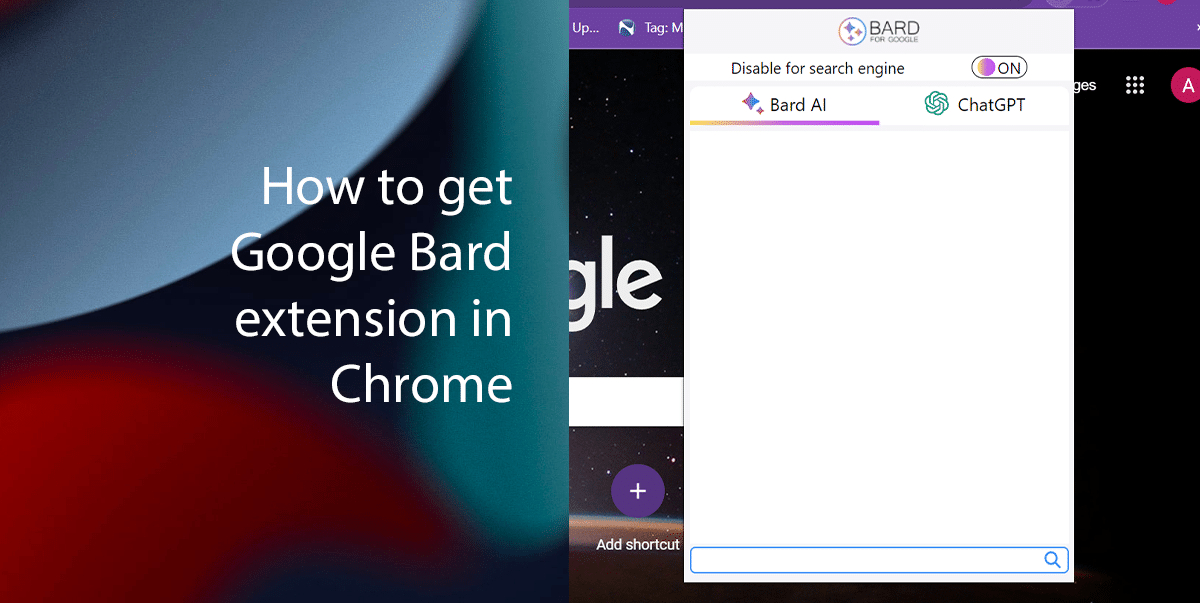
Here is how to get the Google Bard extension for Chrome browser
- Visit the Chrome Web Store web > in the search bar type Bard for Google > click on the “Bard for Google” extension.
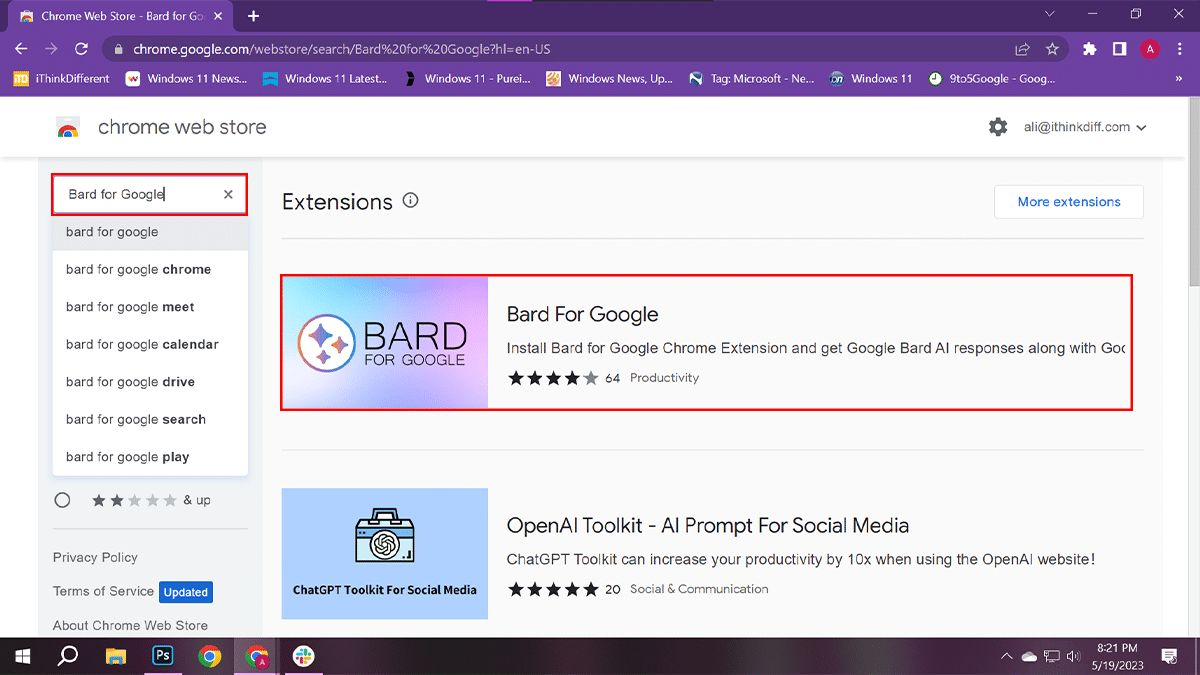
- Click the Add to Chrome button.
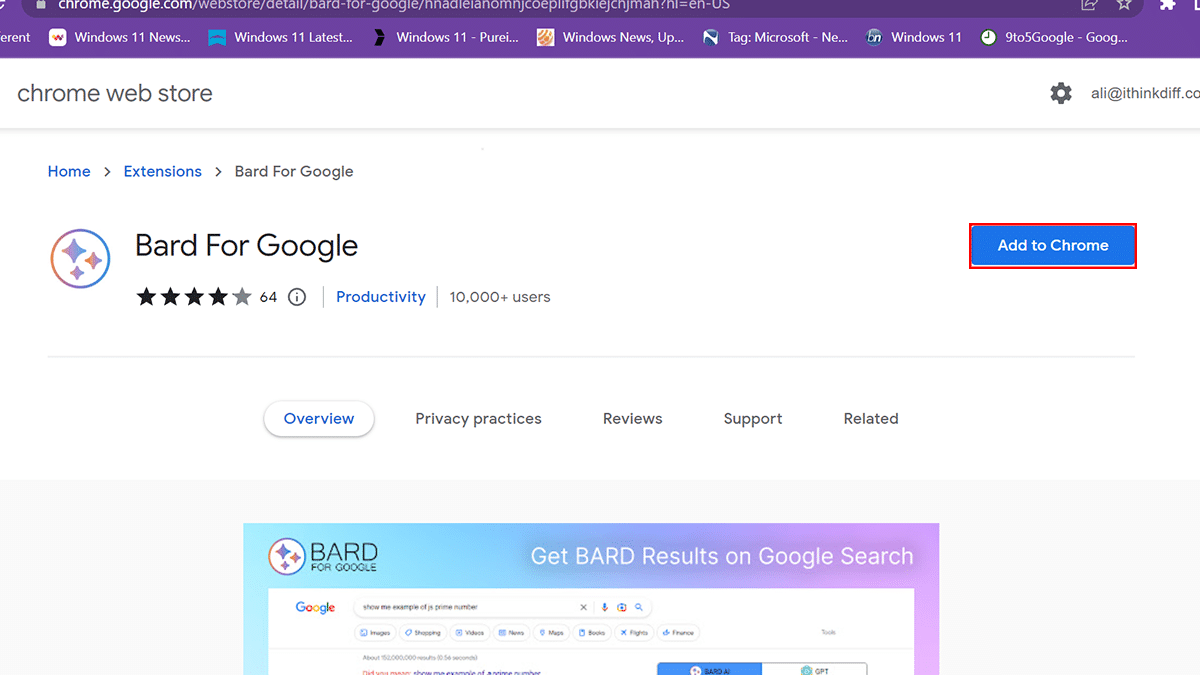
- Click the Add Extension button.
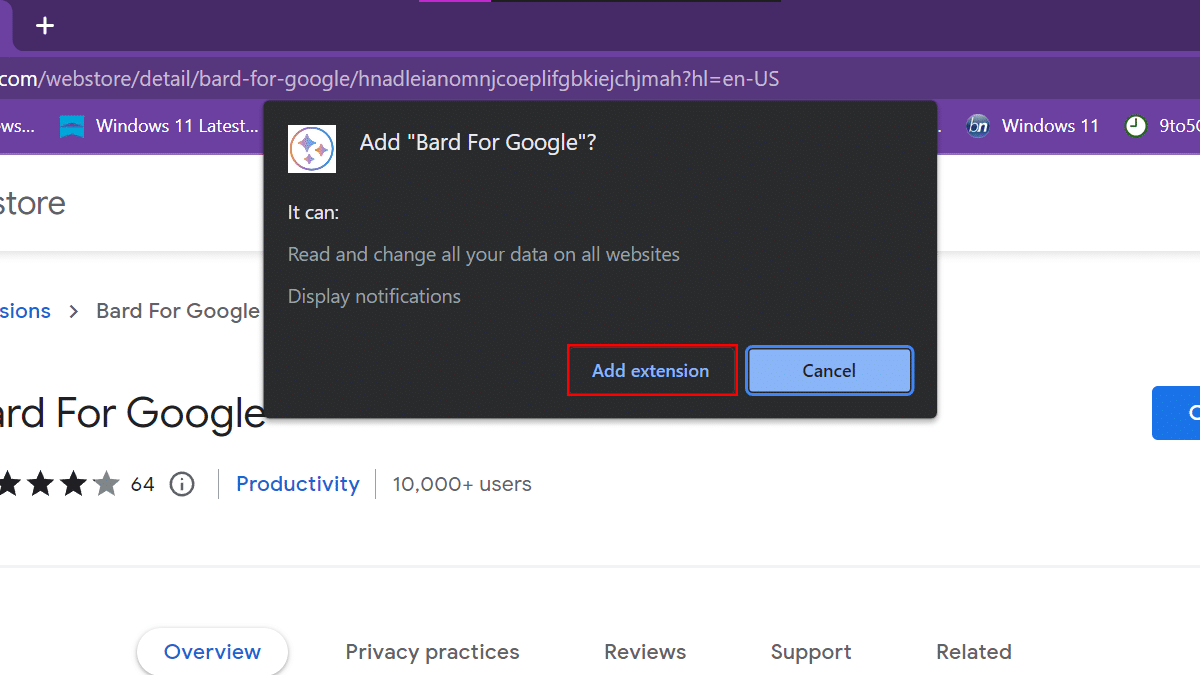
- Open the extensions menu at the top right corner > pin the Bard For Google extension.
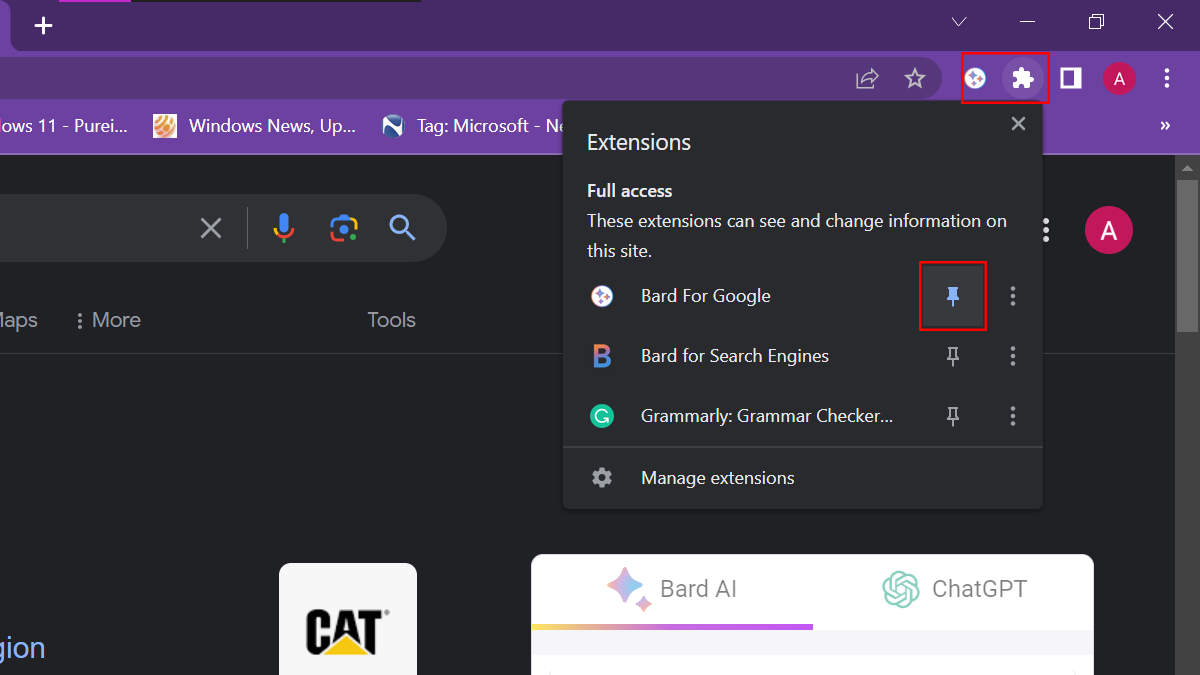
- Now click on the Bard For Google extension > click the login link to visit Bard.Google.com.
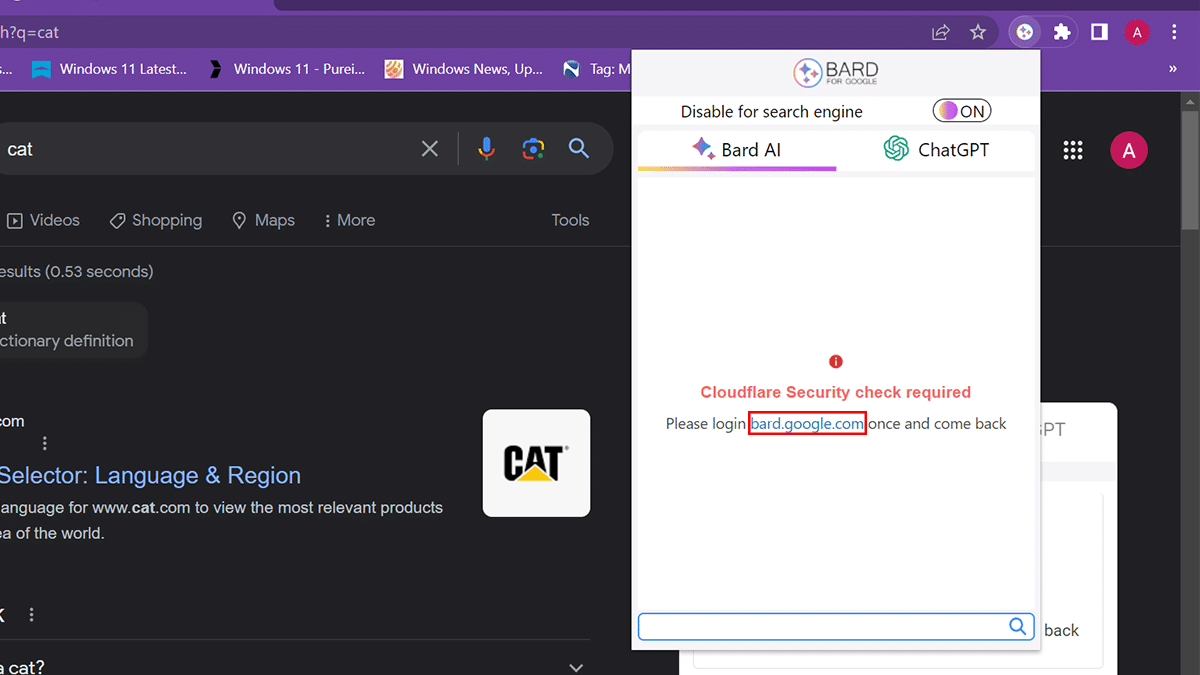
- Click the Sign in button and log in to your Google account.
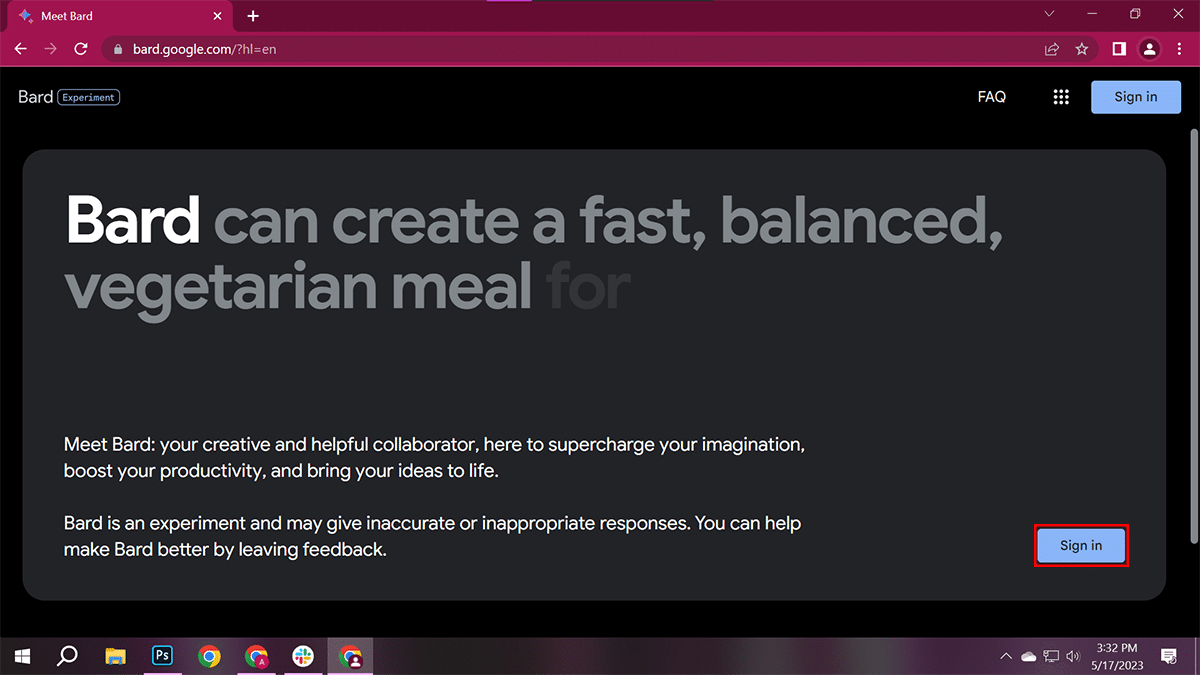
- After you are done logging in, close the Bard web > open the Bard For Google extension and start entering the prompt in the provided field.

Read more:
- Google Bard: A beginner’s guide
- How to run a batch file always as admin in Windows 11
- How to stop a computer from automatically waking up in Windows 11
- How to install the Moment 3 feature drop update in Windows 11
- How to get early access to Generative AI in Google Search in Windows 11
- How to create a partition in Windows 11
- How to quickly find Wi-Fi passwords in Windows 11
- How to use Workspaces to share tabs in Microsoft Edge in Windows 11