Google has released a new organizational feature for Chrome browser called Tab Groups. Users can now categorize tabs in groups according to type of content, priority or just anyway they want. Tab groups is designed to deliver a clean organized bowser experience for tab minimalists and tab collectors alike. The grouped tabs can be easily moved and arranged on the tab strip.
At the time of writing, the new tab groups feature is available on Chrome Beta, and hidden behind a flag in stable Chrome version for Mac and Windows.. After ensuring satisfactory performance, Tab Groups will rolled out to the public in subsequent weeks.
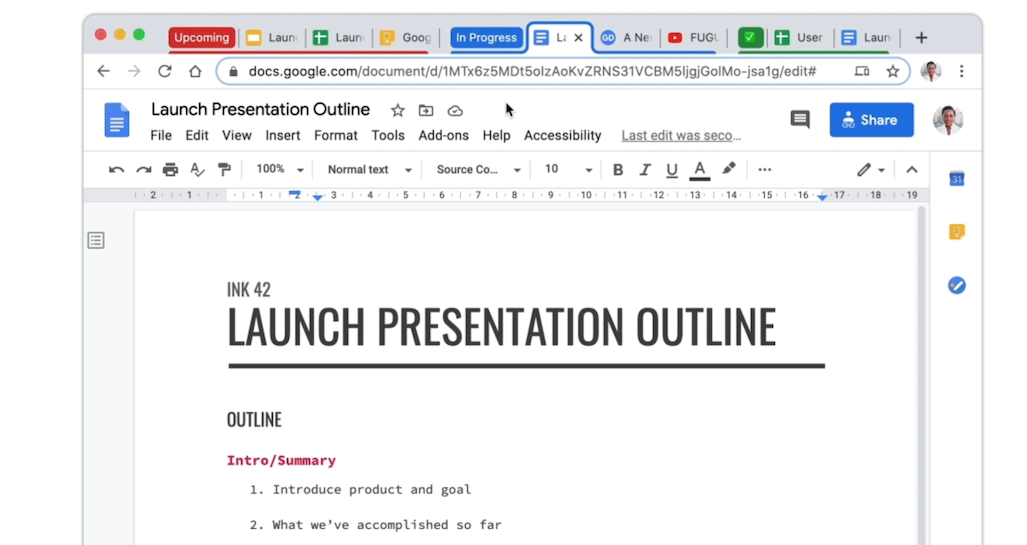
How to use Tab Groups in Chrome
If you prefer to work with all tabs open in your browser, you can customize them with names and colors to create an organized workflow. Here is how you can use Tab Groups in Chrome:
- Select a tab and right click to open the menu.
- In the menu, click on ‘Add tab to group’ to assign a name and choose a color for the group. Once a group is created, it is automatically saved so users can add more tab to that group.
- To add more tabs to an existing group, simply right click on the tab and click on the name of the group.
Users can group tabs with unique names like Mom, Urgent, Children, Boss and even with emojis like 👨🏻💻 or 👗.
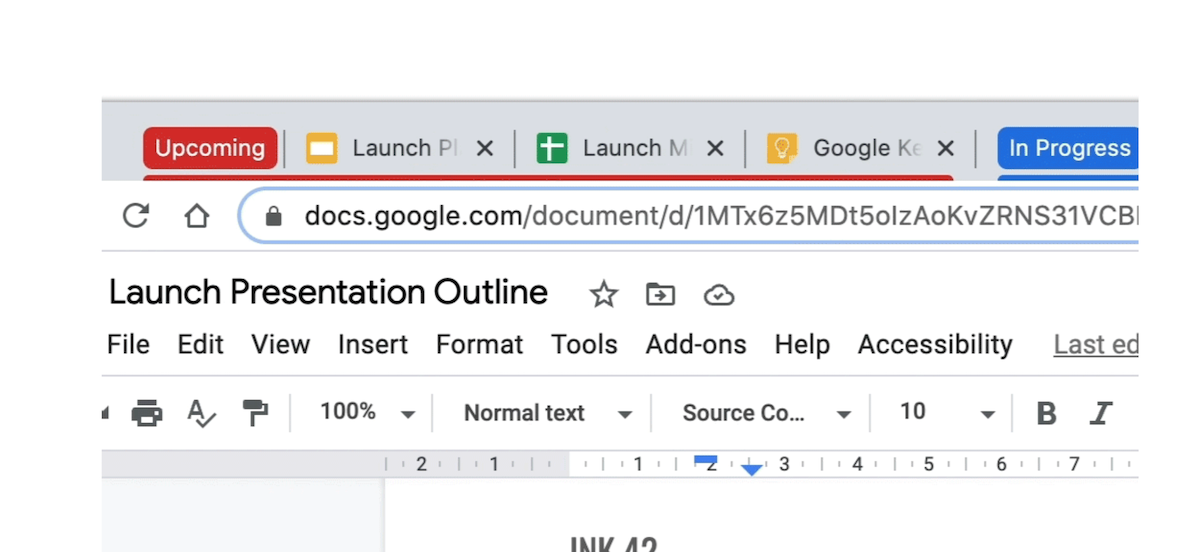
While testing for the best organizational methods when working on multiple projects in the browser, Google found Tab Groups to be the most efficient and convenient way to identify and prioritize websites and Google apps.
Tab Groups in Chrome will be compatible with all desktop version of the browser across Chrome OS, Mac, Linux and Windows. All beta users received the update on May 13. In case you are using the stable version of Chrome, here is how you can enable the feature now.
Enable Tab Groups in Chrome
- Copy and paste this URL in Chrome’s address bar: chrome://flags/#tab-groups. Hit enter.
- Click on the dropdown menu that says default, and change it to enabled.
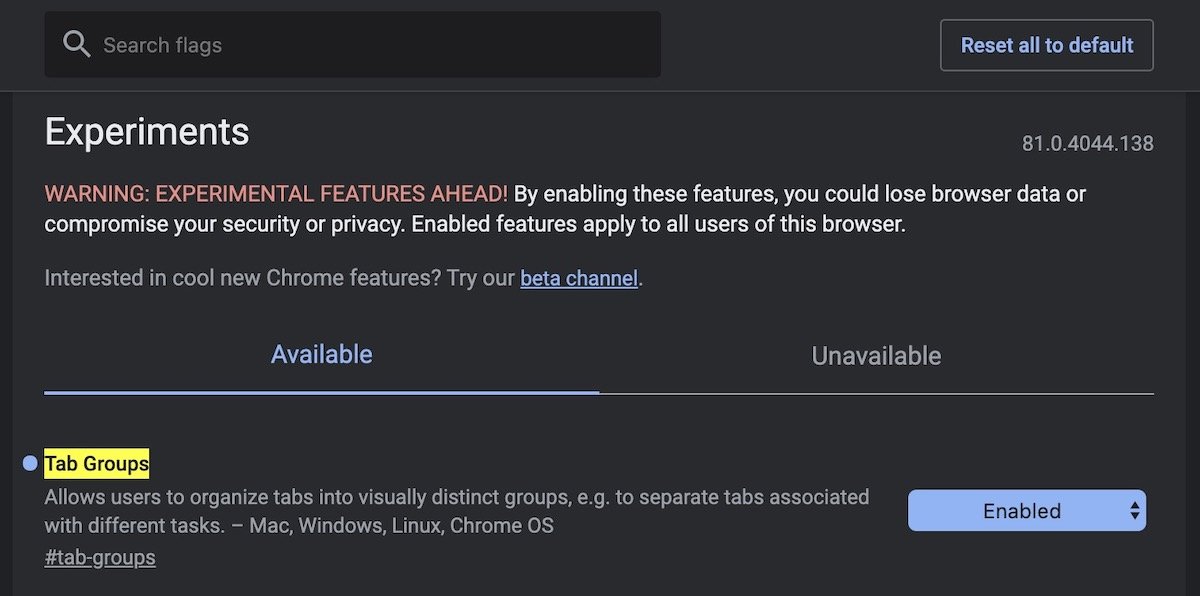
- Restart Chrome browser.
Read Also:


4 comments