The built-in Files app was introduced with iOS 11 and since then it has gotten better with small improvements over the course of time. Users can manage files in their iCloud drive as well as their internal storage. But one of the best features of the app is being able to control documents and media from all of your cloud storage accounts in one place.
Users can connect various file-hosting services to the Files app. If a user’s cloud storage account has an app in the App Store, they can probably manage their files from the Files browser. This varies in different apps, depends on how much support they have added. Here’s a simple guide on how to access Google Drive and Dropbox in Files app on iPhone.
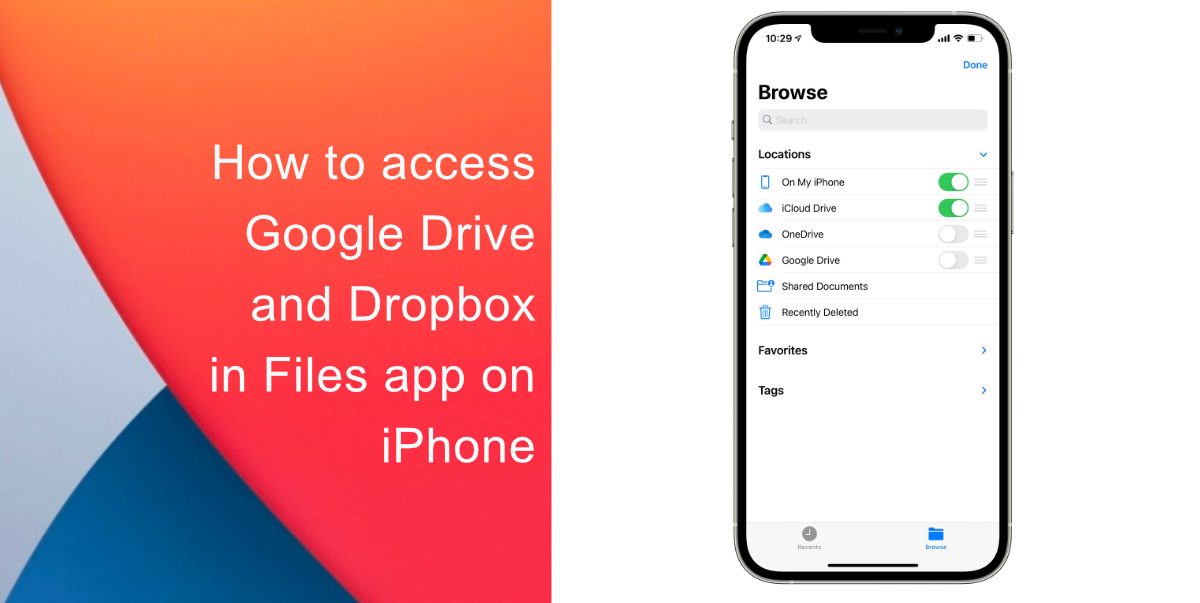
How to access Google Drive and Dropbox in Files app on iPhone
You can use the Files app to browse files stored on your device and in your Dropbox/Google Drive account all in one place.
Here’s how to access Google Drive and Dropbox in Files app on iPhone:
- Download apps for the required services. Once you are done downloading, make sure you sign-in to both apps before continuing.
- Launch Files and go to Browser > Edit.
- Flip the switch for each service you want to use.
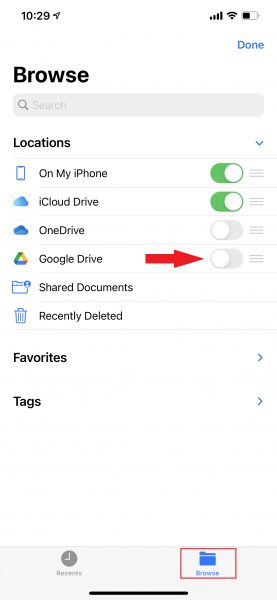
- All of your files will now sync with Files.
Note: If you uninstall the Dropbox/Google Drive iOS app, your folder for the app will subsequently be removed from the Files app.
We hope this guide helped you learn how to access Google Drive and Dropbox in Files app on your iPhone. If you have any questions, feel free to comment and let us know.
Read Also:
- How to free iCloud storage by deleting old backups
- How to share iPhone screenshots without saving them to Photos
- How to search emojis on iPhone by typing
- How to launch actions by tapping on the back of your iPhone
- Learn to easily add and remove widgets on an iPhone Home screen
- Install third-party keyboards on iPhone and iPad with easy steps
- How to quickly delete multiple contacts at once on an iPhone