Apple’s Messages app has a special little feature that allows you to personalize the messages you are sending to your friends and family by writing something in your own handwriting. It’s especially convenient since you can do it within the app. The note will be shown to the receiving user as an animation, as if it is being written in front of them. Learn how to send a handwritten message in iMessage on iPhone down below.
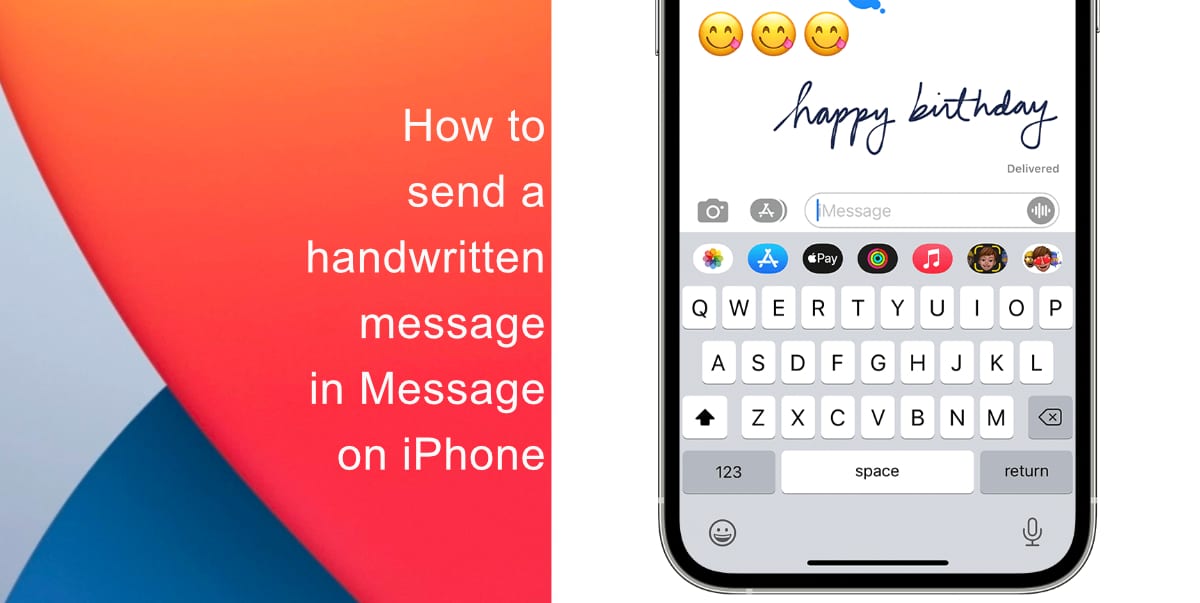
Learn how to send a handwritten message in iMessage on iPhone
Before you send a handwritten message in iMessage on your iPhone, note that it can also work for Android users if sent as a regular text. However, the note will not be animated as it will be sent as an MMS.
- Open Messages on your iPhone and tap the Compose button to start a new message. Alternatively, you can open an existing conversation.
- Next, turn your iPhone horizontal to access. You can access your Orientation Lock from Control Center. If you are using an iPad, there is no need to turn your device sideways.
- Tap the sideways icon on the keyboard.
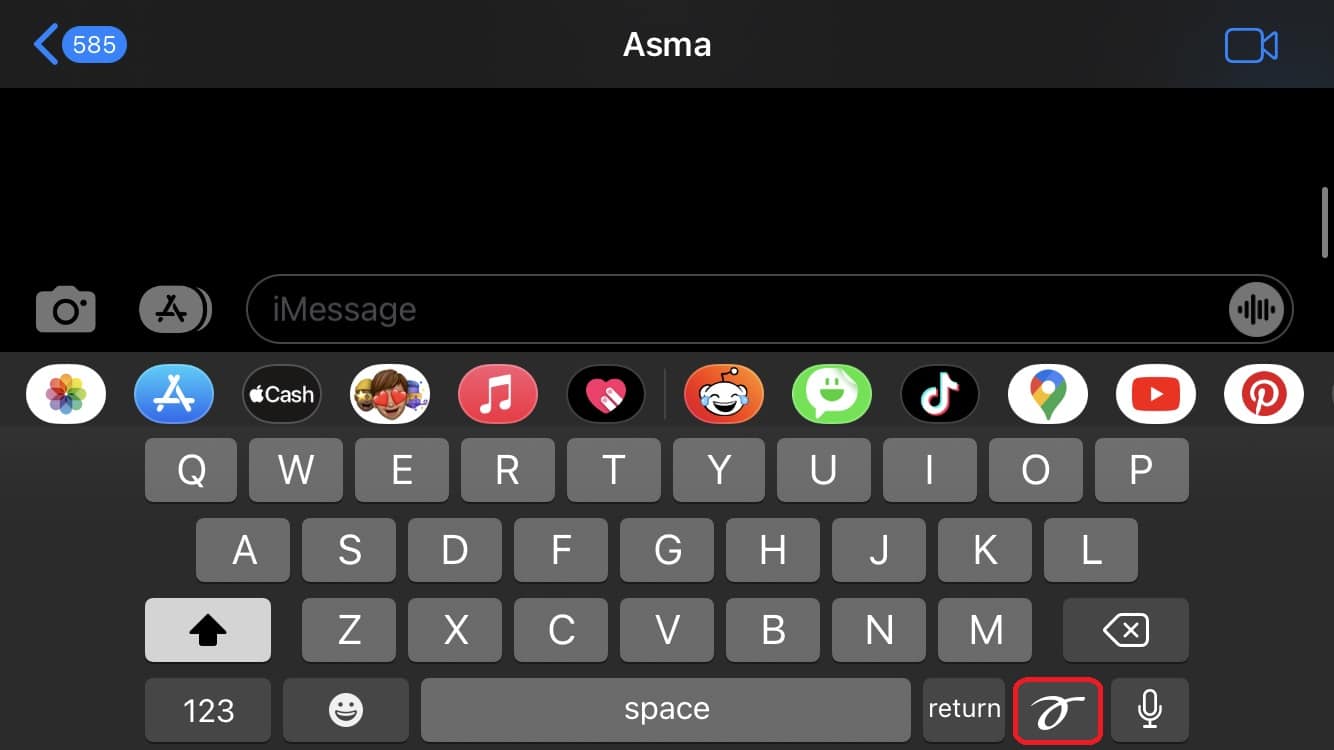
- Now, you can select one of the options at the bottom of the screen or tap Clear at the top to write your own message.
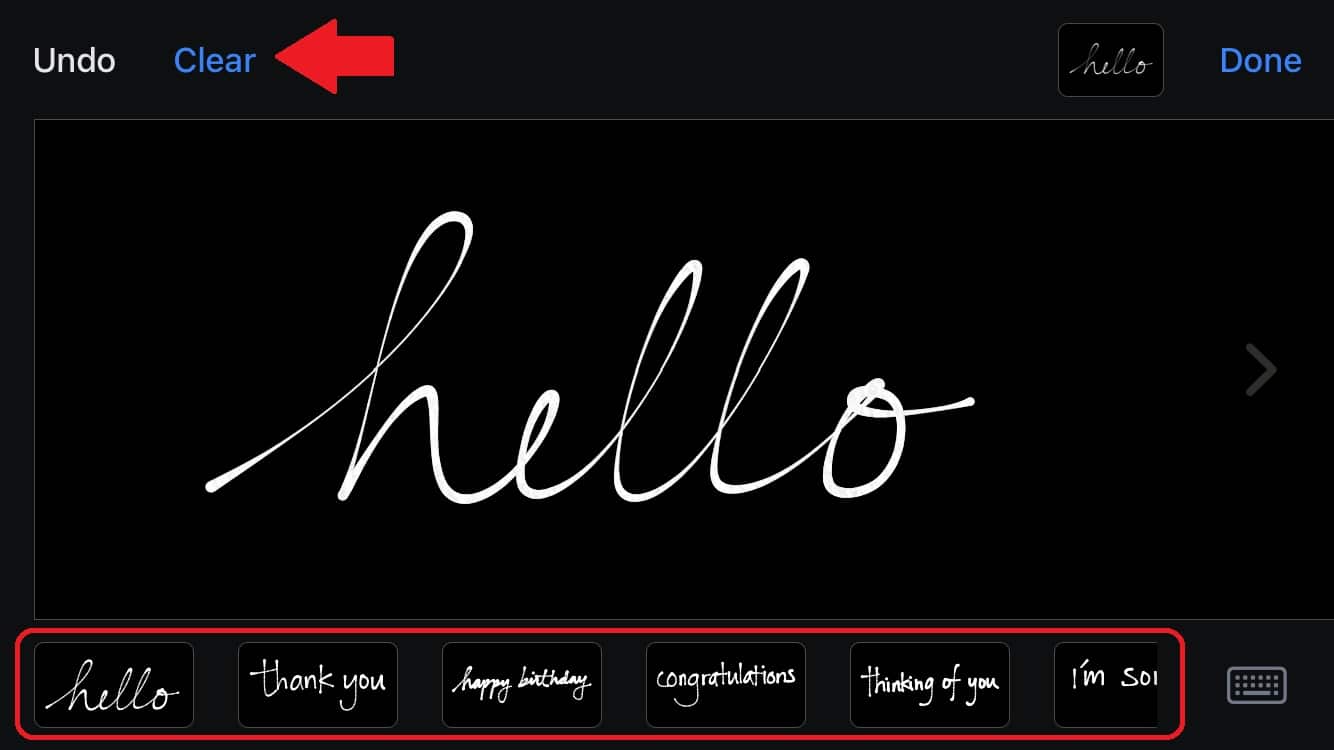
- Once you are satisfied, tap Send.
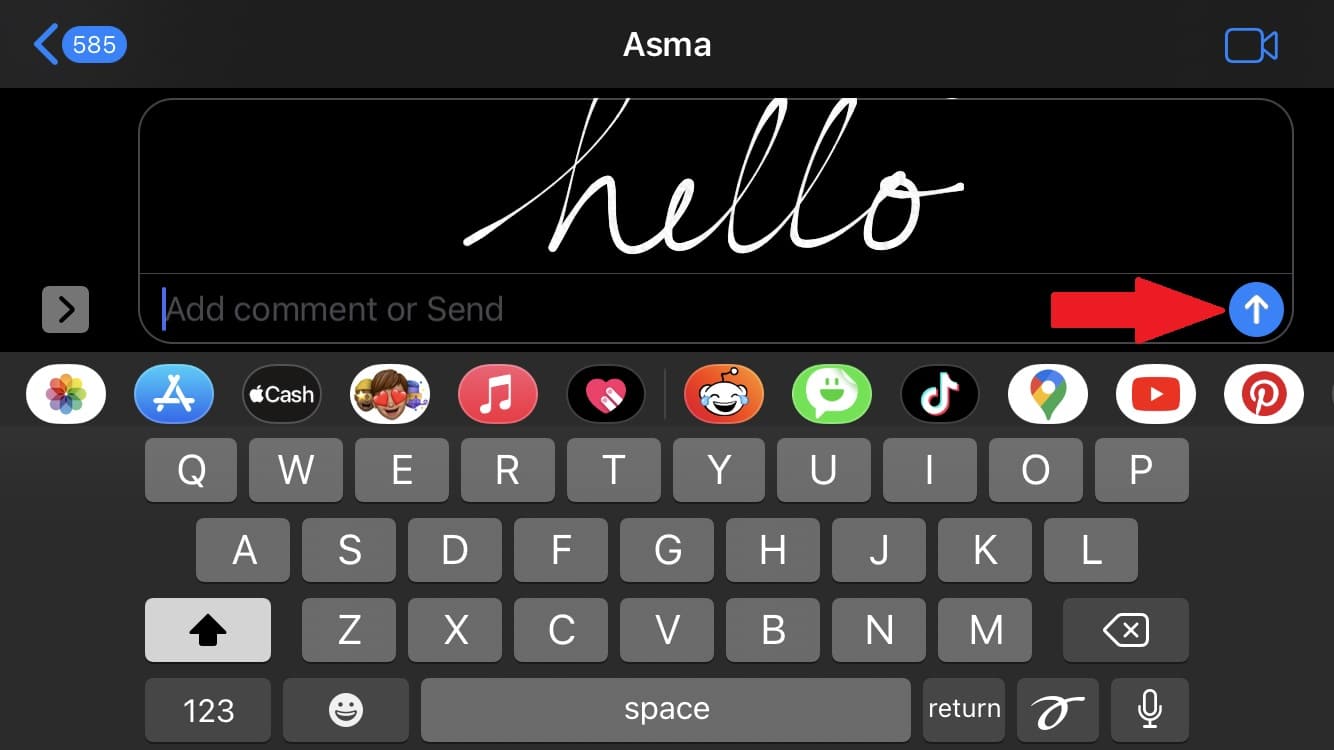
We hope this guide helped you learn how to send a handwritten message in iMessage on your iPhone. If you have any questions, let us know in the comments below.
Read more:
- How to easily enable “Conversation Boost” on AirPods 2, AirPods Pro, and AirPods Max
- How to change Siri voice and language on iOS 15, macOS 12, watchOS 8 and tvOS 15
- How to send expiring emails using Confidential mode in Gmail on iPhone and iPad
- How to set Gmail to delete Instead of archive in stock Mail app on iPhone & iPad
- How to clear cookies from Safari without deleting your browsing history on iPhone & iPad
- How to automatically and manually send text messages instead of iMessages on iPhone
- How to clear cookies from Safari without deleting your browsing history on iPhone & iPad
- How to use an email instead of a phone number for iMessage on iPhone & iPad
- How to turn on rain and snow notifications for your current location on iPhone



