Starting with the Windows 11 (KB5031354) update, we have a new setting to remove the clock from the System Tray but not from the Taskbar settings. Instead, we will find the option in the “Date & time” settings
This can be useful for a variety of reasons, such as:
- Free up space: The date and time take up some space on the Taskbar, especially if you have a lot of other icons and notifications. Hiding them can give you more room to work with, especially if you have a smaller screen.
- Simplify the look: Hiding the date and time can give the Taskbar a more minimalist and streamlined look. This can be especially appealing if you prefer a more minimalist aesthetic or if you are trying to reduce distractions while working.
- Reduce distractions: If you find yourself getting distracted by the date and time while you are working or gaming, hiding them can help you to focus better. This is because you will no longer be able to see the current time and date at a glance, which can help you to stay in the zone.
- Create a more immersive gaming experience: If you play a lot of video games, hiding the date and time from the Taskbar can help to create a more immersive gaming experience. This is because you will no longer be able to see the real world while playing, which can help you feel more like you are part of the game.
Hiding the date and time from the Taskbar in Windows 11 is a personal preference. However, doing so has several potential benefits, such as freeing up space, simplifying the look, reducing distractions, and creating a more immersive gaming experience.
In this guide, we will show you the easiest way to hide the date and time from the Taskbar in Windows 11.
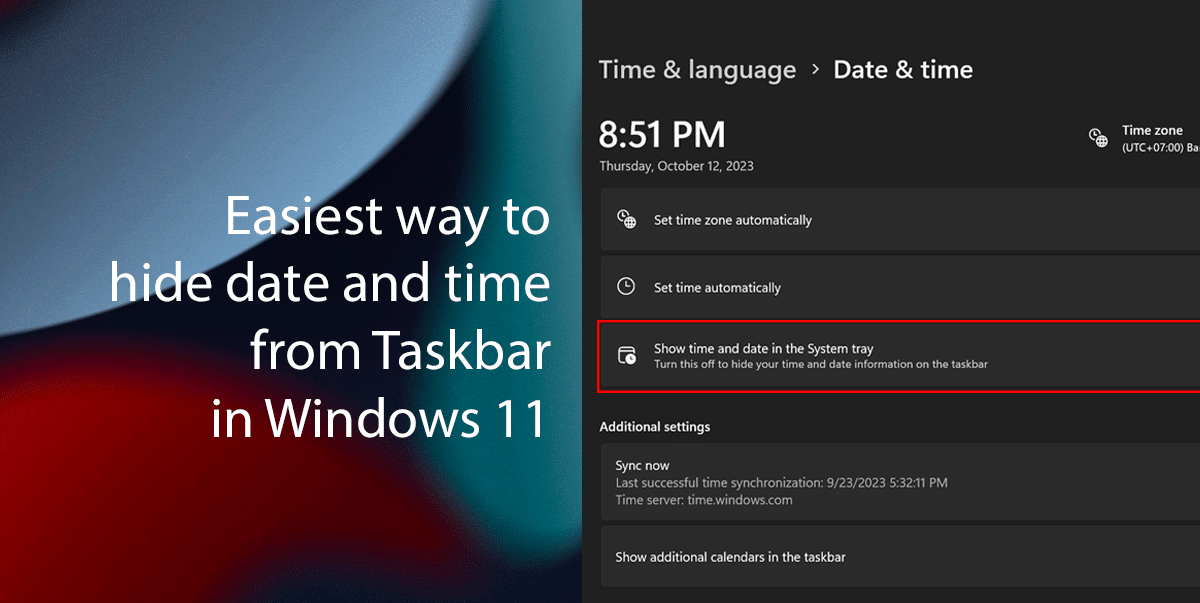
Here is the easiest way to hide the date and time from the Taskbar in Windows 11
To hide the date and time from the Taskbar in Windows 11, follow these steps:
- Open the Settings app.
- Click on Time & language and click on Date & time.
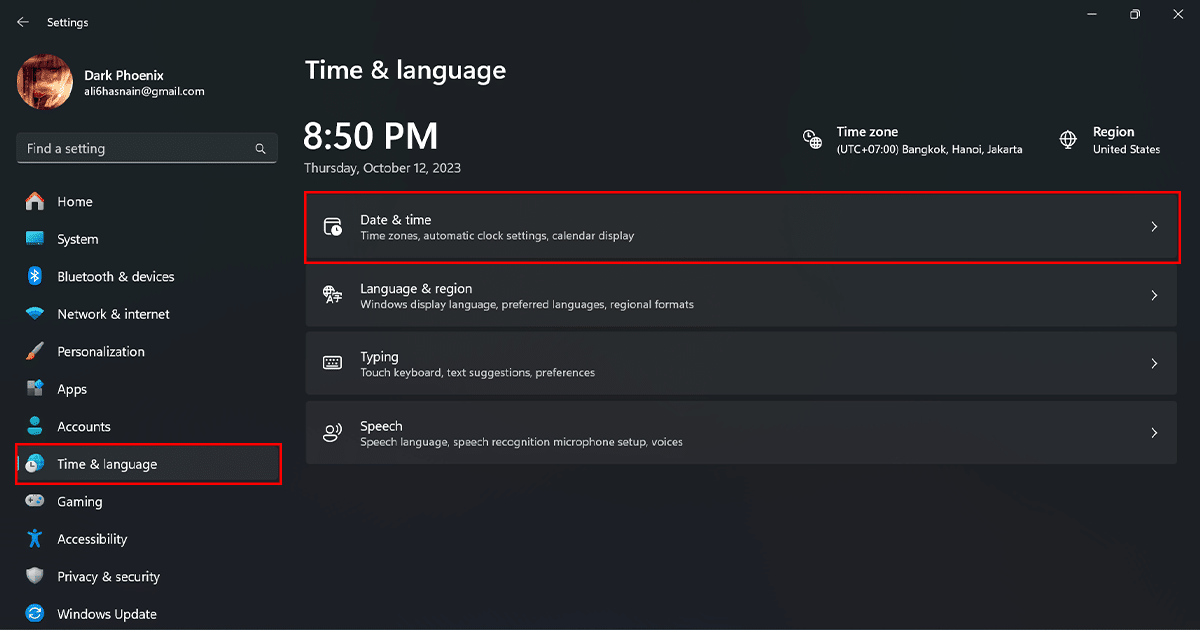
- Turn off the toggle switch for Show time and date in the System tray.
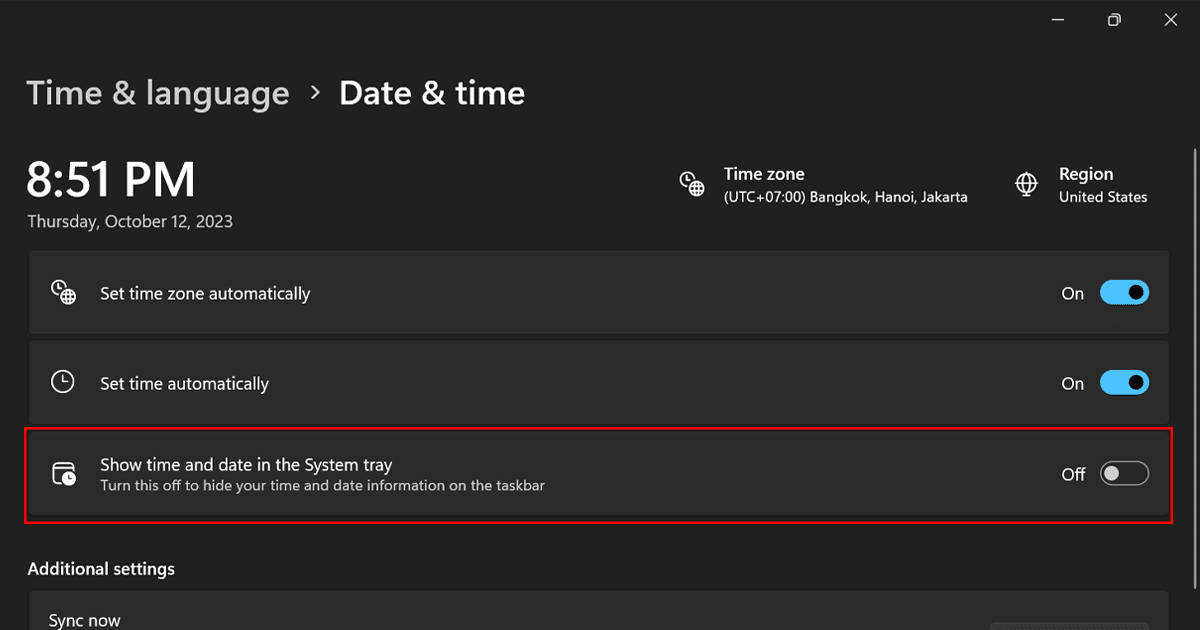
- Once you have followed these steps, the date and time will be removed from the Taskbar. You can still access the date and time by clicking on the Show hidden icons arrow in the system tray.
Read more: