WhatsApp automatically displays the last time you used the app to your contact, this setting is known as “Last Seen.” However, you can easily hide your Last Seen WhatsApp status from specific users. This is a very helpful setting if you want to hide your Last Seen WhatsApp status from your boss, colleagues, friends, etc.
Previously, users could only hide this information from all users, their contacts, or nobody. So, this added functionality was a welcomed change when it was rolled out in 2022. Here’s how to hide your Last Seen WhatsApp status from specific users on your iPhone in a few simple steps.
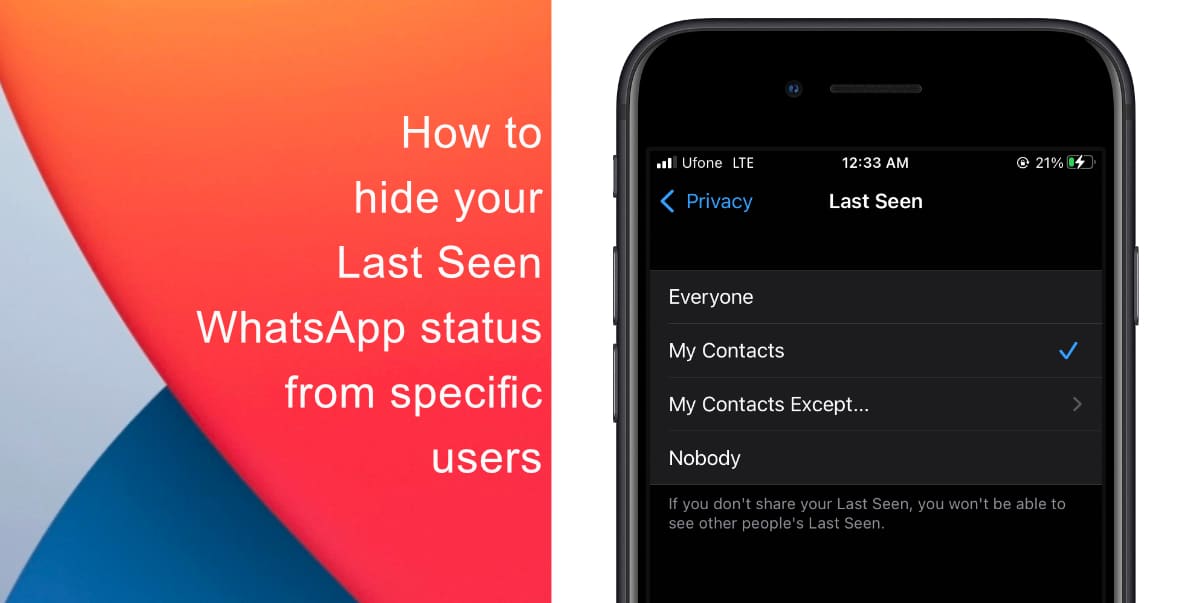
Learn how to hide your Last Seen WhatsApp status from specific users on iPhone
- Open the WhatsApp app on your iPhone.
- Next, tap on the gear button from the bottom right corner of the interface to access Settings.
- Tap on Account.
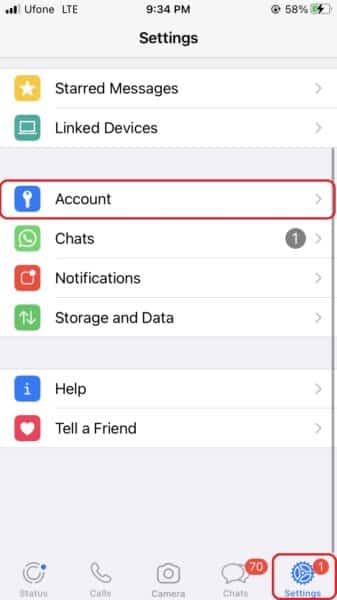
- Go to Privacy.
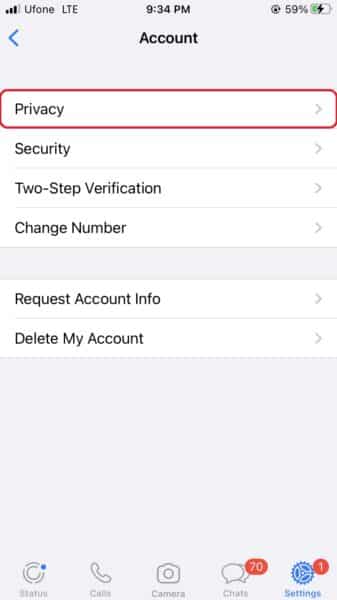
- Tap on Last Seen.
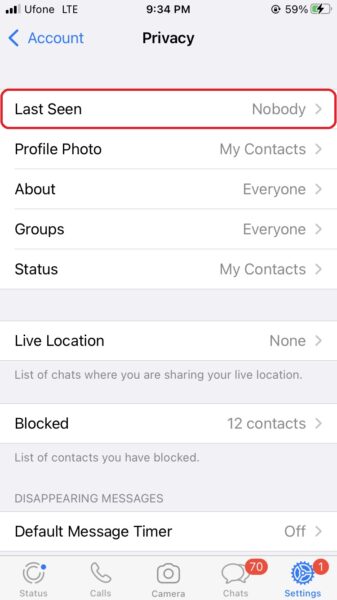
- Now, tap on My Contacts Except…
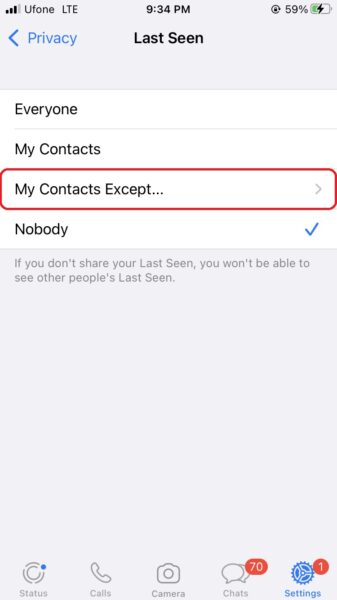
- Finally, select the contact you want to hide your Last Seen status from and tap Done to finalize your list.
Note that you can always follow the same steps above to add more contacts to the list or remove them.
We hope this guide helped you learn how to hide your Last Seen WhatsApp status from specific users on your iPhone. If you have any questions, let us know in the comments below.
Read more:
- How to send a Digital Touch effect in Messages on iPhone
- How to easily enable “Conversation Boost” on AirPods 2, AirPods Pro, and AirPods Max
- How to change Siri voice and language on iOS 15, macOS 12, watchOS 8 and tvOS 15
- How to send expiring emails using Confidential mode in Gmail on iPhone and iPad
- How to set Gmail to delete Instead of archive in stock Mail app on iPhone & iPad
- How to clear cookies from Safari without deleting your browsing history on iPhone & iPad
- How to automatically and manually send text messages instead of iMessages on iPhone
- How to clear cookies from Safari without deleting your browsing history on iPhone & iPad
- How to use an email instead of a phone number for iMessage on iPhone & iPad
- How to turn on rain and snow notifications for your current location on iPhone