On macOS Monterey, Apple has released AirPlay support on compatible Macs. That means Apple users can now AirPlay music and videos from their iPhones or iPad to their Macs and from one Mac to another Mac. AirPlay allows users to share photos, music, videos, and other content from iPhone and iPad to Apple TV, smart speaker, third-party smart TV sets in a safe and secure way.
Now, Apple has added support for Mac to watch videos, edit Keynote presentations, and listen to music as it’s being played from your other device. The AirPlay 2 support turns Mac into a third-party speaker to listen to podcasts or music for multiroom audio. Users can also mirror their iPhone, iPad, or external display to their Mac to share presentations, websites, and more on a bigger screen. Read on learn to AirPlay to Mac.
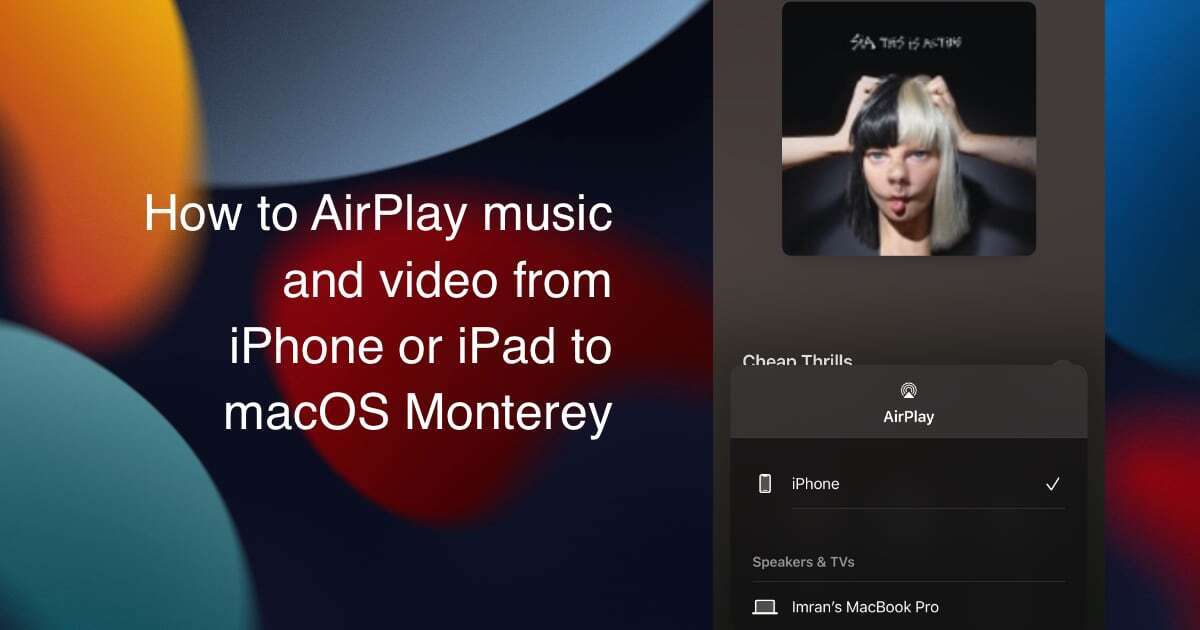
Here is how you can AirPlay music and video from iPhone or iPad to Mac
You must make sure that your devices are updated to the latest software version: iPhone and iPad on iOS 15 or later and iPadOS 15 or later, respectively, and Mac on macOS Monterey.
How to AirPlay Music from iPhone or iPad to Mac
- Make sure that you have signed into Mac and iPhone/iPad using the same Apple ID.
- Play a song in the Apple Music app on your iPhone/iPad.
- Tap on the AirPlay icon at the bottom of the song’s UI and select your MacBook from the AirPlay devices’ menu.
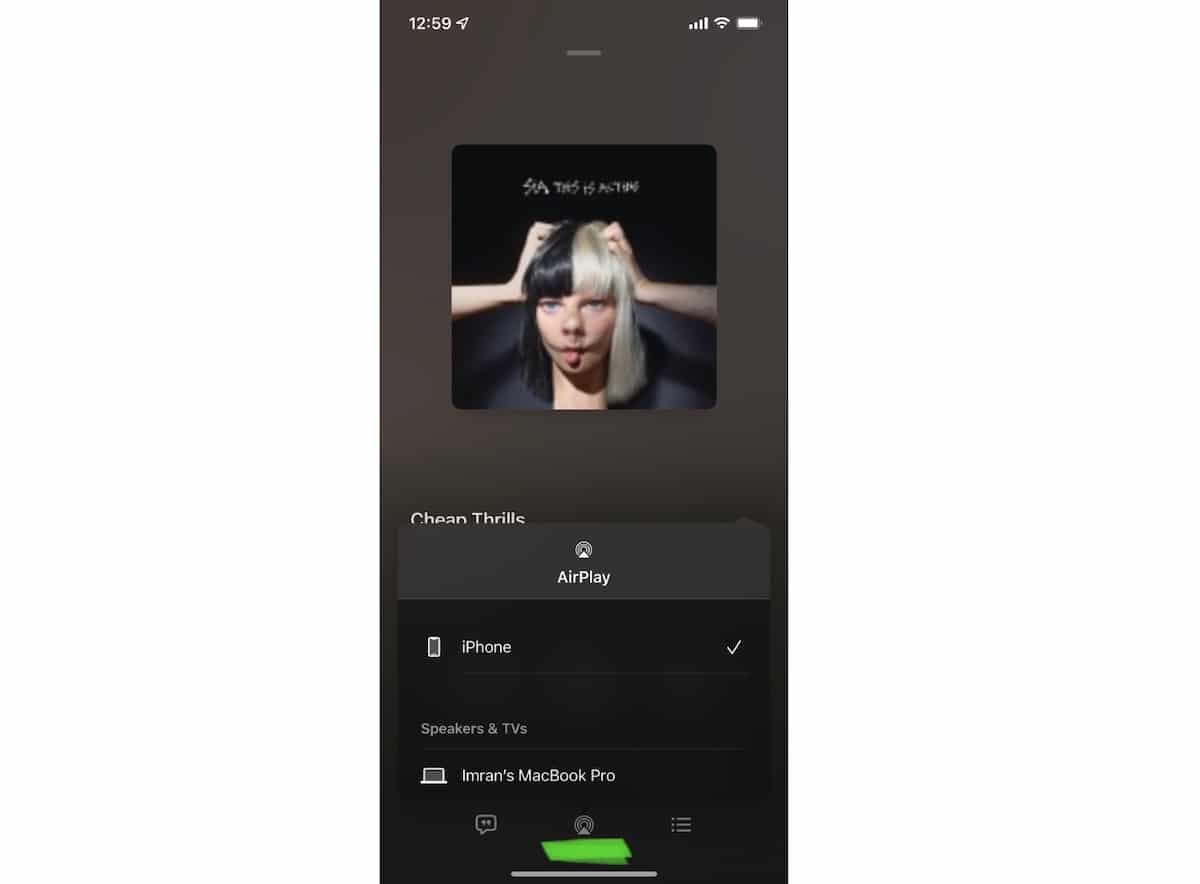
How to AirPlay video from iPhone or iPad to Mac
- Play a video on your iPhone/iPad.
- Tap the AirPlay icon on the video’s control bar at the bottom of the iOS device.
- Select your Mac from the menu to play the video on your Mac. You will be able to control playback on your Mac directly.
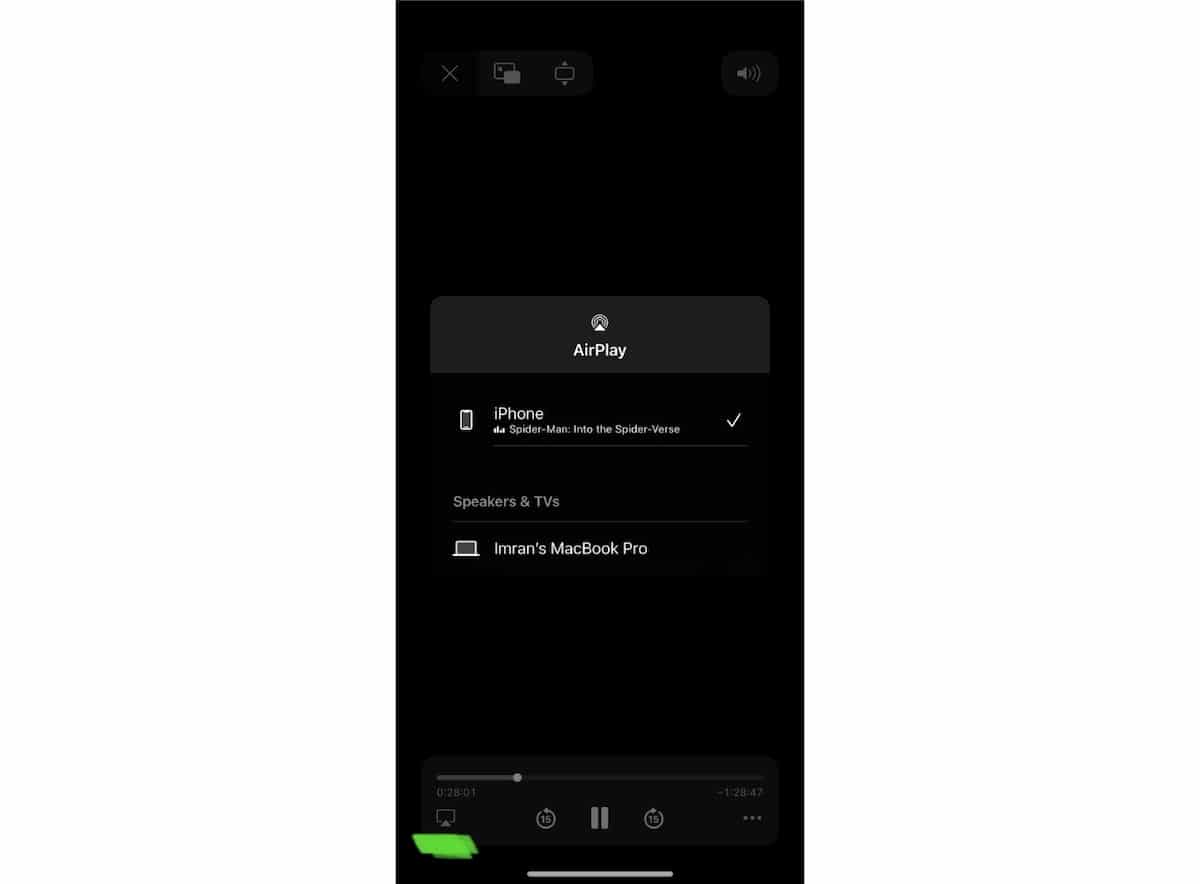
AirPlay compatible Mac models
- MacBook Pro (2018 and later)
- MacBook Air (2018 and later)
- iMac (2019 and later)
- iMac Pro (2017)
- Mac mini (2020 and later)
- Mac Pro (2019)
- iPhone 7 and later
- iPad Pro (2nd generation and later)
- iPad Air (3rd generation and later)
- iPad (6th generation and later)
- iPad mini (5th generation and later)
Users with older iPhone, iPad, and Mac models can set “Everyone” or “Anyone on the same network” in Sharing preferences to share content from the devices at a lower to the supported Mac.
Read More:
- How to SharePlay music, screen, TikTok and more on iPhone and iPad
- Here is how to start Apple Fitness+ new ‘Group workouts with SharePlay’ on iPhone or iPad
- How to clean install macOS Monterey on a Mac
- How to downgrade from macOS Monterey to macOS Big Sur
- How to create a macOS Monterey bootable USB installer
- How to put iPad mini 6 in DFU mode or Recovery mode
- Here is how to easily add Safari extensions on iOS 15 and iPadOS 15
- How to force enable Flash in iPhone 13 Camera app
- How to restart or force restart iPhone 13


