iOS 16 Lock Screen allows iPhone users to set widgets to view information at a glance. The battery widget on the iOS 16 Lock Screen is very useful because it allows users to not only view the battery percentage of their iPhone but also other Apple devices like AirPods, AirPods charging case, and Apple Watch or Bluetooth devices paired with the iPhone.
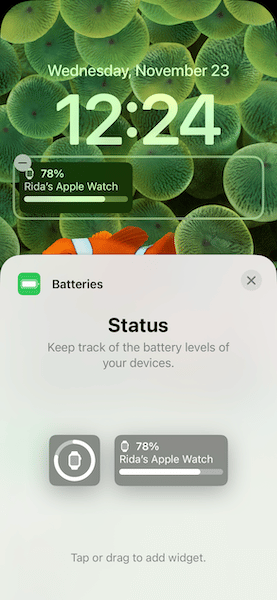
However, the battery widget on the iOS 16 Lock Screen does not always show the battery percentage of the device you want to see at a given time.
As the widgets row on the Lock Screen can only fit a limited number of widgets at a time, the battery widget displays battery percentages of the connected devices in rotations by default, maybe to show the battery percentage of different devices in a single widget and save space.
This is irksome at times when the widget shows the battery percentage of the Apple Watch on charging, AirPods when they are connected to Mac, or simply skips the iPhone and shows AirPods or Apple Watch.
We have an easy fix for this battery widget issue so that you get to see the battery percentage of the device you want every time on the Lock Screen.
How to easily customize the battery widget on the iOS 16 Lock Screen
- Simply wake your iPhone and unlock it via Face ID or Touch ID.
- Long press on the Lock Screen to open the Lock Screen gallery.
- Tap on the “Customize” button to edit the Lock Screen.
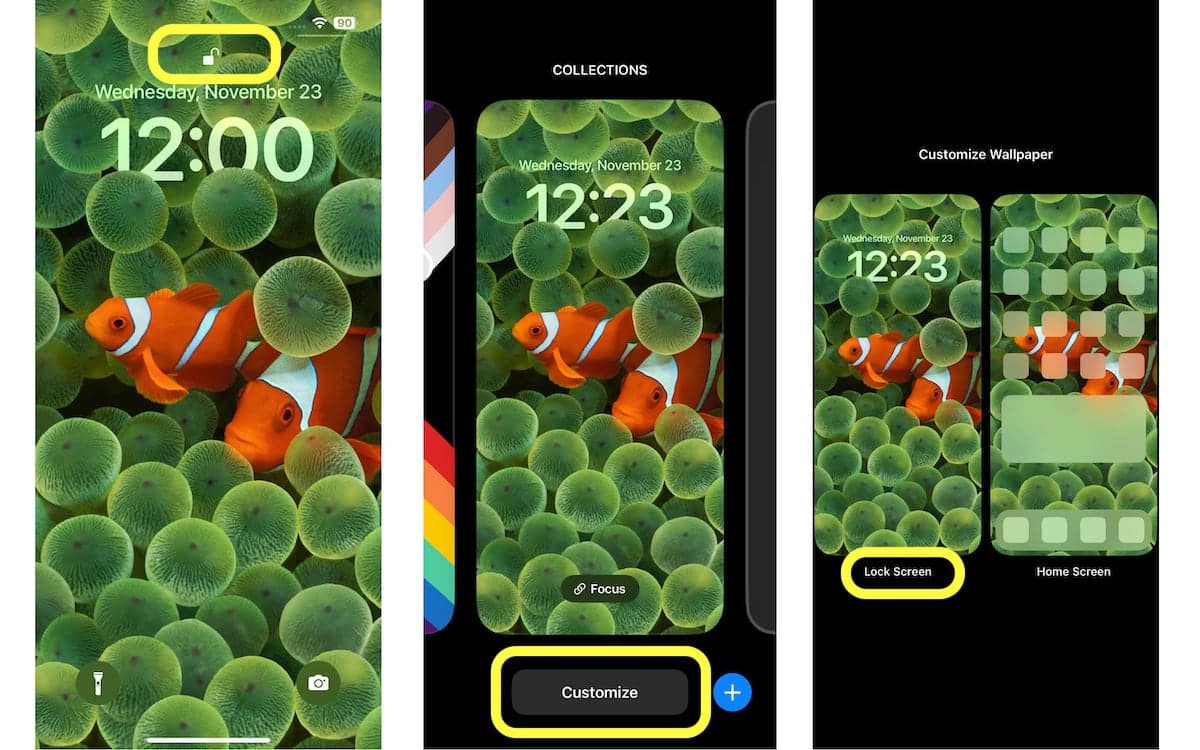
- Under the clock, either tap on the “Add Widgets” option or any currently added widget to open the widgets menu.
- From the menu, tap “Batteries” to select and add the type of widget you want simply by tapping on the widget.
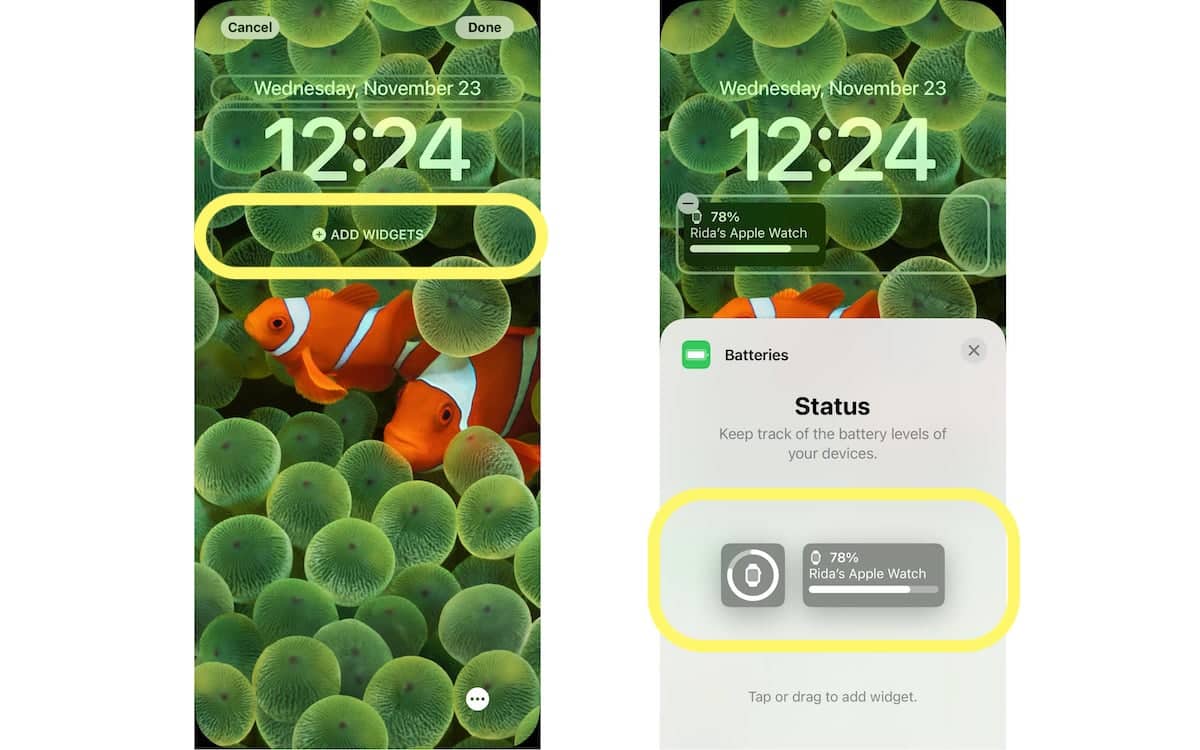
- When the widget is added, tap on the widget to open its settings menu.
- Turn off “Automatic” and tap on the “Devices” option to select the device whose battery percentage you want to see on the widget: iPhone, AirPods, AirPods case, or Apple Watch. You will have set a device for each widget.
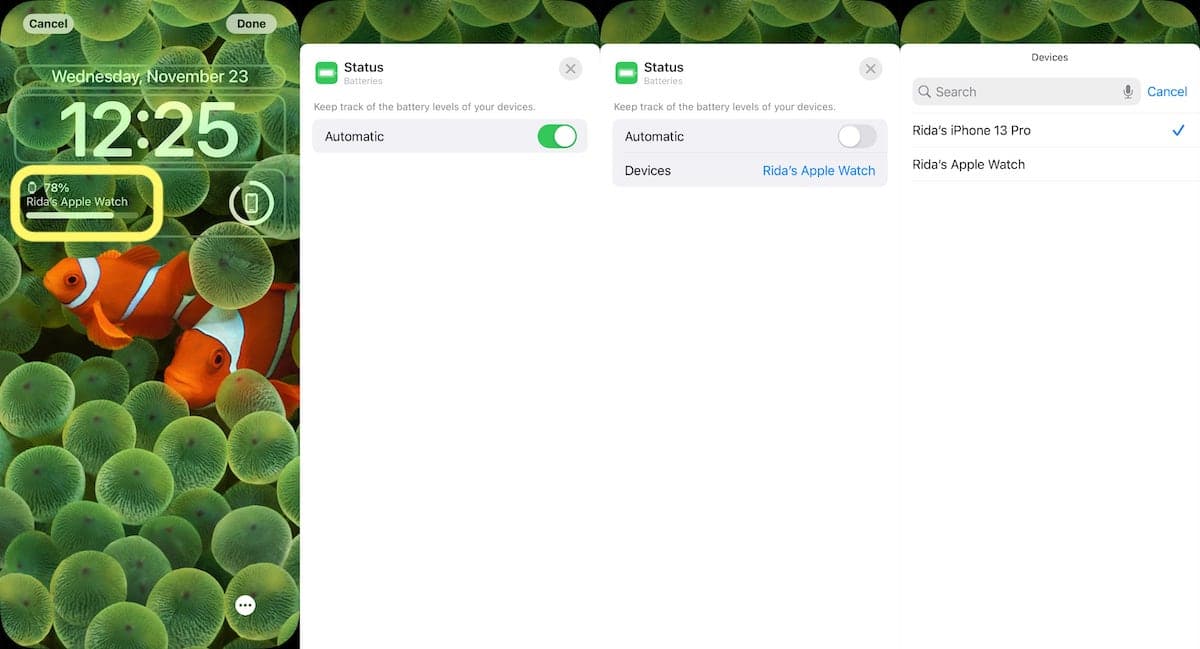
- Tap on the “x” button to close the menu and apply changes.
- To complete the customization, tap on the “Done” button, and next, tap on the wallpaper in the Lock Screen gallery to apply it.
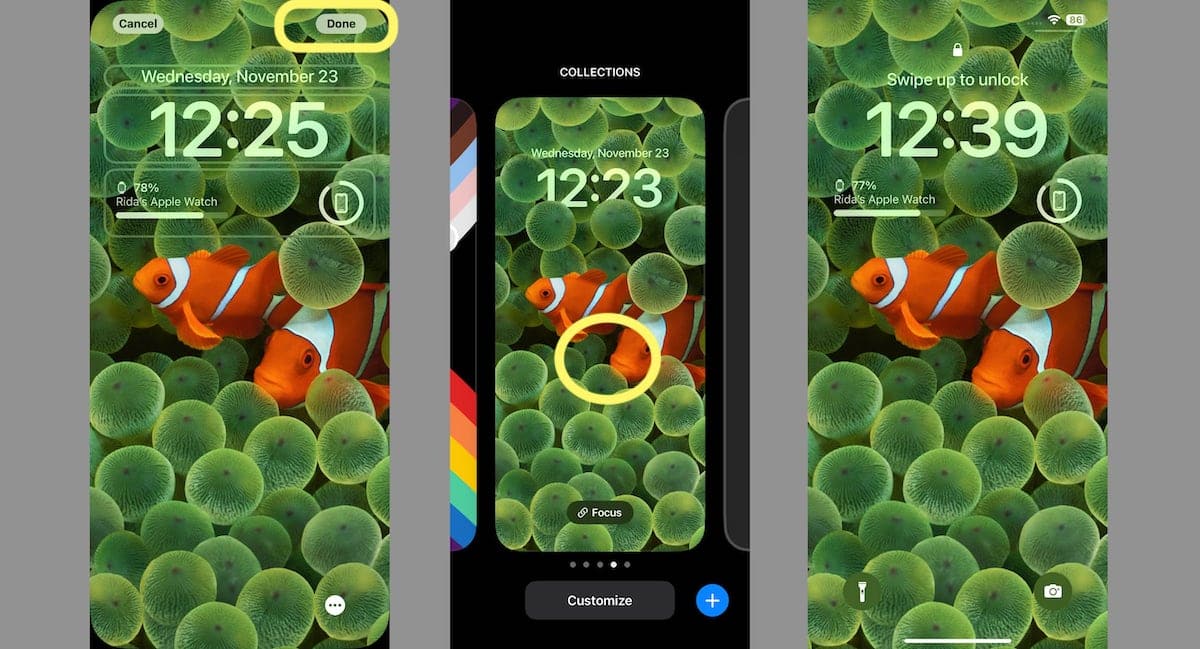
Through these settings, you add up to four small battery widgets for each device or two large widgets for the most used devices.
Read More: