For the first time, iOS 16 introduced a whole new personalized Lock Screen experience to iPhone. Users can add widgets, change the font and color of data and clock, and set memoji wallpapers, along with several other types of wallpapers.
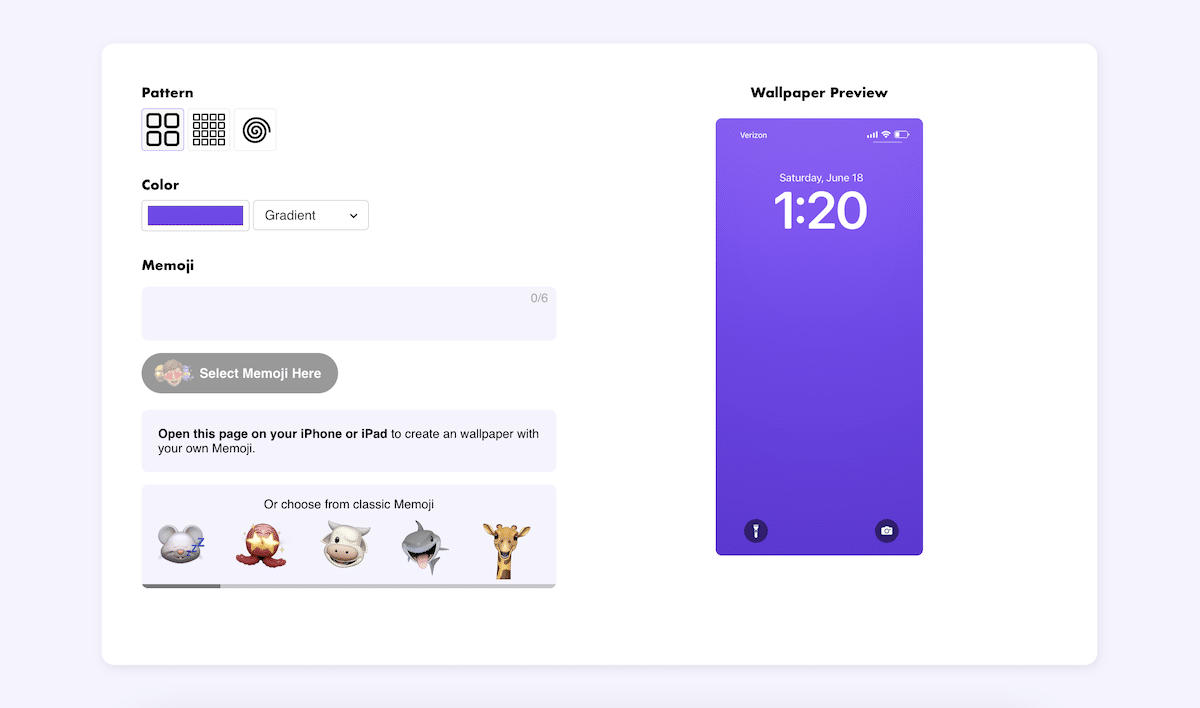
To take that experience even further, developer Sasha Tsybart has launched a new website to create custom memoji wallpaper for iOS 16 called “Memoji Wallpaper iPhone Generator.”
This free-to-use tool allows iPhone users to create unique wallpaper for iOS 16 with their own Memoji in seconds.
Here is how to use Memotify to create personalized memoji wallpaper for iOS 16 and iPadOS 16
Make sure that your iPhone is updated to the latest iOS version and follow the steps listed below:
- Log on to memotify.com on your iPhone.
- Select the pattern and color of your choice.
- To add up to 6 own or classic memoji:
- Tap on “Select Memoji Here” to access the keyboard and tap on the emoji icon to select personal memoji.
- In the menu under the “Select Memoji Here” button, tap on the classic memoji.
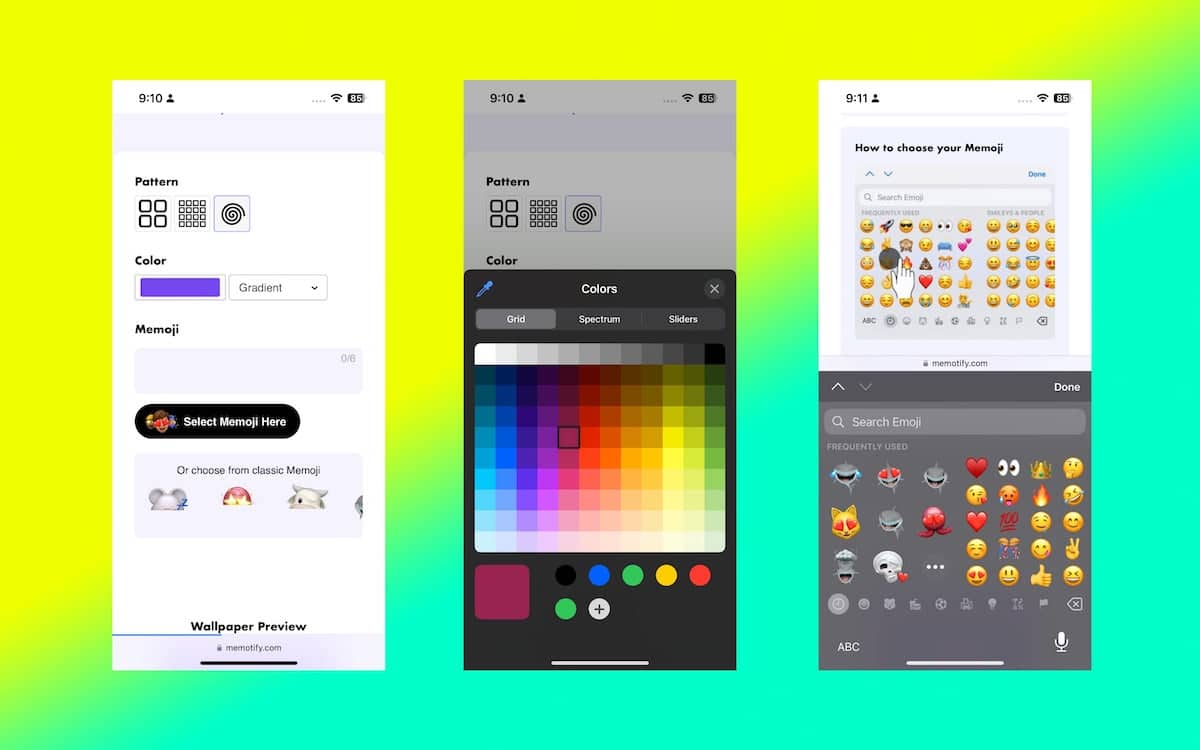
- Tap on the “Create Wallpaper” option to make the wallpaper.
- Scroll the UI to see the “Wallpaper Preview”.
- When you are satisfied with the creation, tap on the Download Wallpaper option to open it in full screen.
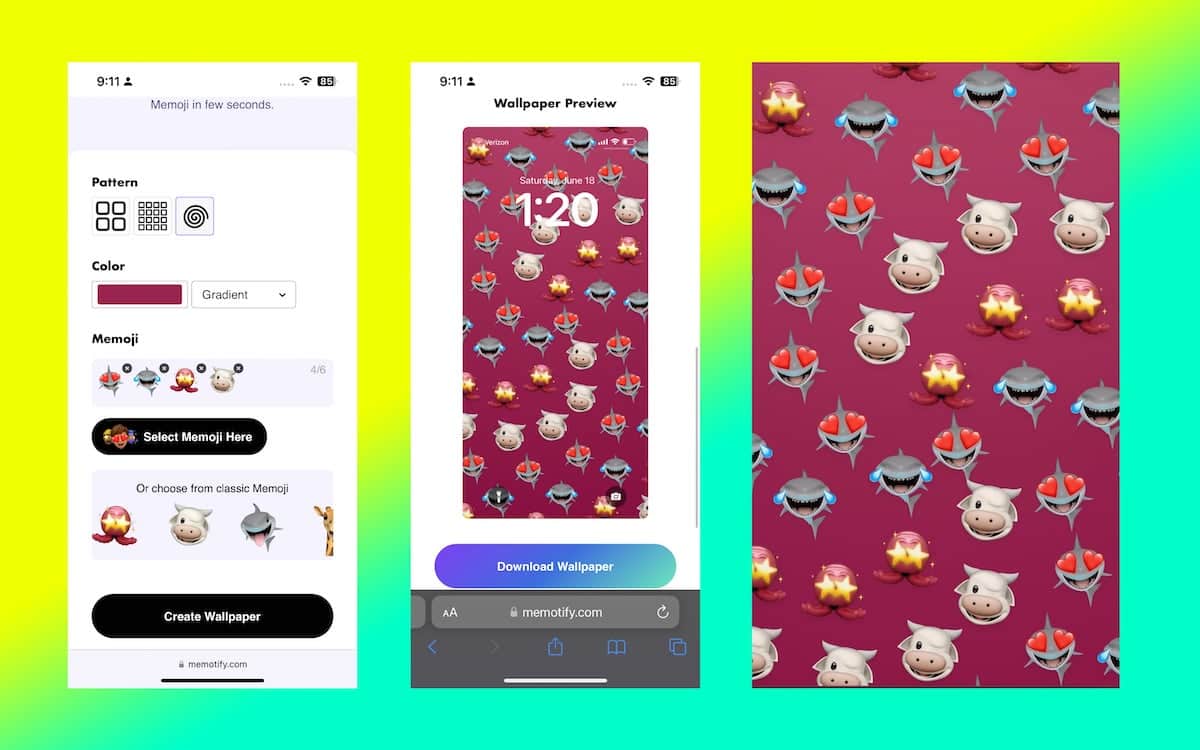
- Take a screenshot of the created wallpaper to save it in the Photos app.
- To set the new memoji wallpaper, open its screenshot in the Photos app and tap on the share button in the bottom left of the UI.
- Select the “Use as Wallpaper” option in the menu to apply on the Lock Screen and customize it. Check out How to personalize Lock Screen and Home Screen on iOS 16 here.
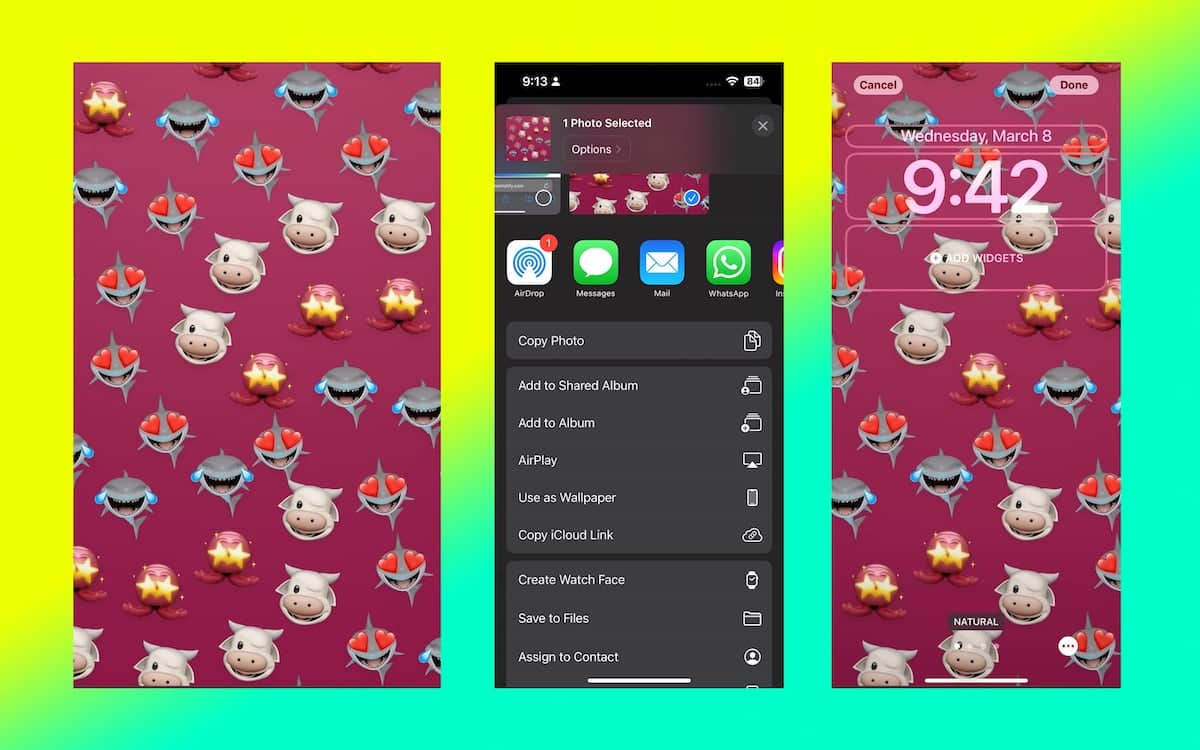
Read More:
- Use “Smores” iOS app to quickly find new songs on Spotify
- How to find iOS apps compatible with Apple Silicon Macs in macOS Ventura
- Instagram users can now delete their account straight from the iOS app
- Popular iOS app “Secure ShellFish” is now available on macOS
- How to write notes on iPhone using your finger
- How to scan written text into a note on iPhone
- How to set up a HomePod stereo pair on iOS 16.3
- How to reset AirPods without a phone
- How to play a sound on AirPods to locate them
- How to change the ear tips of your AirPods Pro
- Here are the best games to play on Mac mini with an M2 chip
- Here are the best games for Macs with M2 Max chip
- Make the most out of the iPhone 14 Pro’s A16 Bionic chip with these games