There are times when your friends and family are calling you and you can not attend your phone at that moment, for those instances you can create a custom message reply for incoming calls on iPhone.
The feature in iOS allows you to create your own custom message reply that you can use whenever you can not attend a call or just do not feel like it. You can follow our simple guide to create your own custom message reply for incoming calls on iPhone.

Here is how you can create a custom message reply for incoming calls on iPhone
Apple has provided its users with a feature called Respondd with Text that allows users to decline calls while choosing to reply with a text or even set a reminder to call back. Follow our simple steps to see how:
- Go to Settings.
- Scroll down, tap Phone.
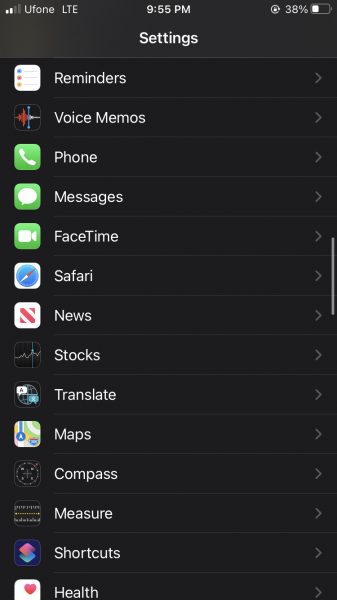
- Then tap on Respond with Text.
- Now, select a field and type your own message that will be sent when rejecting a call.
- Whenever you receive a call, just tap the message icon located just over Accept, it will bring up the list of your customized text replies. This saves the hassle of typing out a message every time you do not answer a call.
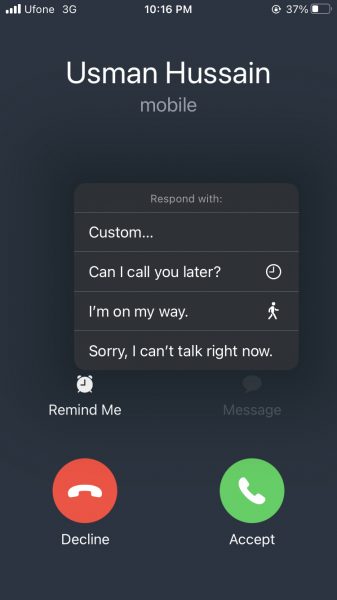
You can fill all fields with your own custom messages so that whenever you are rejecting a call, you can have your own set of messages to select from. The text will be sent as a regular text message or iMessage depending if the caller is using an iPhone or not.
We hope this guide helped you create your own custom message reply for incoming calls on iPhone. Let us know your thoughts and reviews in the comments below.
Read More:
- How to edit docx files on Mac without Word
- How to edit docx files in a browser without Microsoft Word
- How to install Windows 11 in Parallels on an M1 Mac
- How to use Spotlight to search for photos in iOS 15
- How to check your Battery Health on iPhone
- How to automatically back up your photos using iCloud on iPhone
- How to use Background Sounds in iOS 15 to focus, stay calm or rest