In September 2022, Apple launched the second-generation AirPods Pro model which is powered by a new H2 chip to deliver an “unrivaled” listening experience with enhanced Active Noise Cancellation (ANC) and Transparency mode, Spatial Audio.
More importantly, users can enjoy Touch control from the stem to access Siri, directly adjust volume, media playback, and quickly, turn on ANC and turn off Transparency or vice versa.
Furthermore, users can also customize settings to assign certain actions to each AirPod. This capability brings a true hands-free listening experience when enjoying music, taking a call, or listening to a podcast.
In this guide, we teach customize settings for all AirPods Pro and AirPods models.
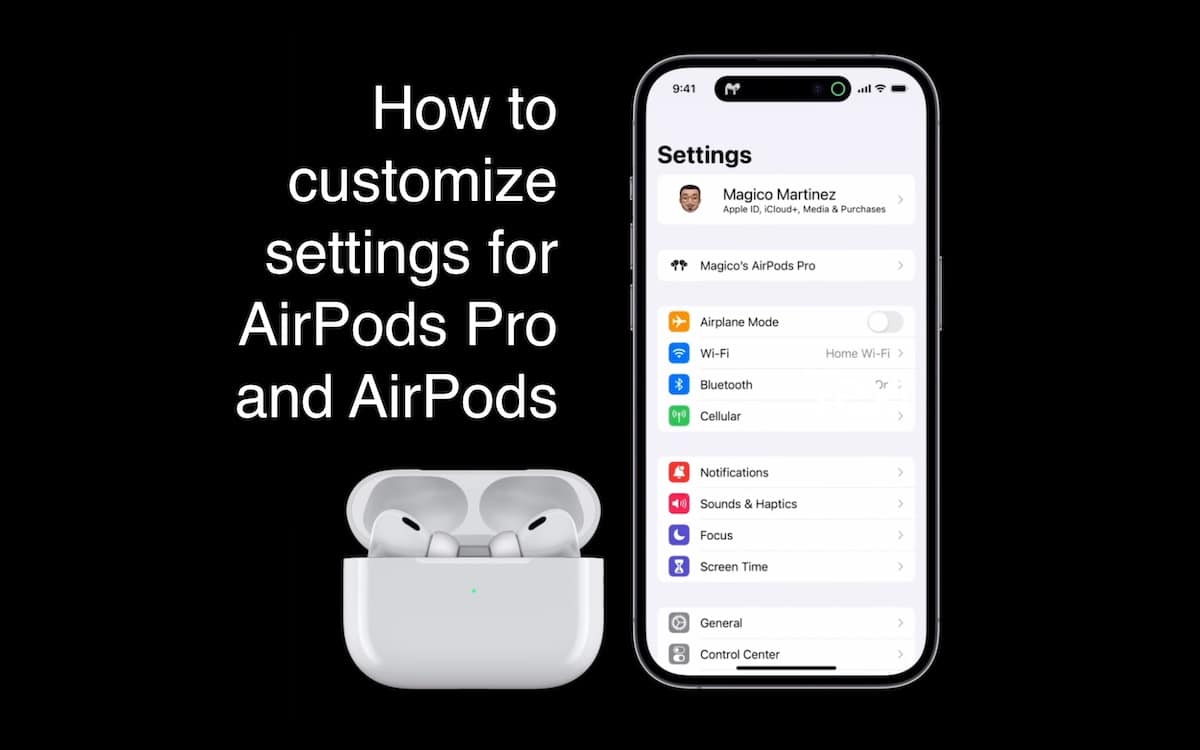
Here is how to customize setting for AirPods Pro (2nd and 1st) and AirPods (3rd, 2nd and 1st)
Apple offers five AirPods models with design and feature differences between Pro and standard models. Therefore, users can customize settings for all AirPod models through their paired iPhones in slightly different ways.
Customize settings for AirPods Pro (2nd and 1st generation)
- Place your AirPods in your ears or open the charging case and open the Settings app on your iPhone.
- Tap on your AirPods Pro to customize their settings.
- Scroll down to the “Press and Hold AirPods” section and tap on either Left or Right to set the actions when you press and hold the stem.
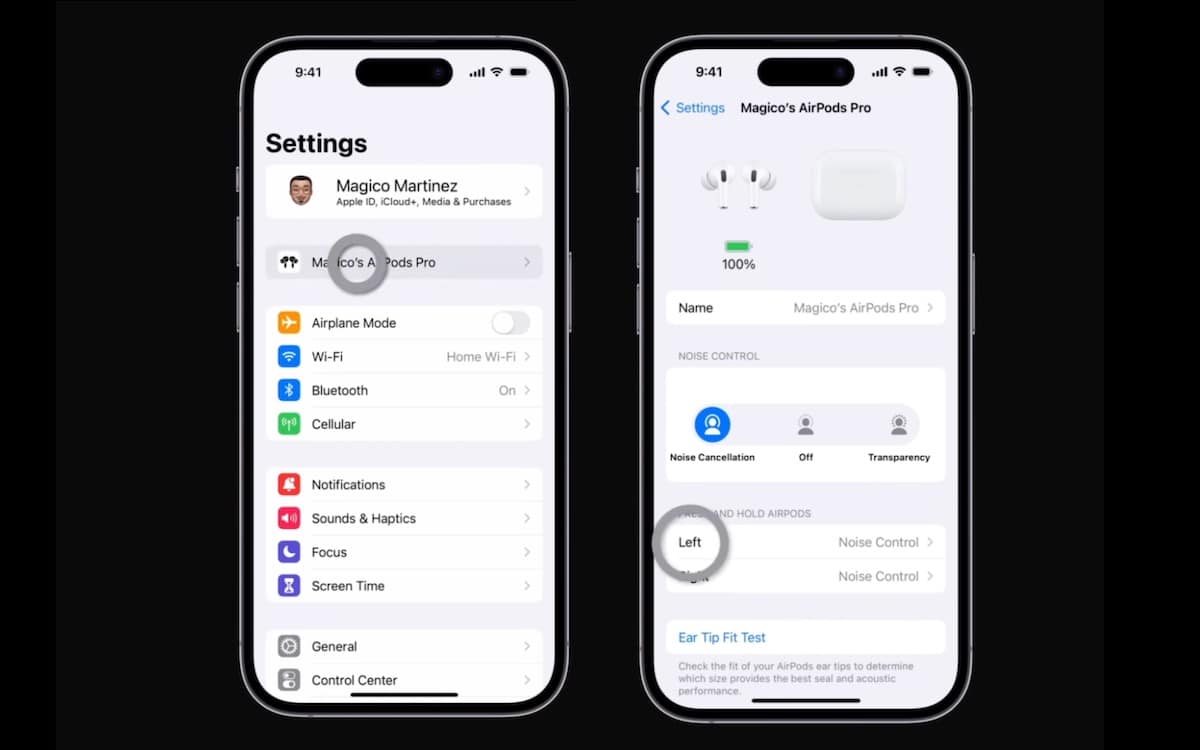
- You can choose the press and hold the stem function to enable “Noise Control” for one AirPod and “Siri” for the other.
- Noise Control has two settings
- Press and hold the stem to switch between Active Noise Cancellation and Transparency mode.
- Press and hold the stem to turn off both, Active Noise Cancellation and Transparency mode.

Customize settings for AirPods 3
As AirPods 3 have the same Touch control as AirPods Pro, users can customize AirPods 3 settings in the same way.
- Place your AirPods in your ears or open the charging case and open the Settings app on your iPhone.
- Tap on your AirPods Pro to customize their settings when they appear.
- Scroll down to the “Press and Hold AirPods” section and tap on either Left or Right to set the actions when you press and hold the stem.
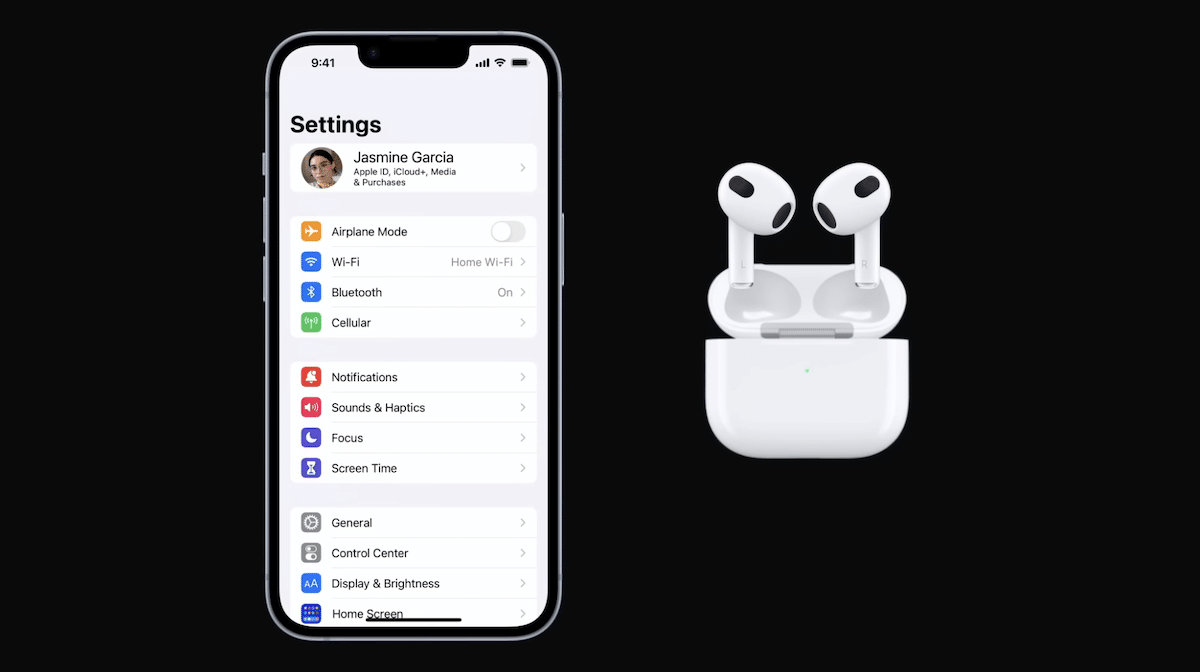
Customize settings for AirPods (2nd and 1st generation)
As first-generation and second-generation AirPods do not support Touch control and offer Active Noise Cancellation and Transparency mode, users have to double-tap on the AirPods to control media or access Siri.
- Place your AirPods in your ears or open the charging case and open the Settings app on your iPhone.
- Tap on your AirPods to customize their settings when they appear.
- Under the “Double-Tap on AriPod” section, select either Left or Right to set the actions for ear AirPod when you double tap them like:
- Siri
- Play/Pause
- Next Track
- Previous Track
- Off
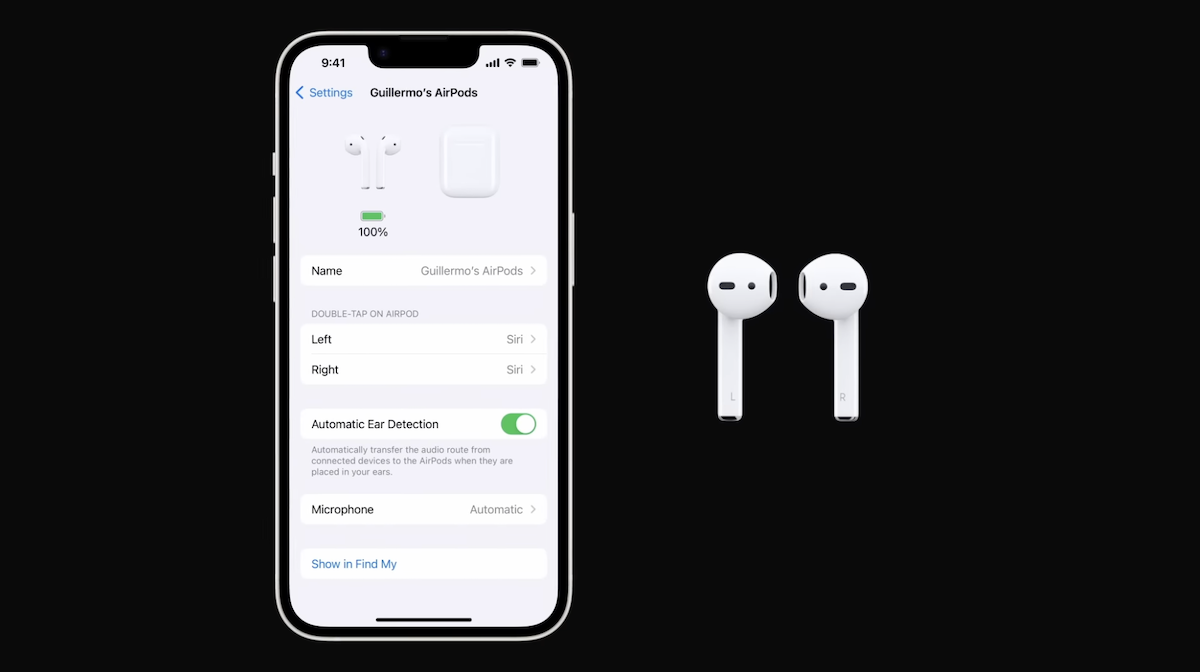
Read More: