iPhone XS and newer models offer dual SIM support so that users can keep their business and personal phone numbers and contacts separate. Dual SIM support comes very handy when traveling as well, users can purchase a local SIM and avoid roaming charges.
iOS 16 makes it even more convenient to use Dual SIM by filtering users’ text messages per SIM on the Messages app. Here is how to filter messages per SIM on iPhone.
Check out: How to set up and use Dual SIMs on the latest iPhone models.
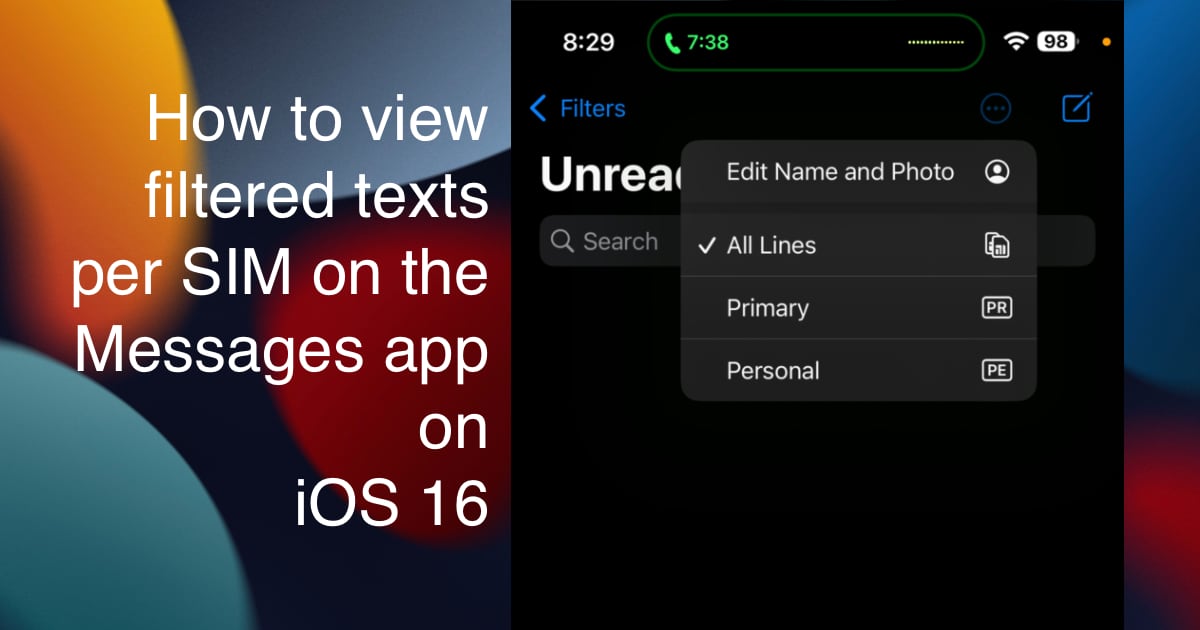
Here is how to easily view messages per SIM on the Messages app
When you have two active SIMs on your iPhone, follow the listed steps to view messages per SIM on the Messages app.
- Open the Settings app > Messages.
- Scroll down and turn on the ‘Filter Unknown Senders’ feature.
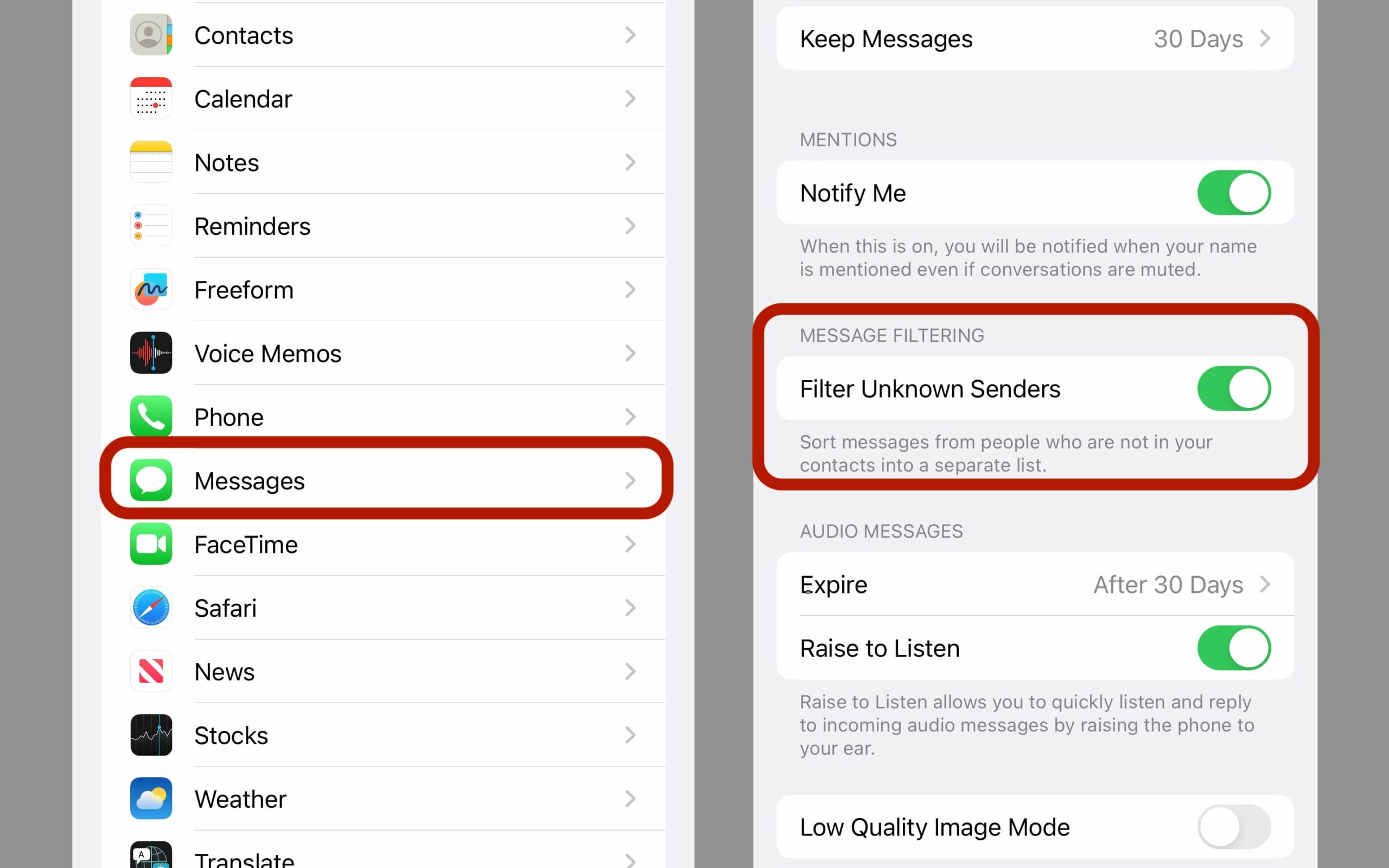
- Keep in mind that, if you have installed a third-party app to filter text and spam messages, the “Unknown & Spam” option will appear instead of ‘Filter Unknown Senders’. Simply, tap on the “Unknown & Spam” option and turn on ‘Filter Unknown Senders’.
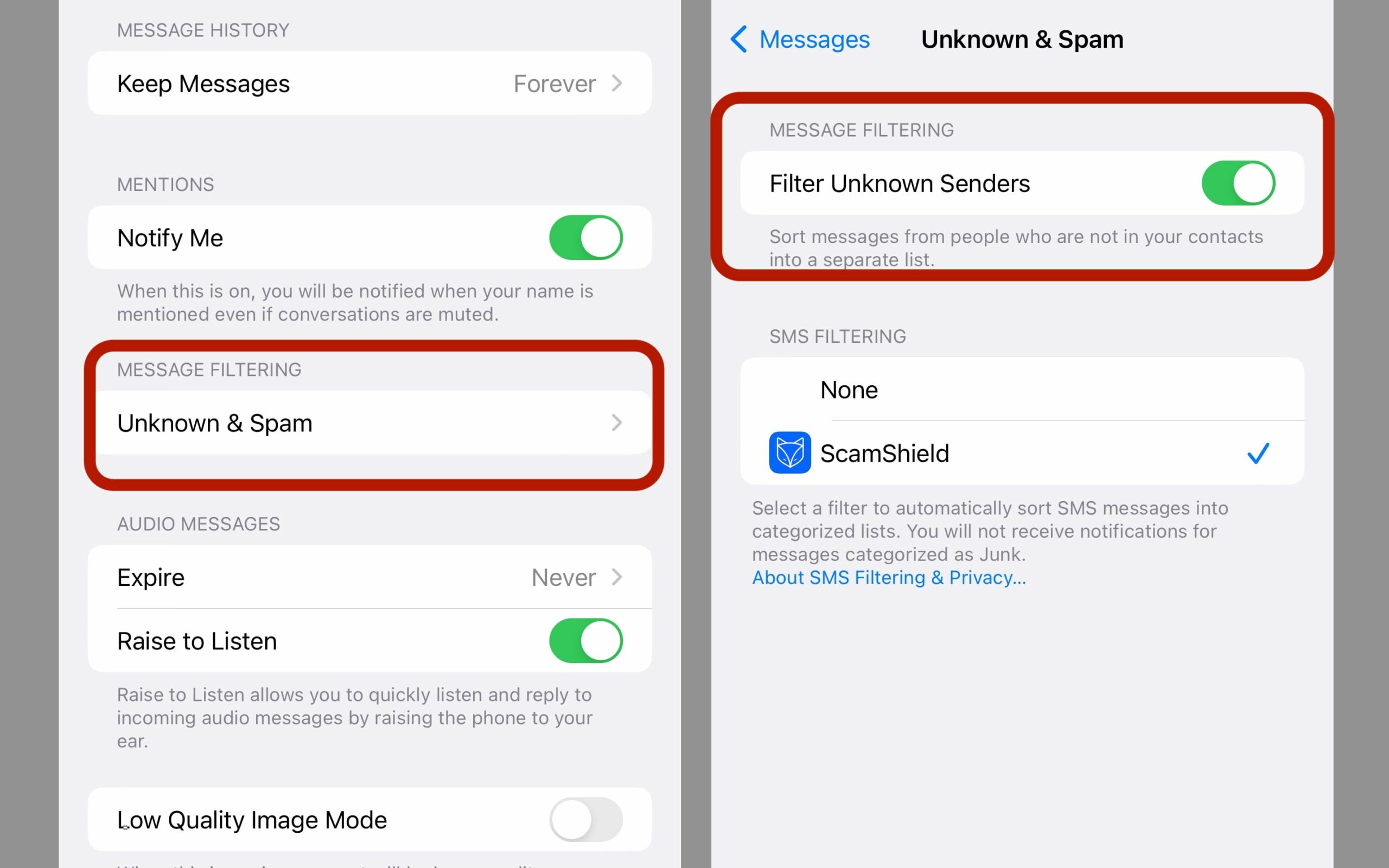
- Next, open the Messages app and tap on the three dots “more” button on the top right corner of the UI.
- The drop-down menu displays the active SIMs and three options:
- All lines – to view messages from both SIMs.
- SIM 1
- SIM 2
- Tap on the SIM you want to its texts and iMessage.
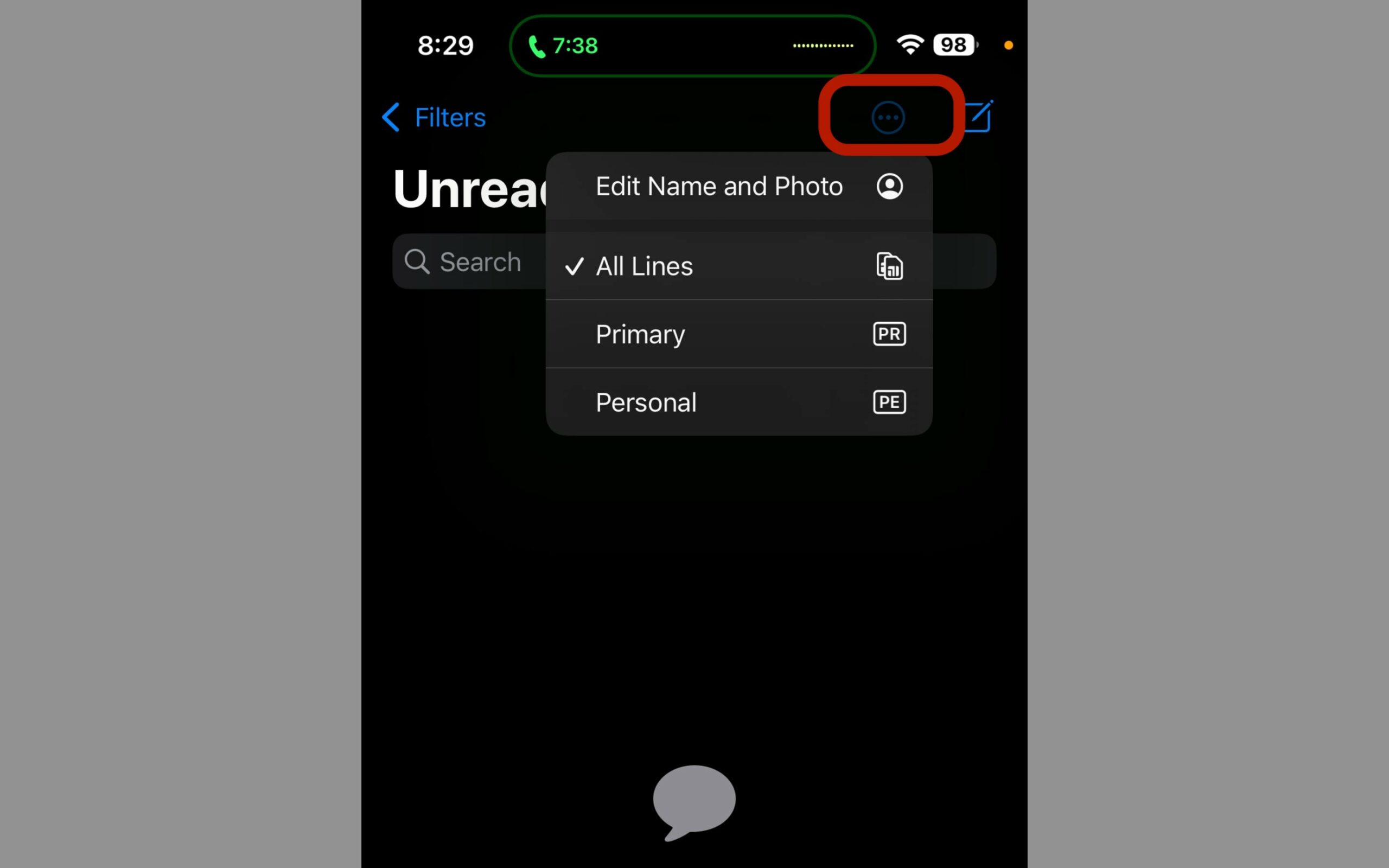
Read More:
- How to add multiple stops on a route on iOS 16 Apple Maps
- How to view and recover “Recently Deleted” messages on iOS 16 and iPadOS 16
- This is how to use Apple Watch Ultra’s exclusive “Optimized Charge Limit” feature
- How to set “Taptic Chimes” on Apple Watch to produce hourly sound and haptic motions
- Here is how to add the new Apple Watch “Metropolitan” face in (RED) for World AIDS Day
- How to turn off Dynamic Island content on iPhone 14 Pro and Pro Max