In 2020, the Cupertino tech giant introduced the first-generation Apple Silicon Macs powered by the M1 series chips. This year, the company launched second-generation M2 Apple Silicon powering the new 13-inch MacBook Air, and MacBook Pro.
In addition to higher performance and power efficiency, Apple Silicon Macs also bring iOS and iPadOS to macOS. Now, developers can offer the same iPhone and iPad experience on Mac with the new Xcode.
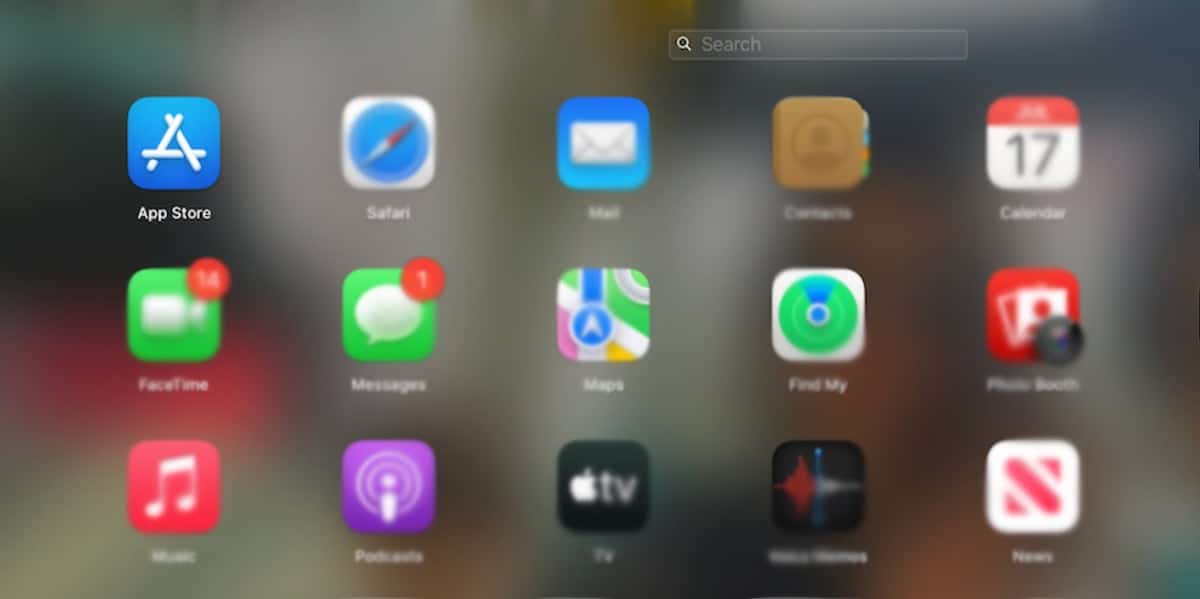
This is how to easily find iOS apps on macOS Ventura on Apple Silicon Macs
- Simply, click on the Mac App Store on your Apple Silicon Mac.
- Next, click on the Discover option in the menu bar.
- Scroll down the menu, and click on the “See All” option in the “iPhone and iPad Apps for Mac with Apple Silicon” section.
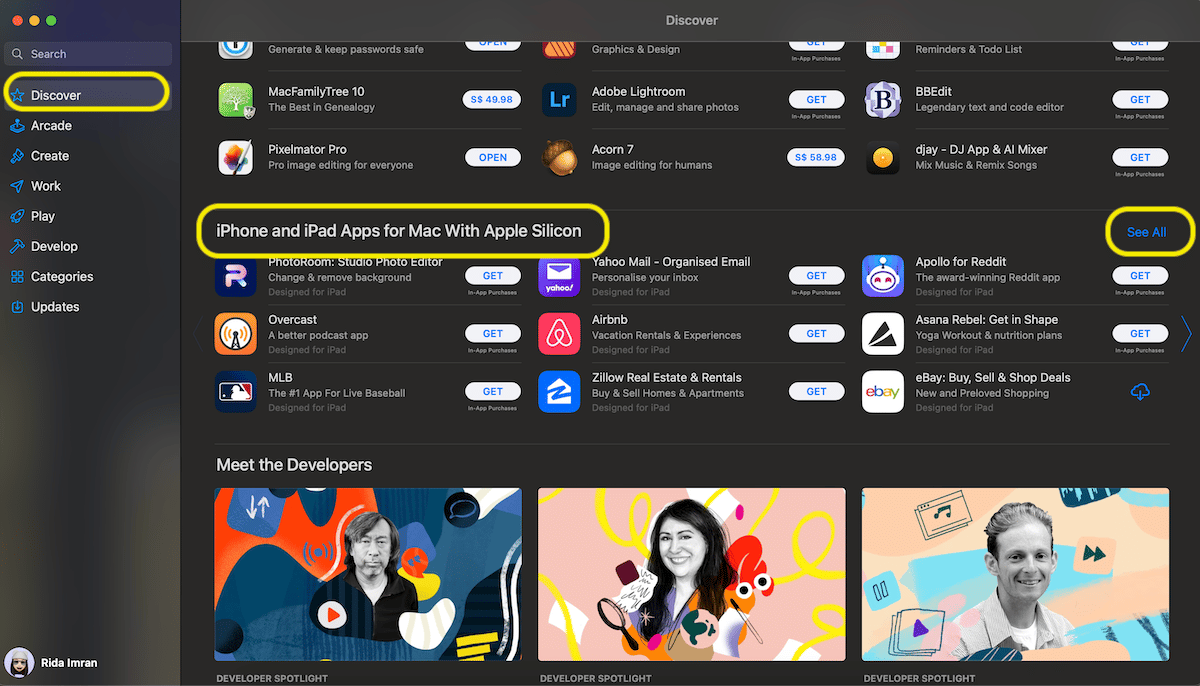
- The UI display over 35 iOS and iPadOS apps compatible with Apple Silicon Mac on the latest macOS Ventura version.
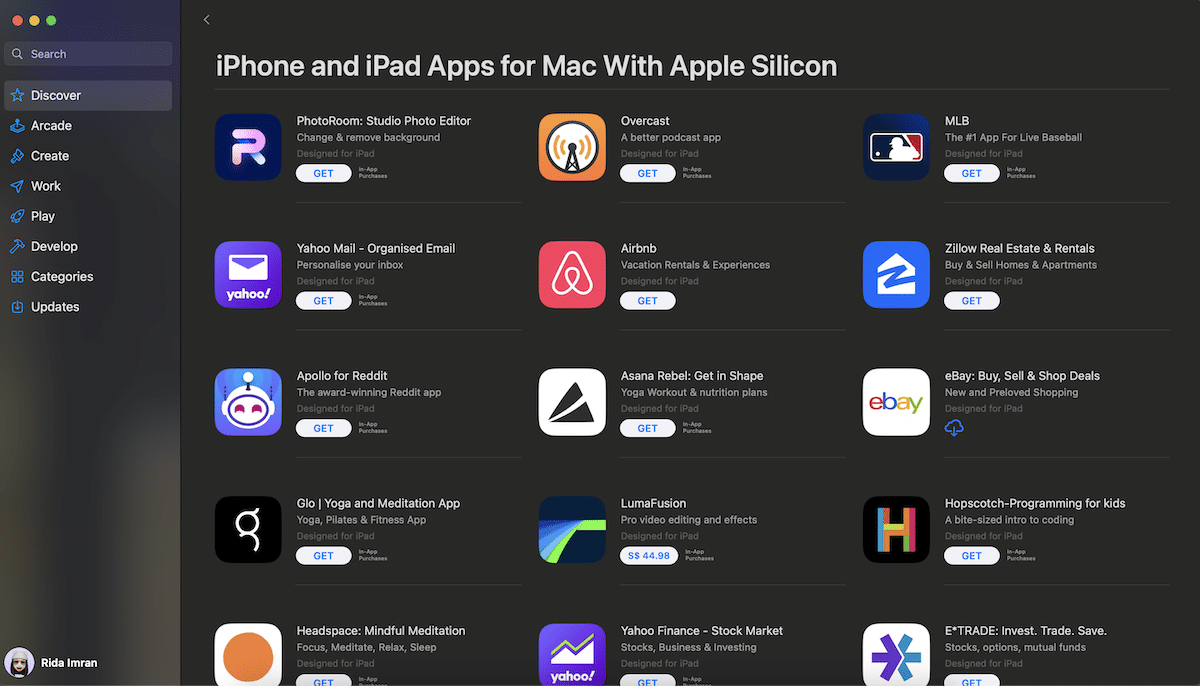
Read More:
- How to install macOS Ventura on an unsupported Mac
- How to clean install macOS Ventura on a Mac
- How to create macOS Ventura bootable USB installer
- How to download macOS Ventura without Mac App Store
- How to sideload iOS apps on Apple Silicon Macs
- How to use an iPhone 14 Pro to measure a person’s height, space and object
- How to easily add Santa hat on your Memoji on iOS and iPadOS
- How to reset your Screen Time passcode on iPhone
- How to set messages to automatically delete on iPhone
- How to delete a Focus mode on iPhone
- How to set messages to automatically delete on iPhone
- How to easily organize your apps in Windows 11 Start menu
- How to show battery percentage for selected devices on iOS 16 Lock Screen
- How to easily increase performance on applications in Windows 11
- How to launch any app using Lock screen widgets on iOS 16
- This is how to use Apple Watch Ultra’s exclusive “Optimized Charge Limit” feature