With the iPadOS 15 update, Apple has introduced improved multitasking features on the iPad so users can do a lot more on their device, easily and quickly. The new App Switcher screen on iPadOS 15 allows users to create Split View workspaces, conveniently.
iPad usage is becoming more versatile like browsing, composing, emails, editing photos, and more. But working on two apps simultaneously can be a little irksome because the user has to constantly go back and forth or create a Split View from the icon dock. “The App Switcher has been updated to include Slide Over apps and allow you to create Split View spaces by dragging one app over another.”
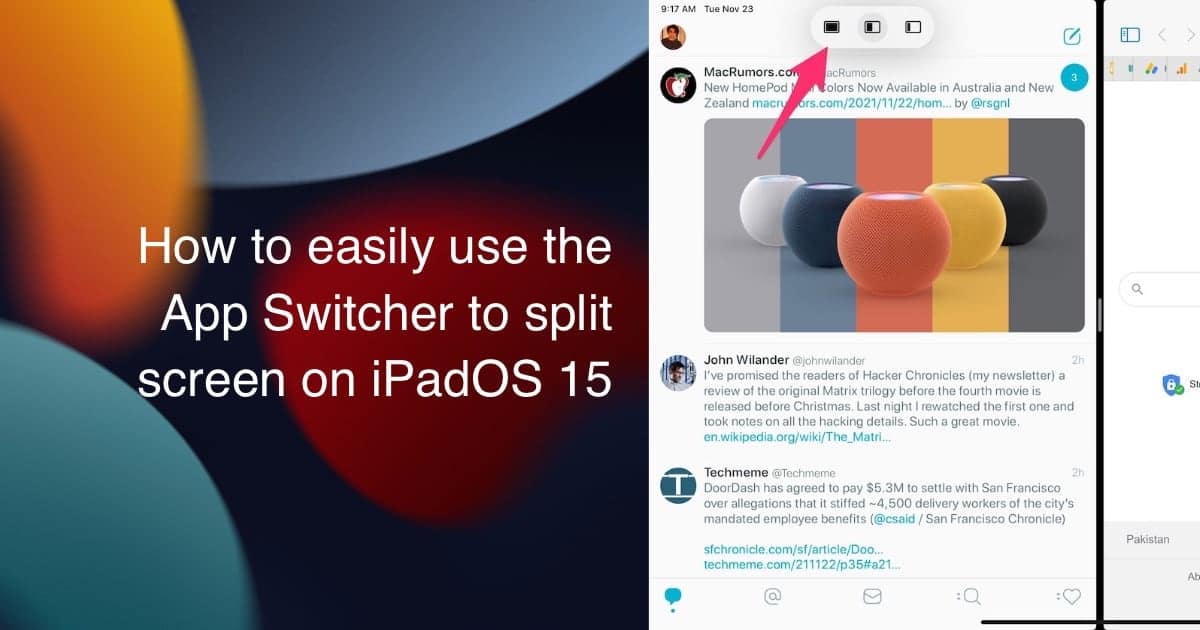
Here is how to use the App Switcher to quickly create a Split View
You must make sure that your compatible iPad is updated to the latest version of iOS 15 for optimal performance and follow these easy steps to Split View via the App Switcher to handle two steps at a time.
- Open and close the apps you want to view on a Split View, so they run in the background.
- Swipe up from the bottom or press the Home Button to access App Switcher.
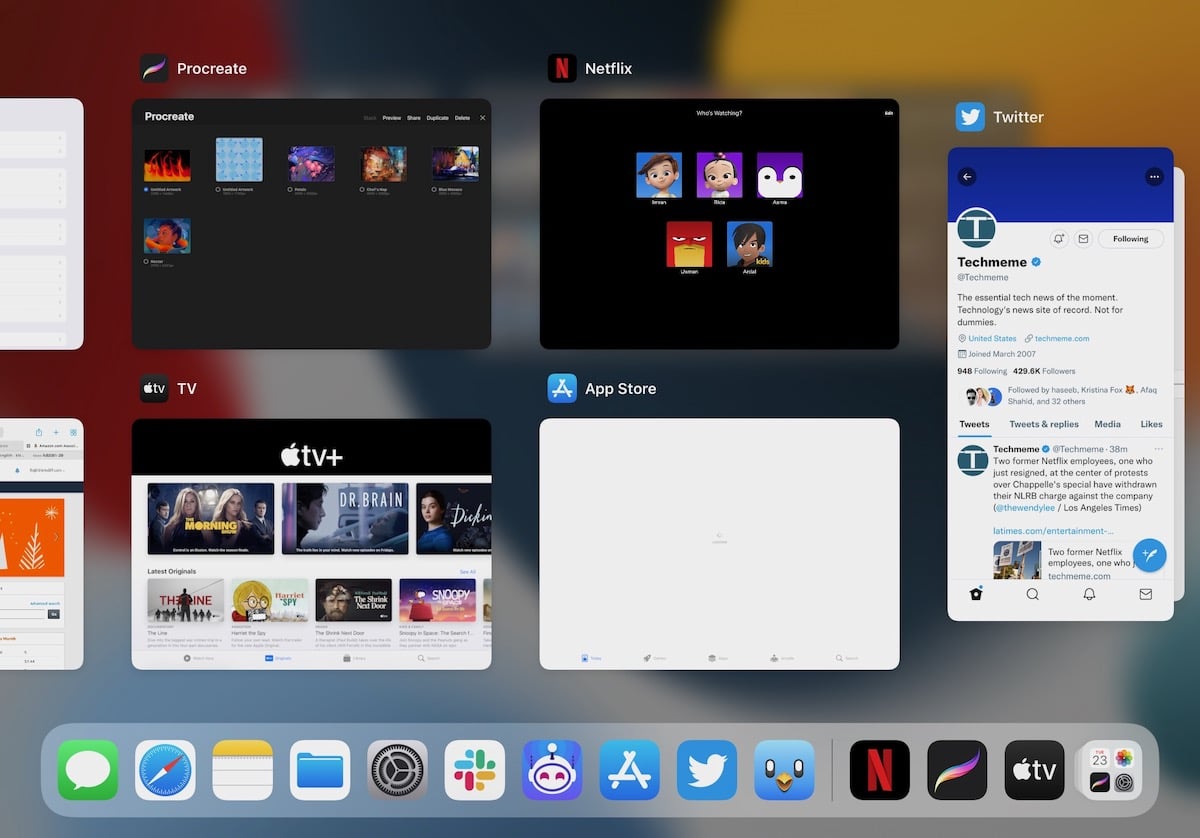
- Then grab the app card of the first app and drop it into the app card of the second app you want. Both apps will appear in a single window, placed in split view.
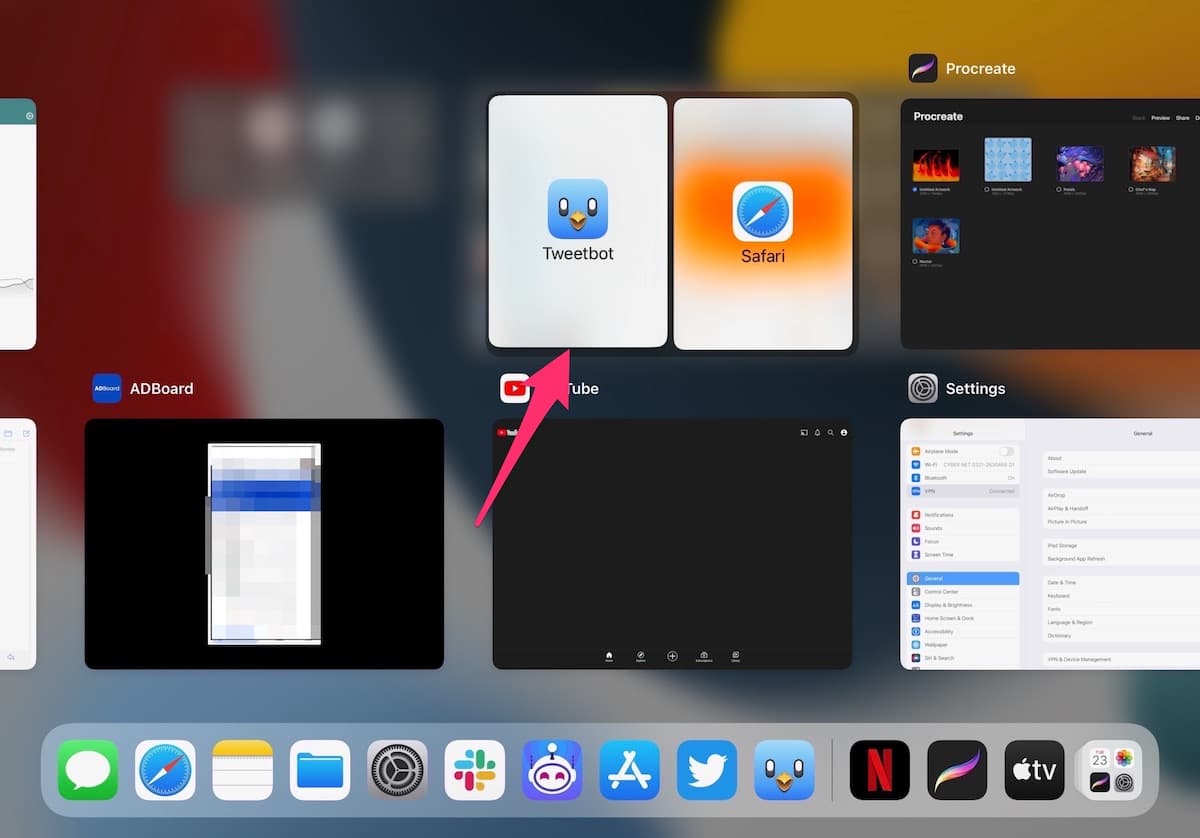
- Then tap on the Split View screen to access both apps, running simultaneously.
By following the aforementioned steps, you can create multiple Split View workspaces. But keep in mind that not all apps support Split View yet.
How to leave Split View via App Switcher
The other apps remain in the background and can be accessed easily. There are a few ways to leave Split View.
- Swipe up from the bottom or press the Home Button to open App Switcher and Tap on the app you want to run next.
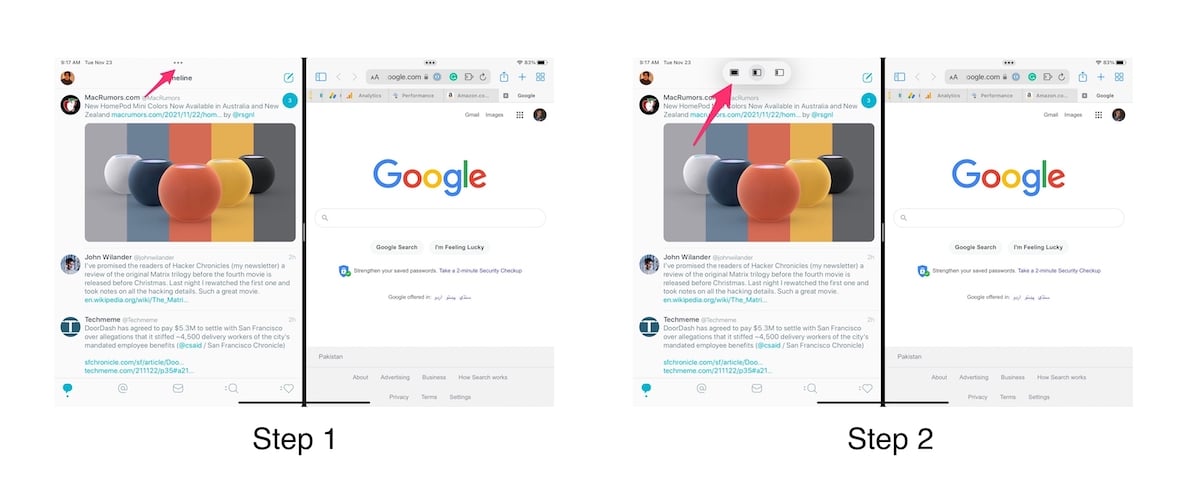
- In Split View, tap on the three dots icon on top of each app.
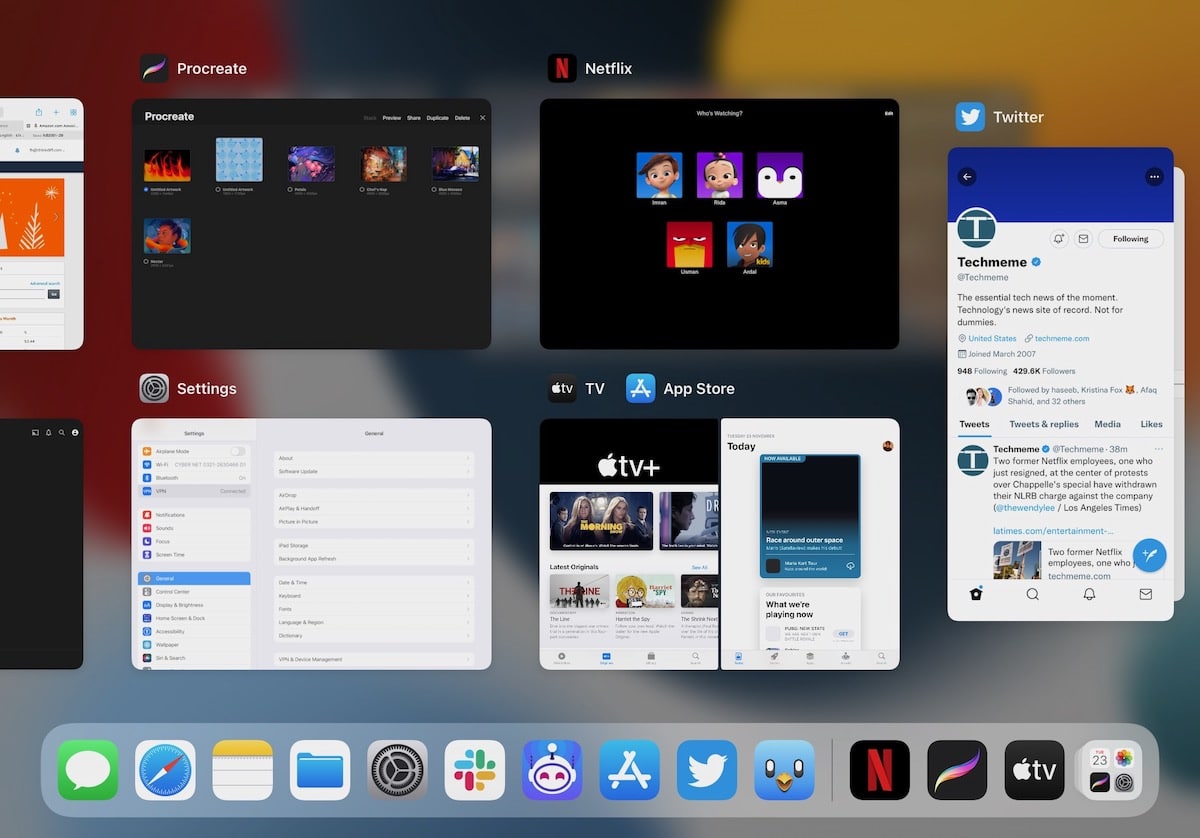
Note the leaving Split View screen will not end the created split view and you can come back to that any time via App Switcher.
iPadOS 15 compatible device with App Switcher
- iPad Pro 12.9-inch (5th generation), (4th generation), (3rd generation), (2nd generation), and (1st generation),
- iPad Pro 11-inch (3rd generation), (2nd generation), (1st generation)
- iPad Pro 10.5-inch and 9.7-inch
- iPad (9th generation), (8th generation), (7th generation), (6th generation), (5th generation)
- iPad mini (6th generation), (5th generation) and iPad mini 4
- iPad Air (4th generation), (3rd generation) and iPad Air 2
Read More: