If you just bought or upgraded your older Apple Watch to the latest Apple Watch Series 8, SE 2, or Ultra and want to pair it with your existing iPhone or Ultra. Or if you have bought a new iPhone 14 or iPhone 14 Pro and want to pair it with your existing Apple Watch, then you should read on to learn.
You have to make sure that the following requirements are fulfilled to start the pairing process:
- Both devices, the iPhone and the Apple Watch need to be 50% charged, connected to Wi-Fi or Cellular network and placed near each other.
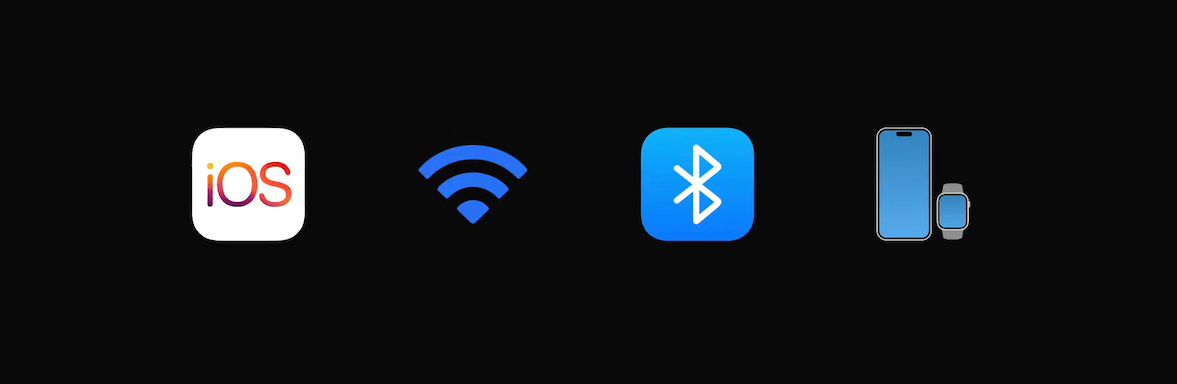
- If you are pairing a new Apple Watch with an old iPhone, then update the iPhone via Settings > Software Update.
- If you are pairing a new Apple Watch with a new iPhone, then choose the most recent iCloud or iTunes backup when setting it up. Follow the same step even if you are pairing an old Apple Watch with a new iPhone.
Here is how to easily set up an Apple Watch with an iPhone on iOS 16
- Put on your Apple Watch and press and hold on the side button to turn it on.
- Hold your iPhone next to your Apple Watch for the setup message to appear on your iPhone. Tap on the “Continue” option.
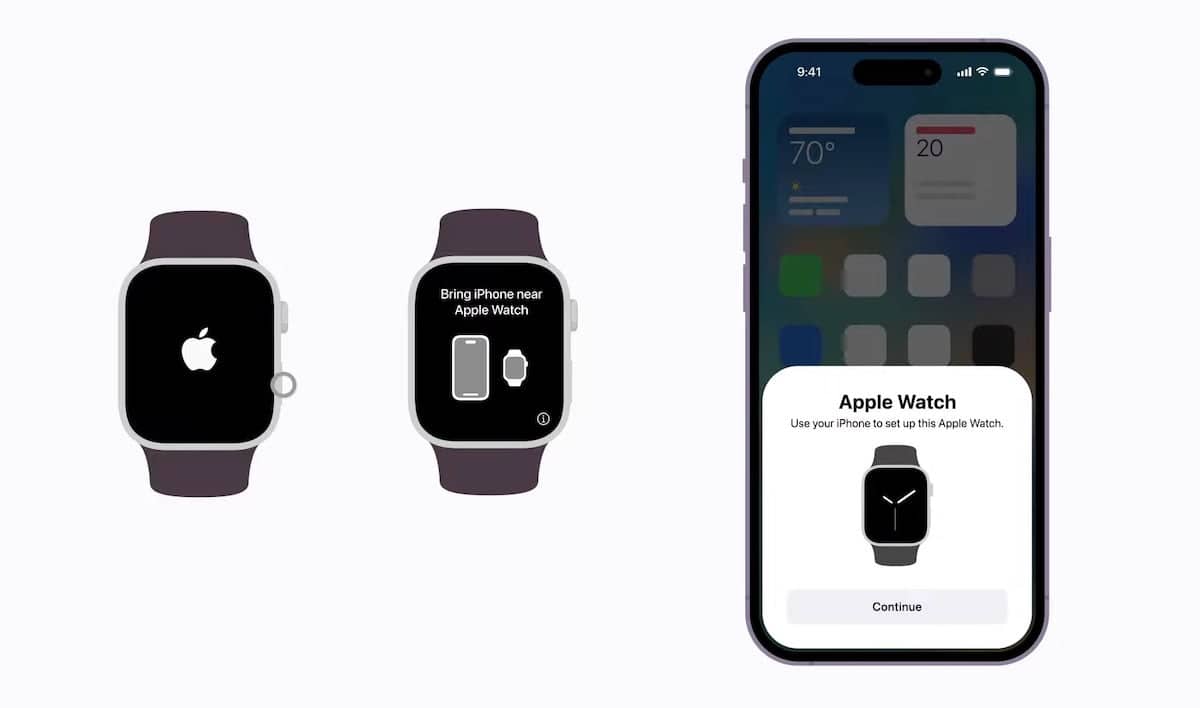
- In the Set Up interface on the iPhone, tap on “Set Up for Myself” if you are pairing your own watch or “Set Up for Family Member” if you are pairing it for your child or parent.
- On selecting the “Set Up for Myself” option, the iPhone’s camera opens to scan the Apple Watch screen.
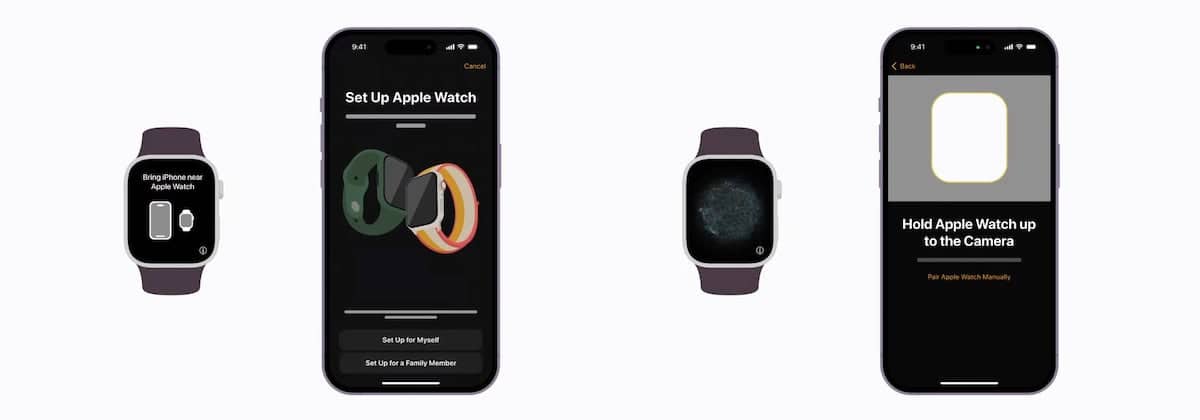
- Simply position the smartwatch inside the onscreen frame and wait for the “Apple Watch is paired” message. If you can not use the iPhone camera, tap on the “Pair Apple Watch Manually” option and follow the on-screen steps.
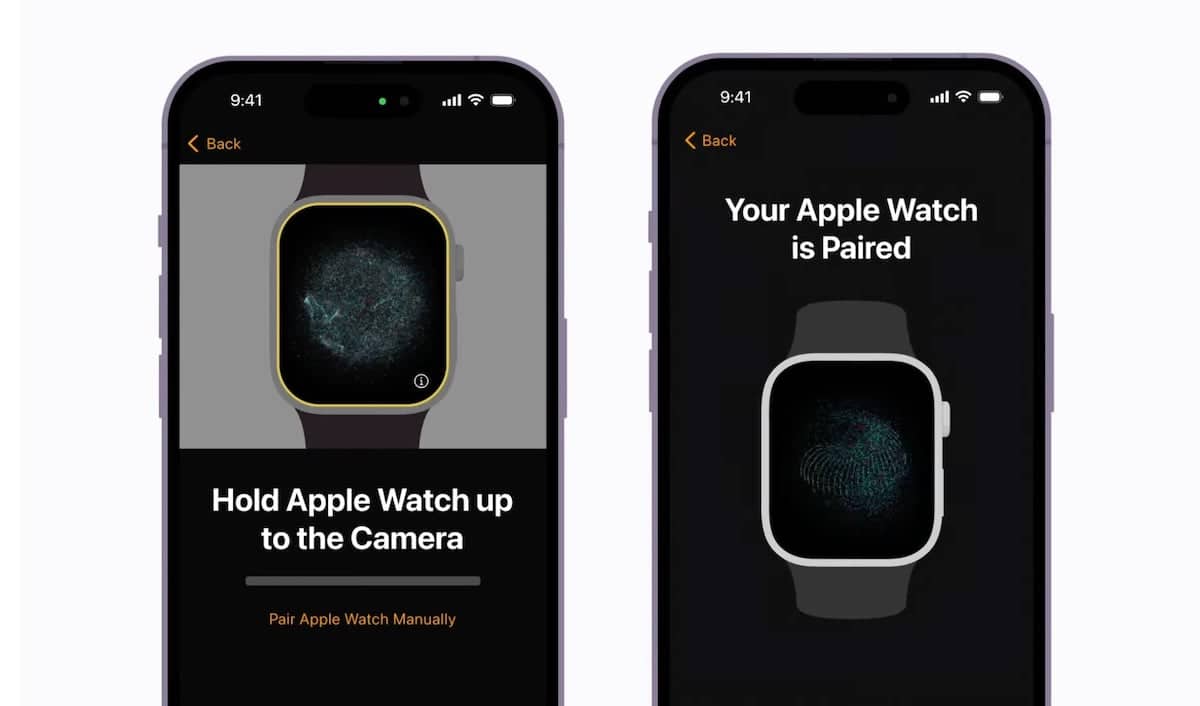
- In the message, select “Restore from Backup” if you have a backup of your previous watch or “Set Up as New Apple Watch” for a new watch.
- When the “Set Up as New Apple Watch” option is selected, tap on the left or right option in the Wrist Preference UI and tap Continue.
- Tap on “Agree” in the Terms and Conditions UI to continue.
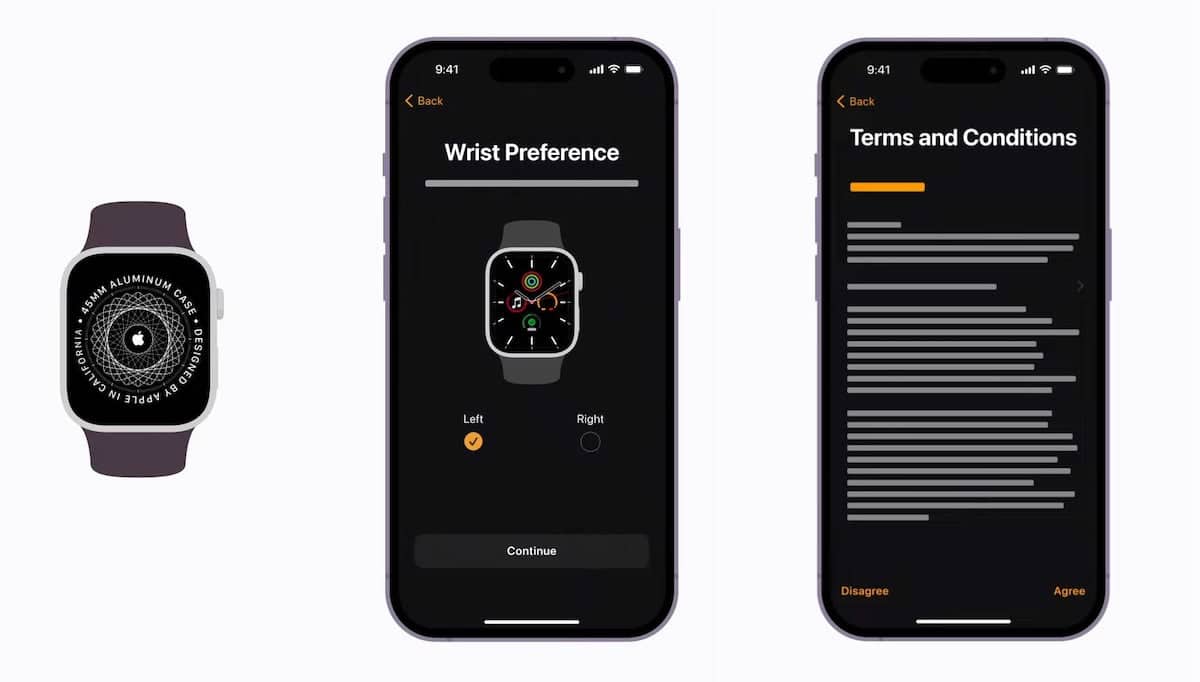
- Next, wait for the “Apple Watch is Syncing” process to complete.
- When the setup is finished, tap on “OK” on the Welcome to Apple Watch” message on the iPhone, and instantly a watch face appears on the watch and the Apple Watch app opens on the iPhone for you to customize the smartwatch.
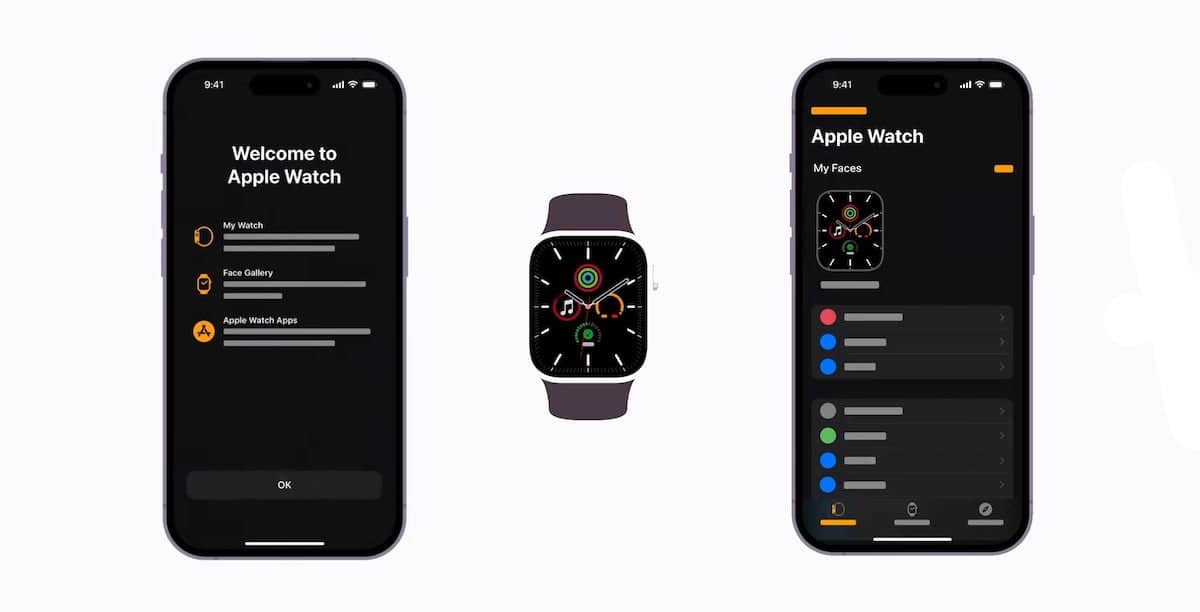
Read More: