Realme UI has changed a lot and one of the major things that changed was a complete makeover of the notification panel. Realme UI brought new designs for the notification panel and quick settings menu. So we’ll guide you through the all-new notification panel in Realme UI.
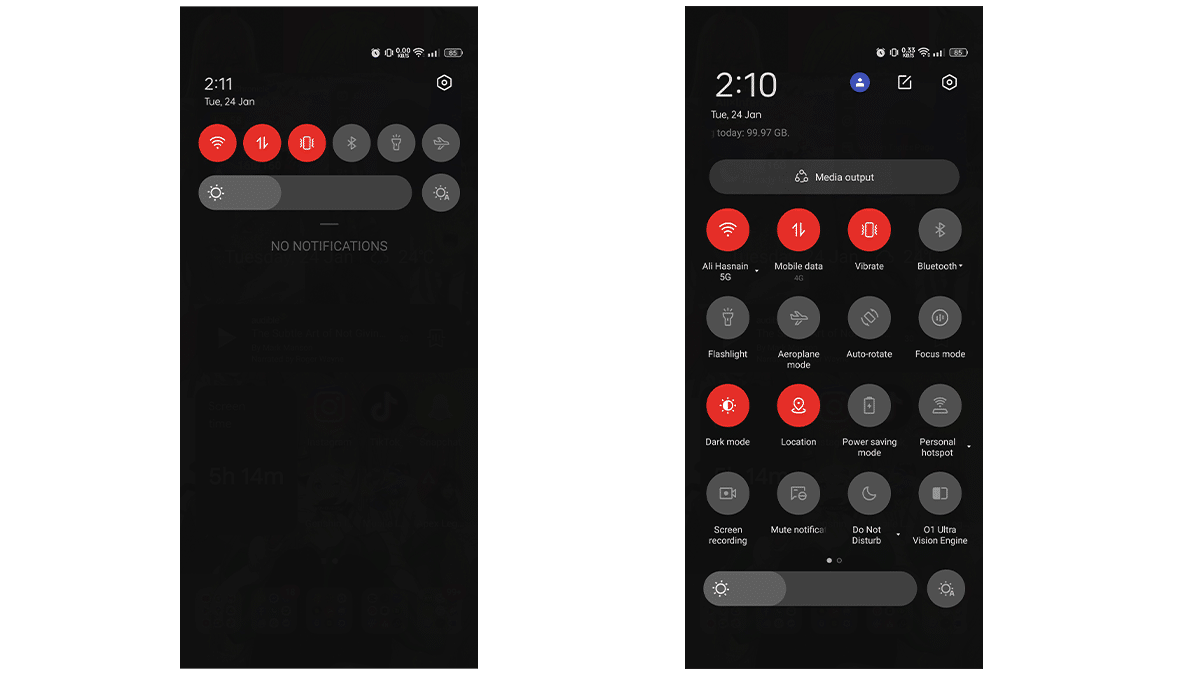
Useful tips for Realme’s updated notification panel
- How to edit and customize your notifications panel’s icons.
- Simply click on the icon visible in the top right section.
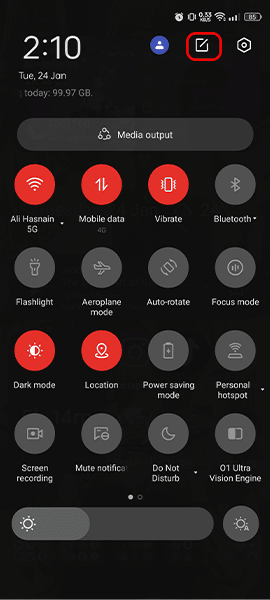
- The icons above are already in the notification panel and the icons below, users can add them above the notification panel.
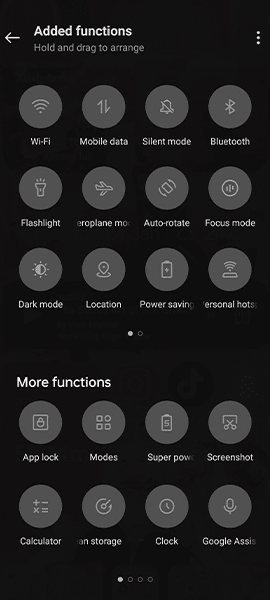
- To add more icons from the below “more function” option simply drag and release them above in the “added functions”.
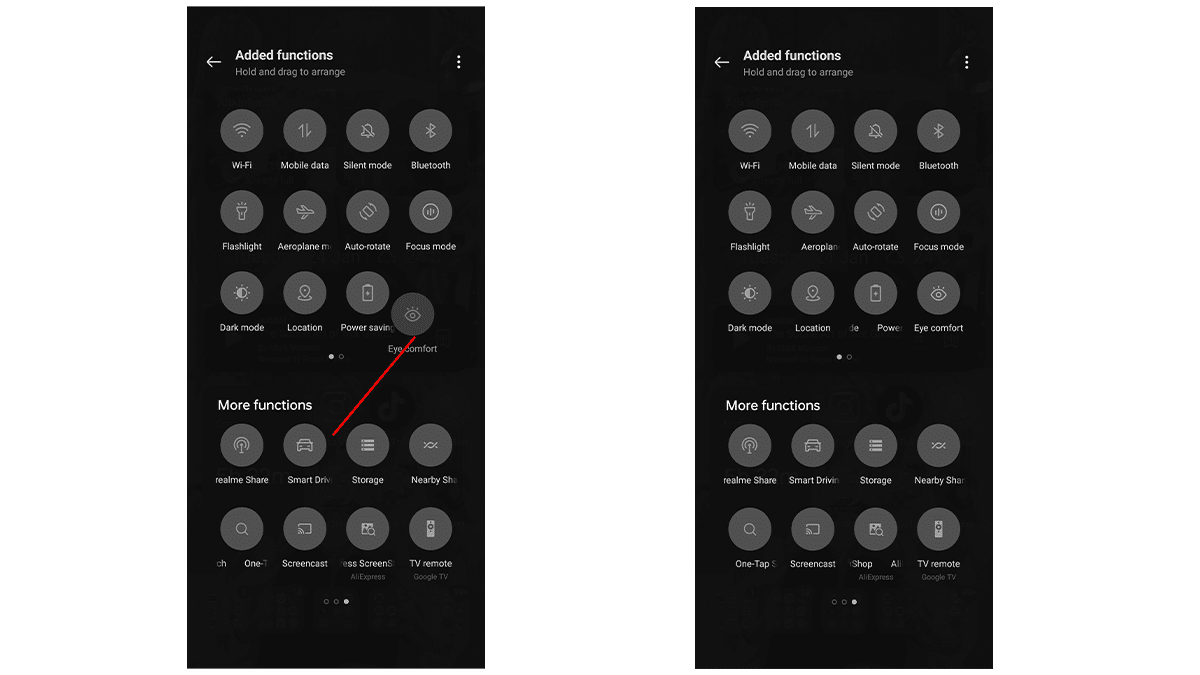
- Simply click on the icon visible in the top right section.
- Here are some of the best features you can use from shortcut icons.
- You can easily switch between Dark Mode and Light Mode with one single tap.
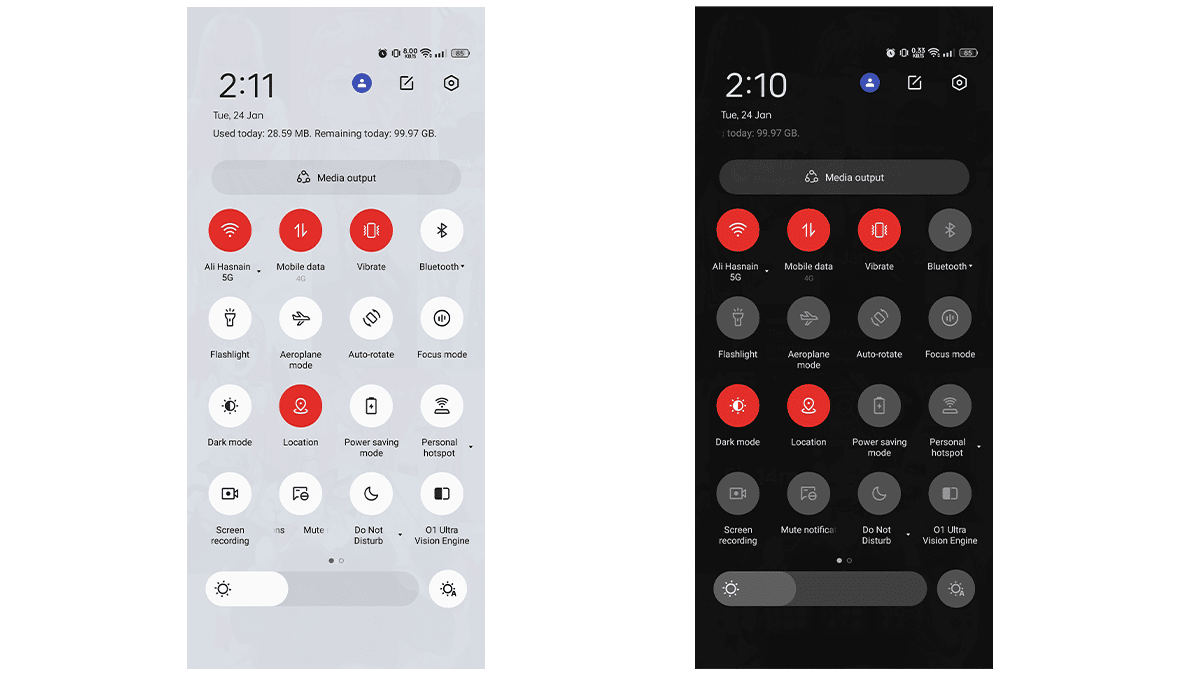
- Focus mode is particularly good now that we are all self-isolated and texting each other non-stop. It basically allows you to restrict the use of certain apps you might find distracting in daily life.
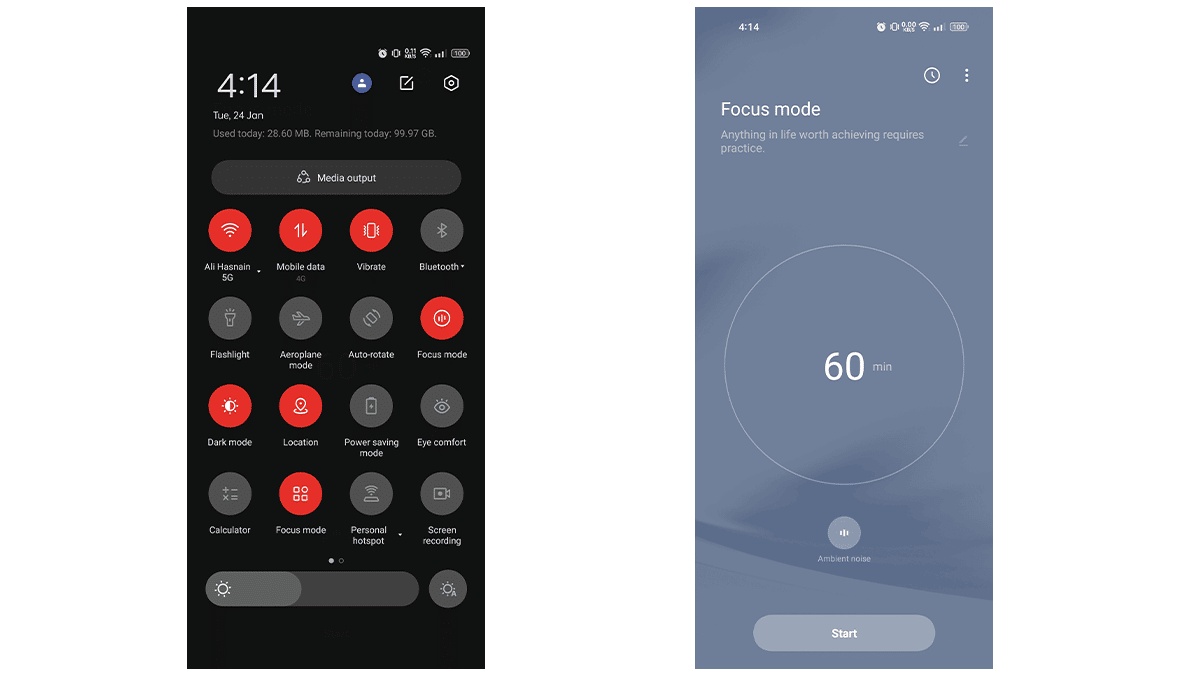
- Kid Space is a safe option that parents can use to control phone usage time and some apps that not be accessed by kids. It does a good job in charge prevention, system modification, and addiction prevention when your kids use the phone.
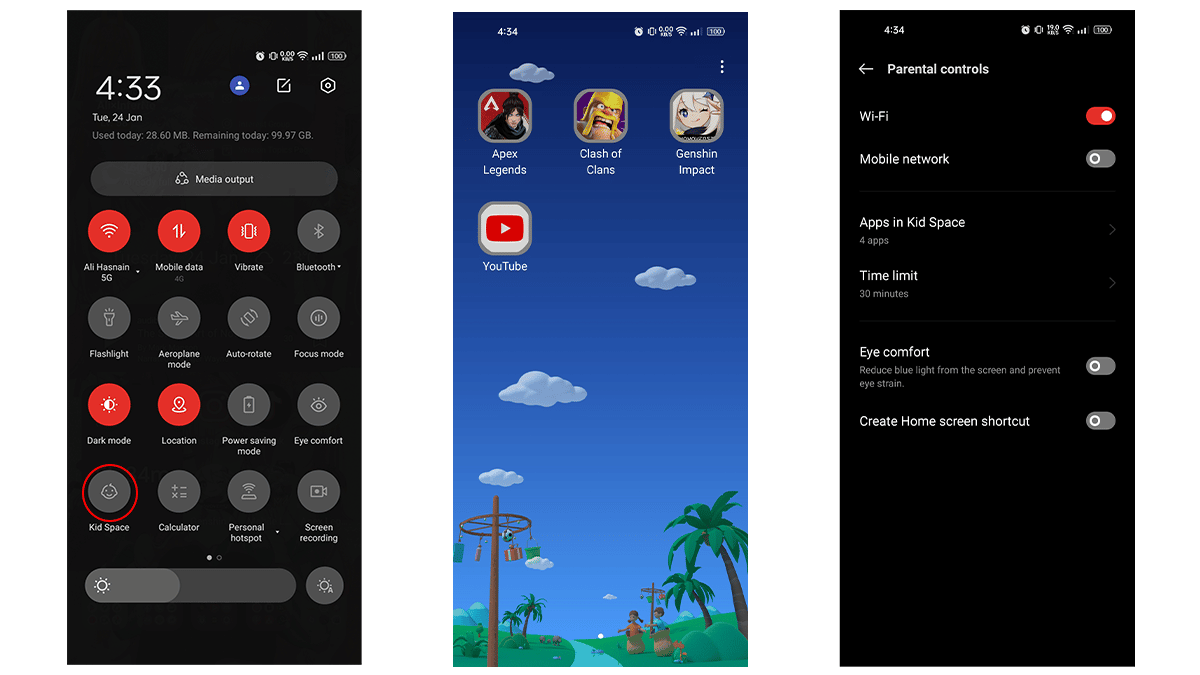
- Eye Comfort mode reduces blue light from the screen and alleviates eye strain. They will provide warm light which is friendly to the eye and also an option to switch the screen to black and white screen.
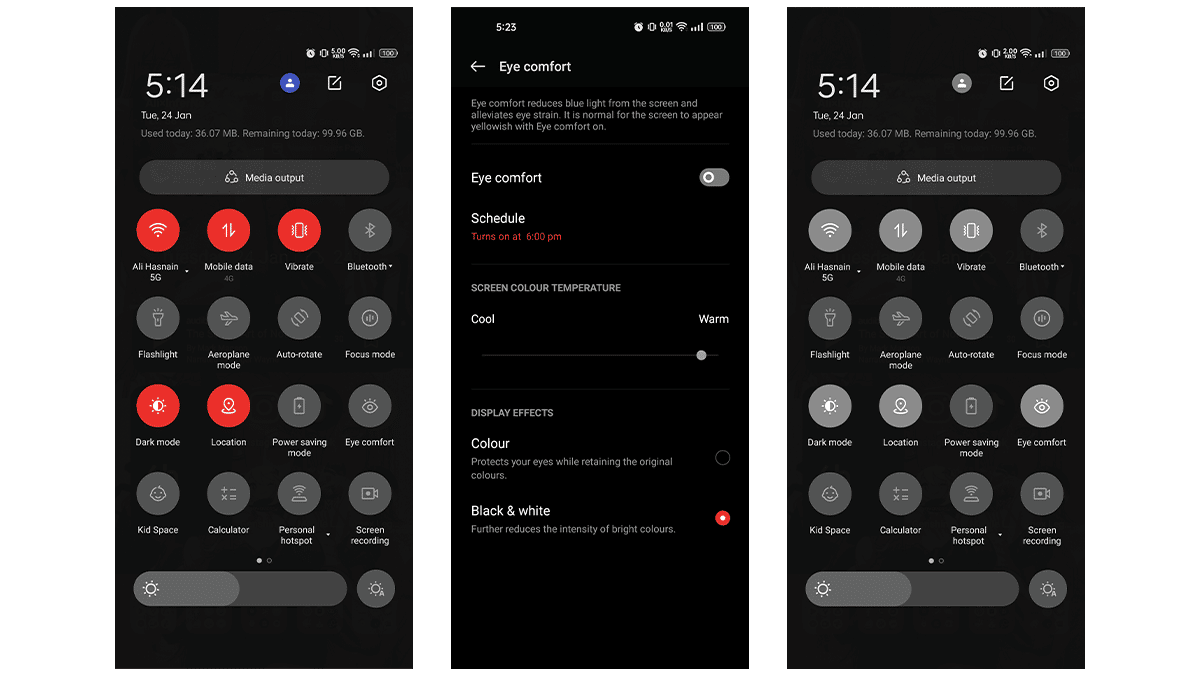
- You can easily switch between Dark Mode and Light Mode with one single tap.
Read more:
- How to drag and drop content from Files to Messages on iPhone
- How to raise your hand in Zoom on iPhone
- How to duplicate photos using iOS 16 on iPhone
- How to migrate data from Windows PC to a new Mac on macOS Ventura
- How to add or remove Widgets to the Widgets Board in Windows 11
- How to turn off Crash Detection on iPhone