In addition to Animoji, Apple lets users create Memojis on iOS and iPadOS, cartoonish character, that represents their physical self, personality, mood or alter ego. Custom Memojis can be sent in iMessage and FaceTime video calls that make conversations fun, creative and exciting by using them as stickers or animated versions that use your sound and mirror your facial expressions.
For the Holiday season, you can create a personalized Santa Memoji or add a Santa hat to your animated character on iOS and iPadOS. We listed the easy-to-follow steps to bring the festive spirit to your digital conversations.
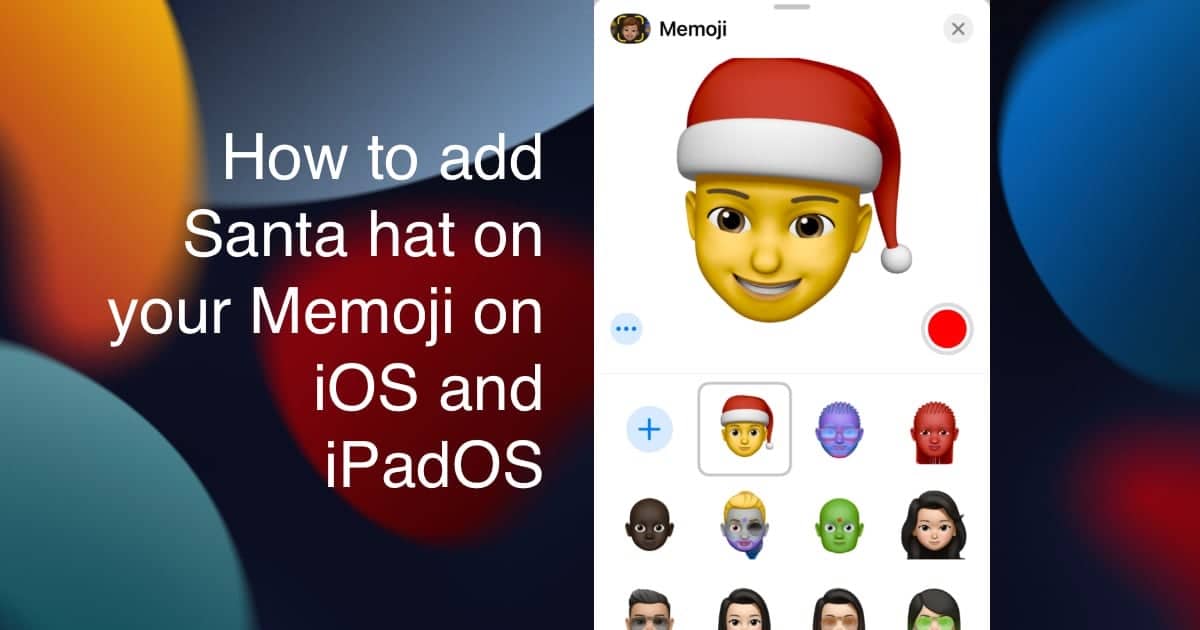
Here is how to create a Santa Memoji or add a Santa hat to your own
On iOS 14, Apple introduced an App Library or App Drawer on the Messages app with to view apps compatible with iMessage. Users can even download new apps from the App Store for iMessage.
- Open an iMessage chat in the Messages app and tap on the Memoji or Stickers apps in the App Drawer at the bottom of the UI.
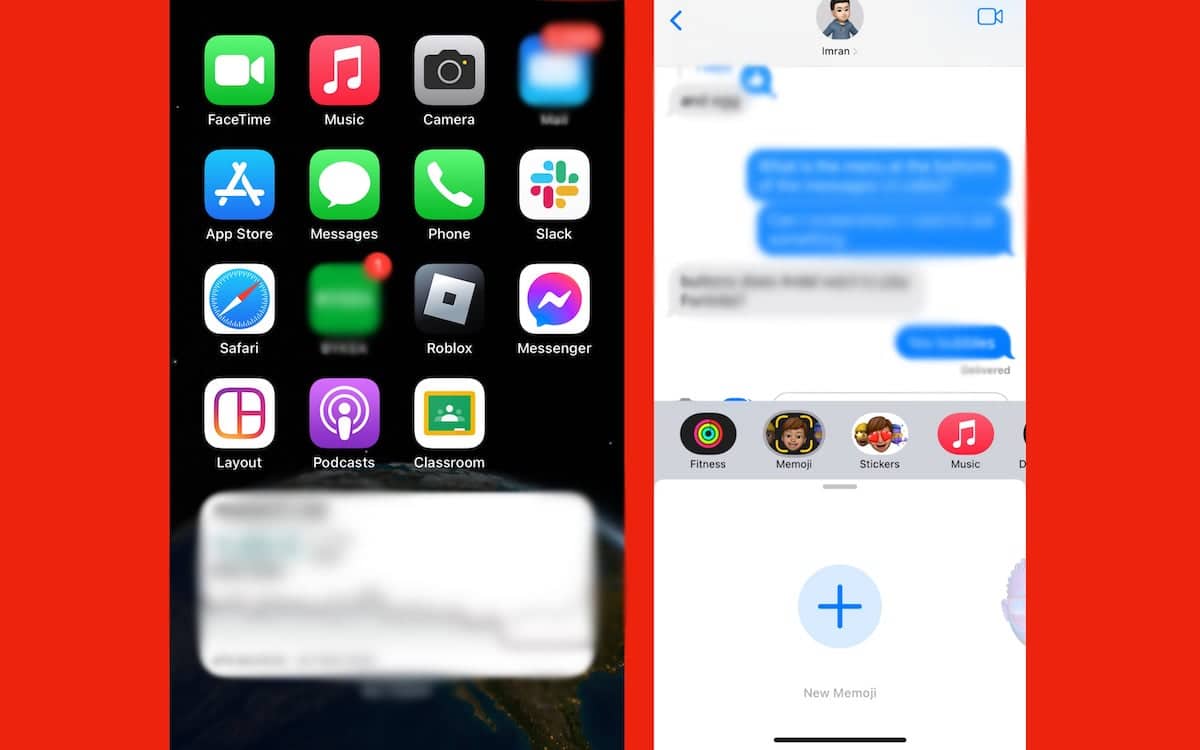
- Tap on the “+” button in the Memoji app or Sticker app to start creating a custom Santa character for the Holidays.
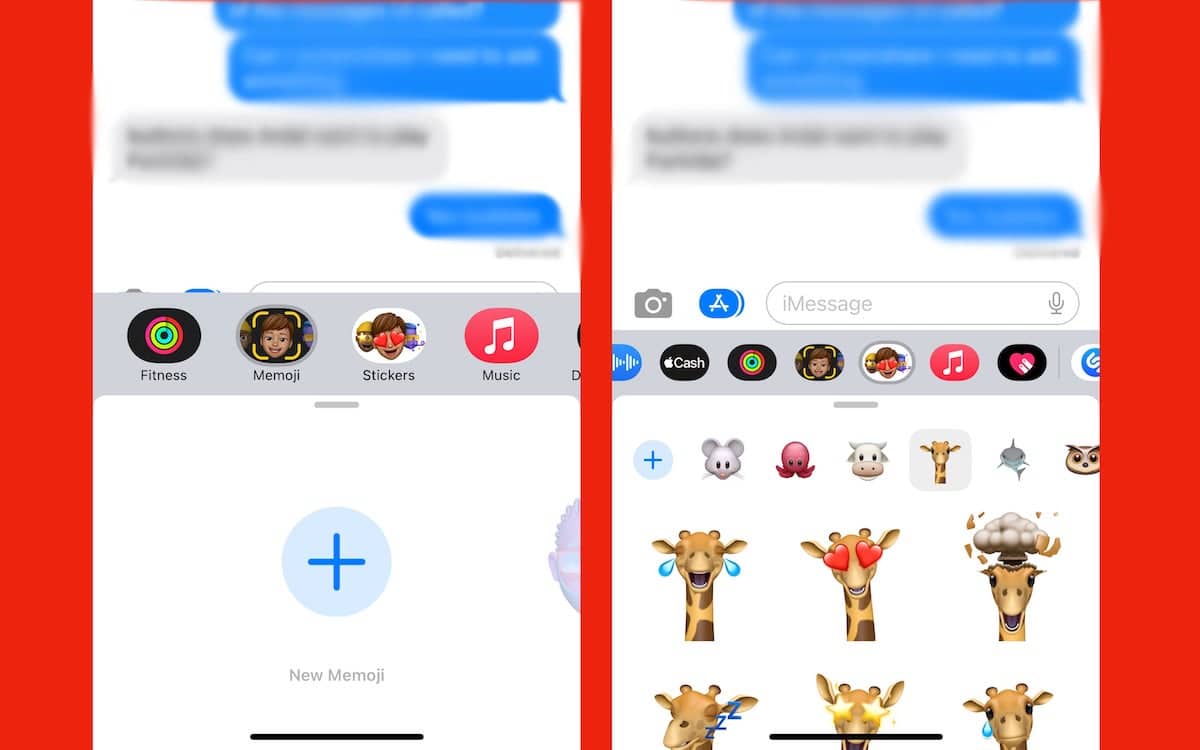
- Swipe through the menu under the face to select the skin, eye, head, nose, and other facial features.
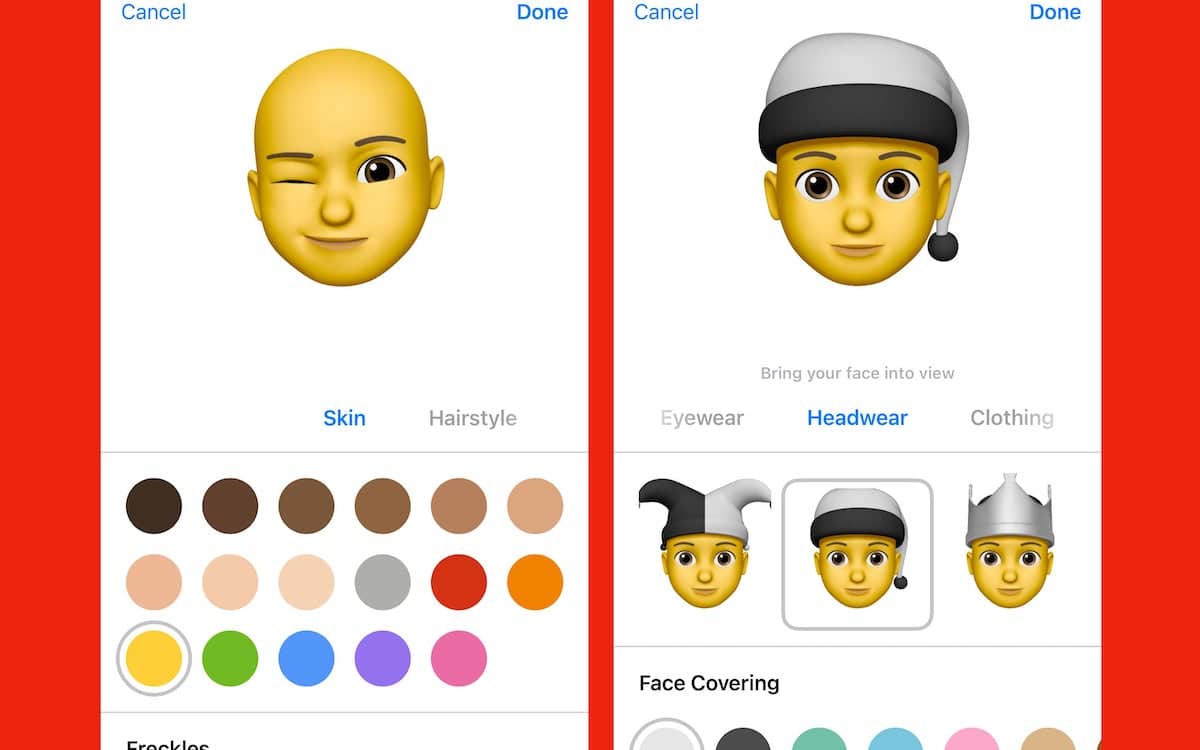
- In the “Headwear” menu, scroll down and select the Santa hat option.
- Then change its colors by setting red as the “Main” color and white as the “Second” color.
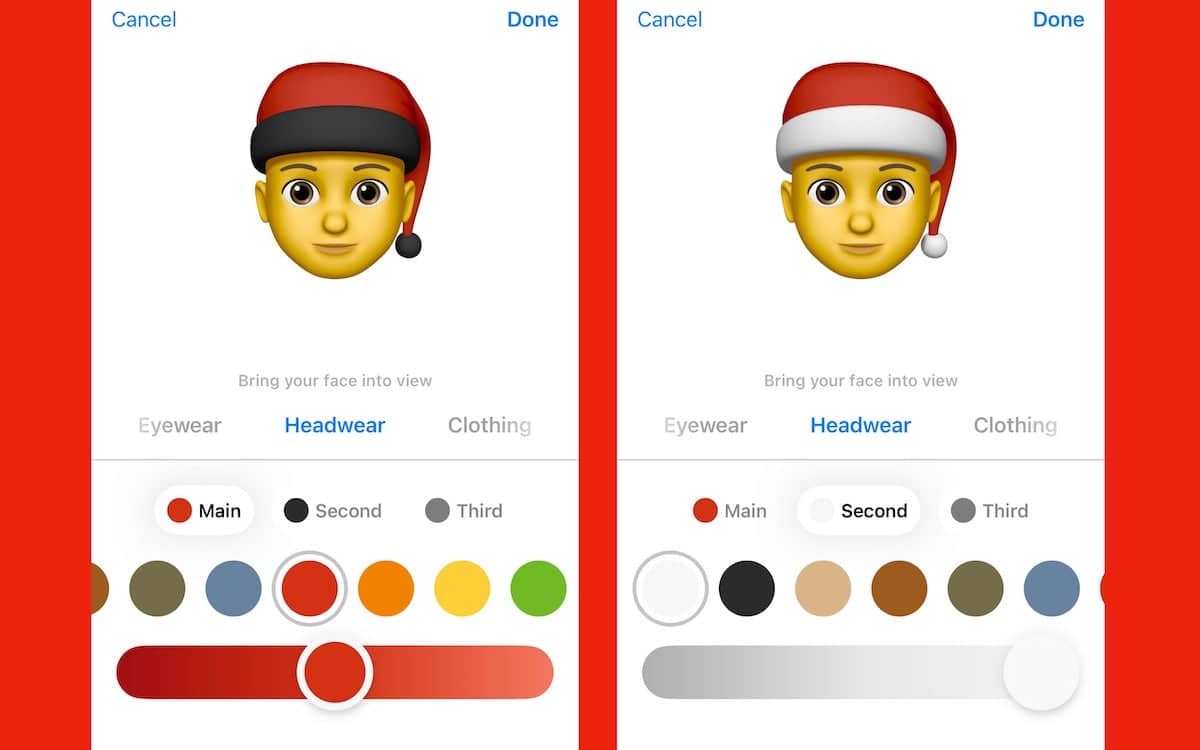
- Tap on “Done” when customization is complete to add the character to your Memoji library.
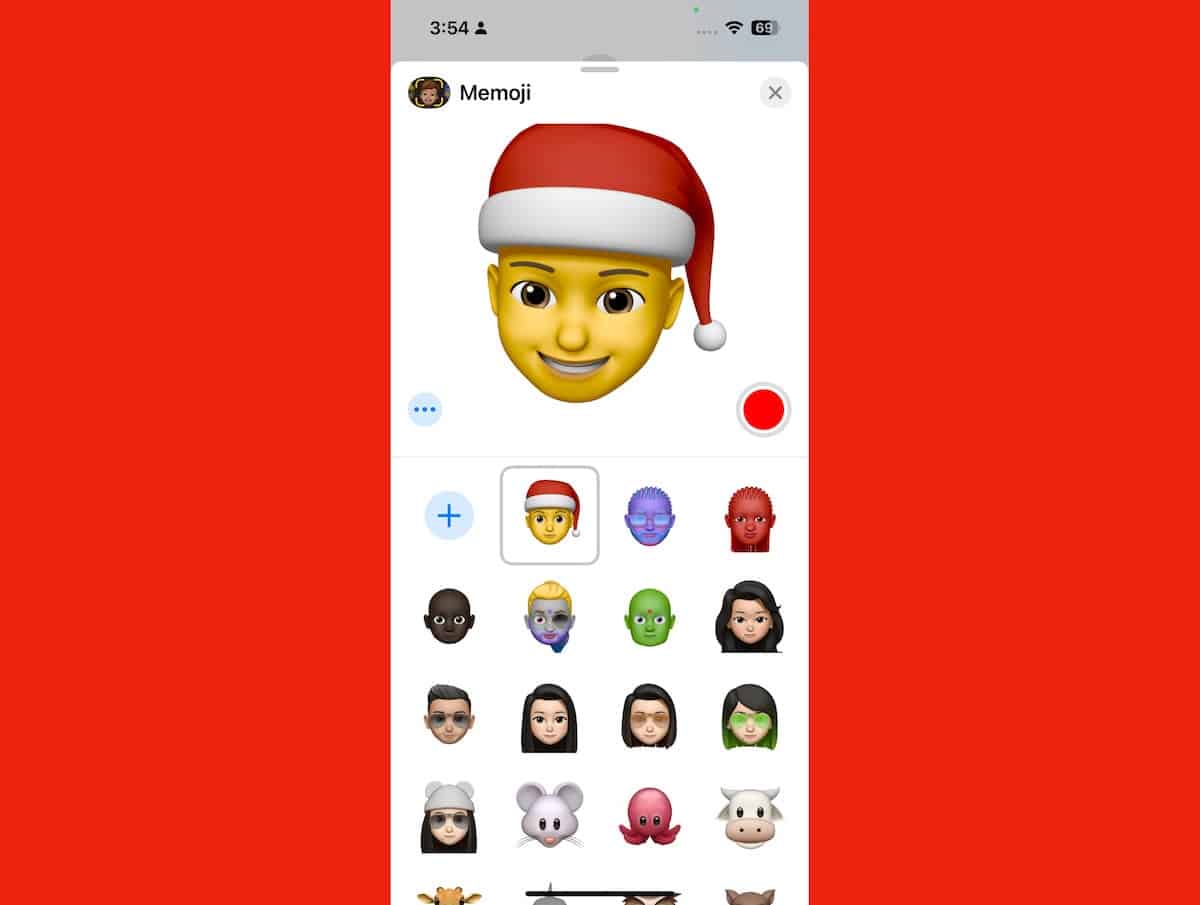
From the iMessage App Store, you can download any app of your liking to create personalized Memoji or Stickers.
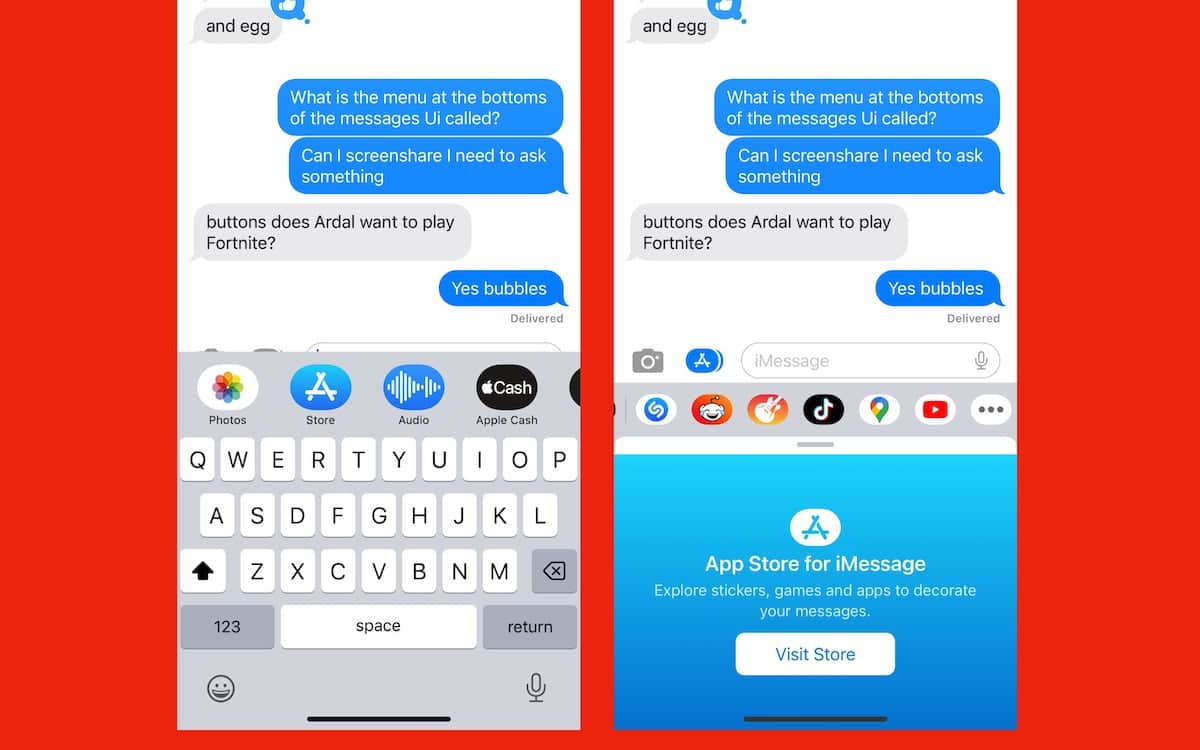
Read More:
- How to reset your Screen Time passcode on iPhone
- How to delete a Focus mode on iPhone
- How to set messages to automatically delete on iPhone
- This is how to add songs to your Instagram photos, easily
- How to easily create Remix Reels on Instagram
- How to show battery percentage for selected devices on iOS 16 Lock Screen
- How to view filtered texts per SIM in the Messages app on iOS 16
- How to easily organize your apps in Windows 11 Start menu
- This is how to use Snapchat on Mac or Windows PC
- This is how to use macOS Ventura “Continuity Camera” feature to turn iPhone into a webcam
- How to clean install macOS Ventura on a Mac
- How to download macOS Ventura without Mac App Store