Google Chrome has a new feature that automatically picks a color scheme from the current wallpaper image in the new tab page. This feature is currently available on Chrome, but you need to enable it manually by turning on a couple of experimental settings on the “flags” page.
In older versions, it was possible to change the color theme of the browser, but it involved selecting the color scheme manually. Although this feature is still available, you can now select a wallpaper image for the new tab page, and the browser will extract the primary colors and configure a color scheme automatically.
In this guide, we will show you the steps to enable automatically color themes based on the new tab page image for Google Chrome.
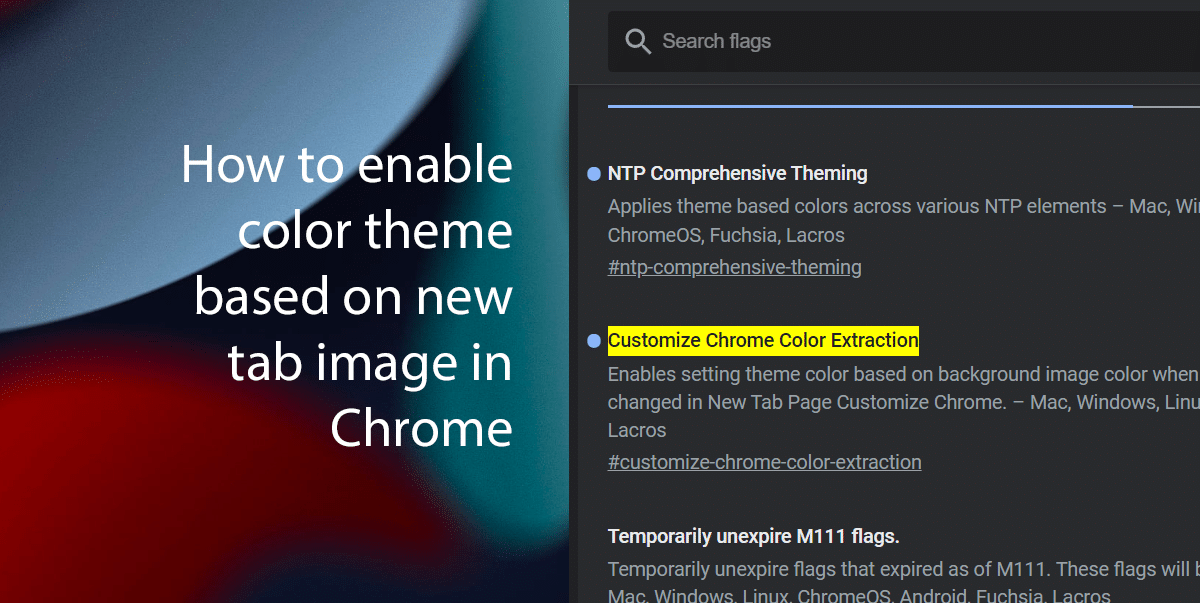
Here is how to enable the color theme on the new tab wallpaper in Chrome
- Open Google Chrome > type the following path in the address bar to open the “flags” experimental settings in the specific setting > press Enter on the keyboard.
chrome://flags/#customize-chrome-color-extraction
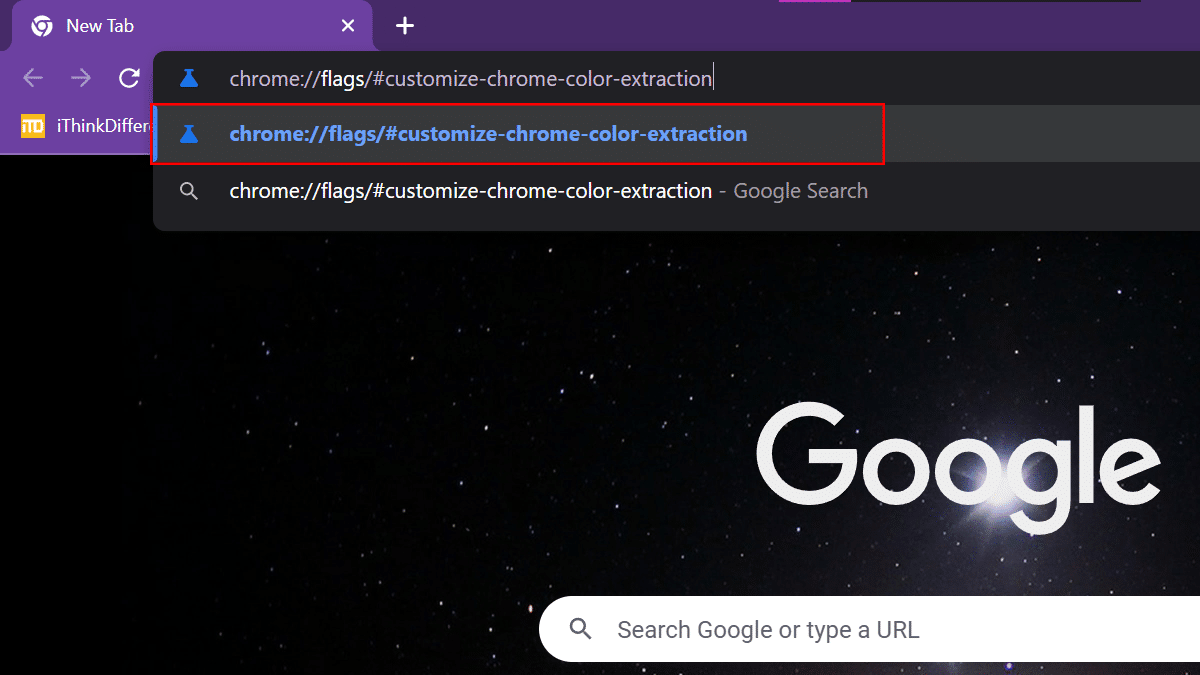
- Use the “Customize Chrome Color Extraction” drop-down menu on the right > select the Enabled option.
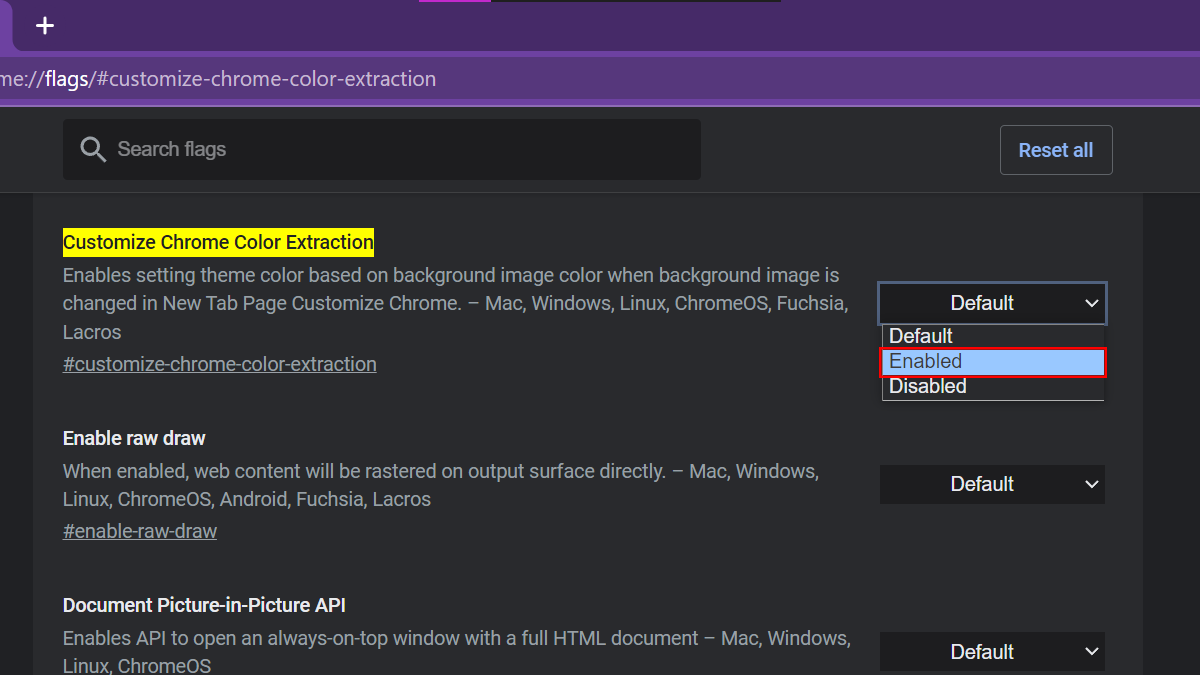
- Click the Relaunch button.
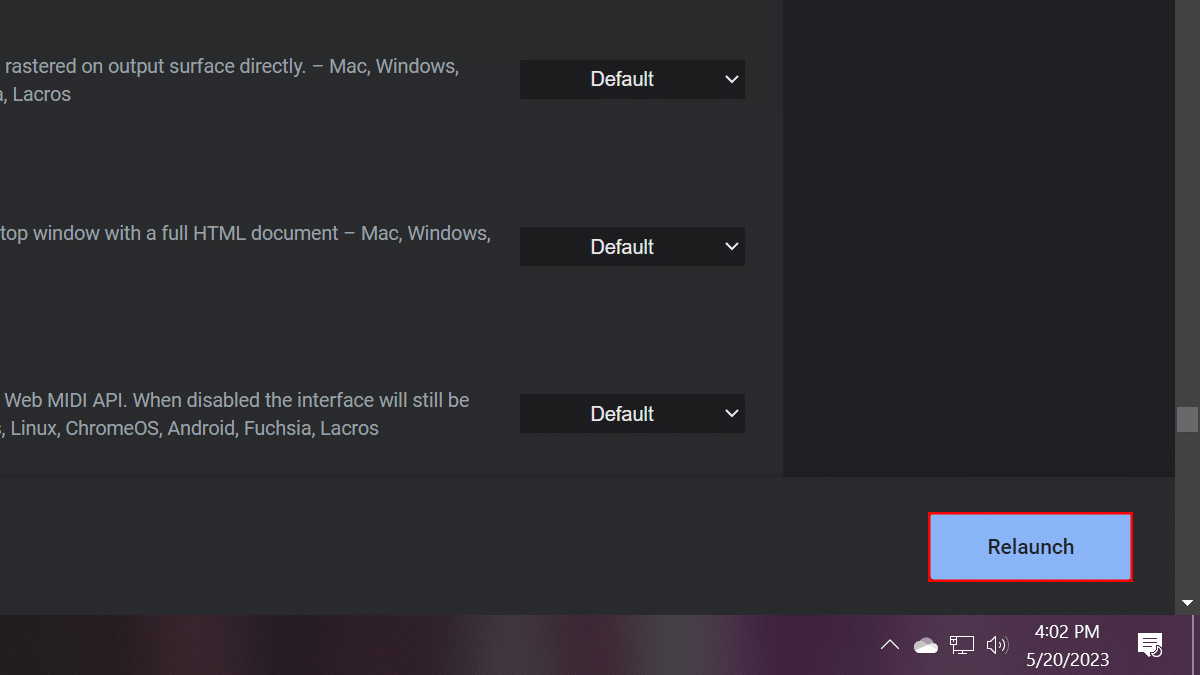
- Type the following path in the address bar to open the “flags” experimental settings in the specific setting > press Enter on the keyboard.
chrome://flags/#ntp-comprehensive-theming
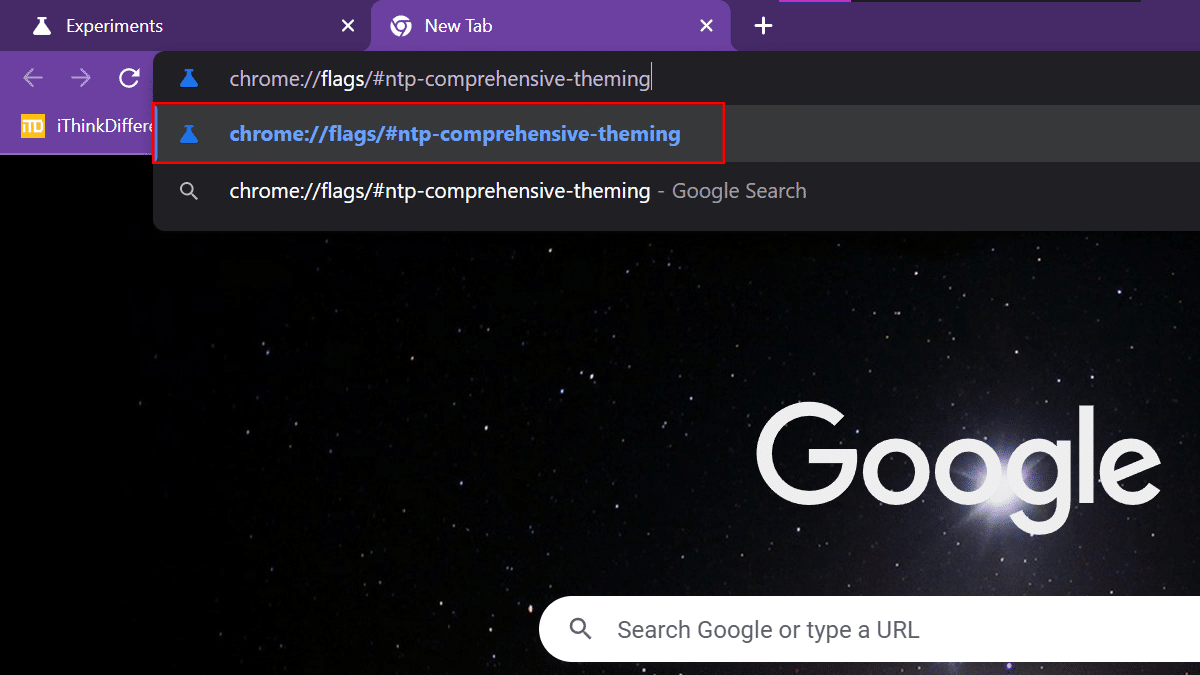
- Use the “NTP Comprehensive Theming” drop-down menu on the right > select the Enabled option.
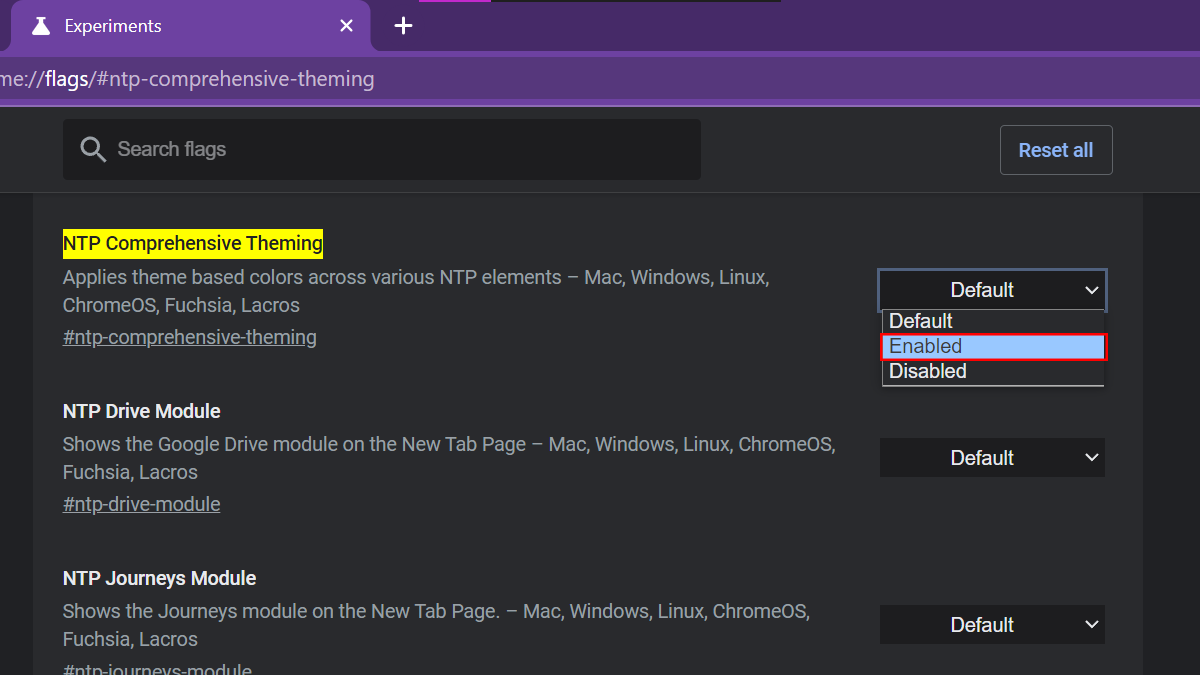
- Click the Relaunch button.
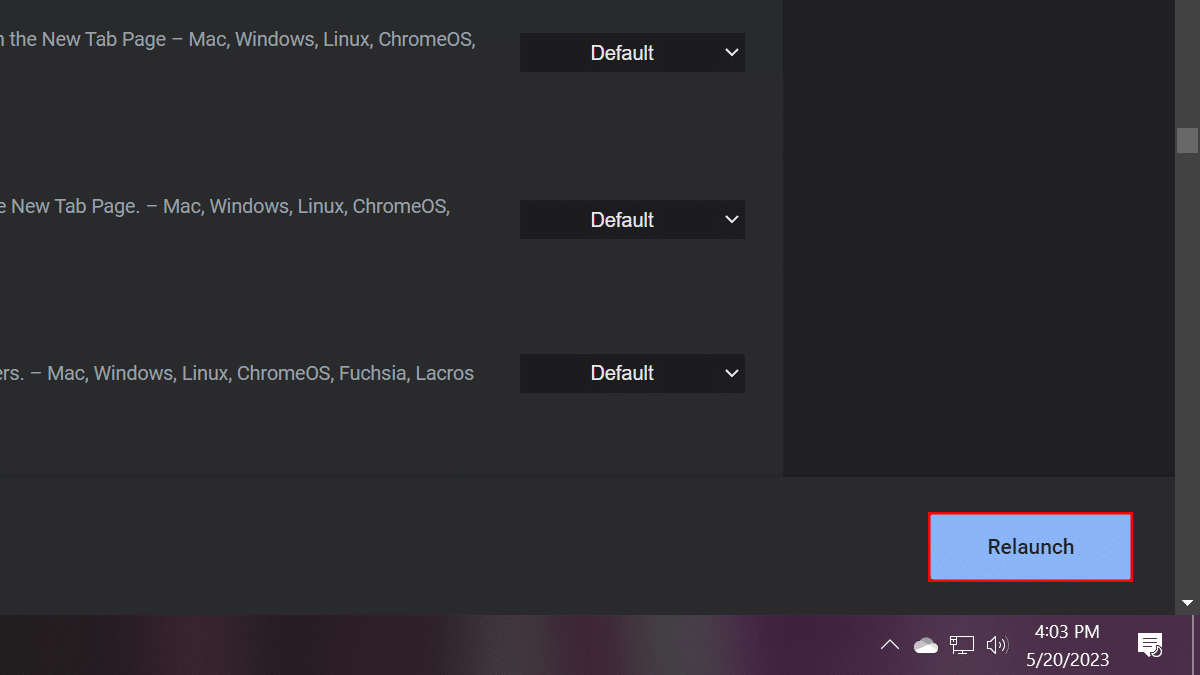
- When done, the next time you open the browser, you will notice that the tabs, address bar, and bookmarks interface will now use a color scheme based on the new tab background image.
Read more: