Apple allows iPhone and iPad users to share a webpage as a PDF on iOS 15 and iPadOS 15. A portable document format (PDF) saves files, text, and images, which can not be modified but can be shared and printed easily.
Oftentimes, while browsing your smartphone or tablet, you come across useful content which you will like to share with others or print. But if the sender and receiver are on different platforms it might be a problem to access that file. In those cases, it’s better to share the desired webpage or article as a PDF file so that all participants get an accessible and printable copy.
Apple offers the same convenience of easily converting a webpage into a PDF on a computer to iPhone and iPad users. We have listed down easy-to-follow steps for you to share a webpage as a PDF on iOS 15 or iPadOS 15.
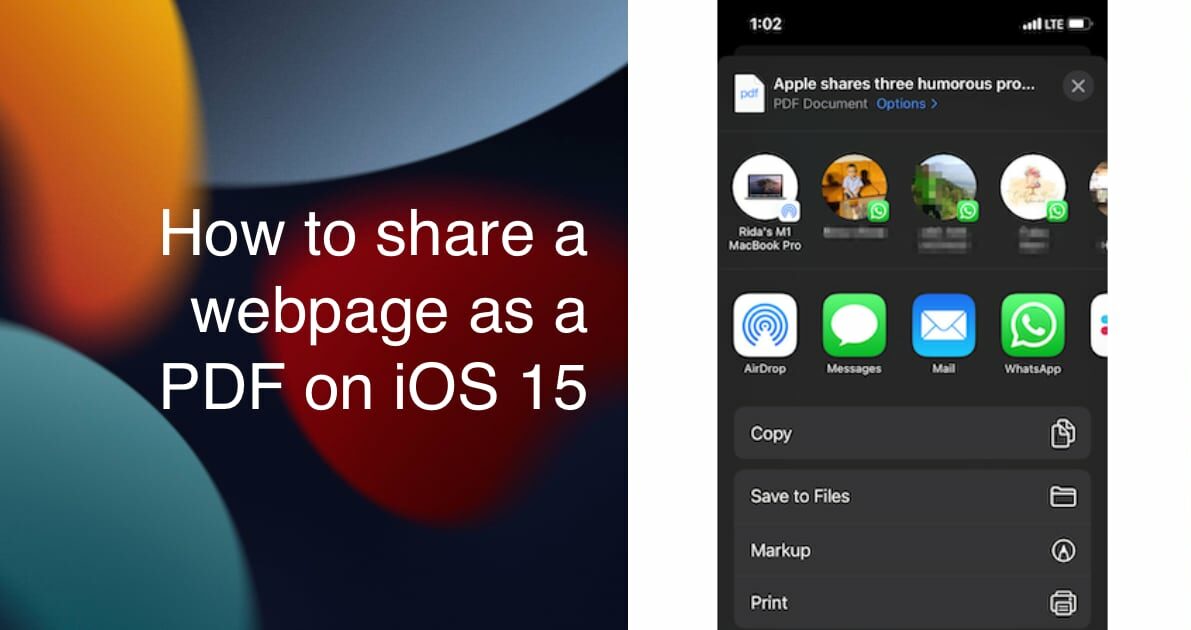
Here is how to share a webpage as a PDF on iOS 15 or iPadOS 15
Before getting started, make sure that your iPhone and iPad are updated to iOS 15 or later and iPadOS 15 or later.
- Open the webpage or article you want to save in the Safari app.
- Tap on the ‘share’ option in the menu at the bottom.
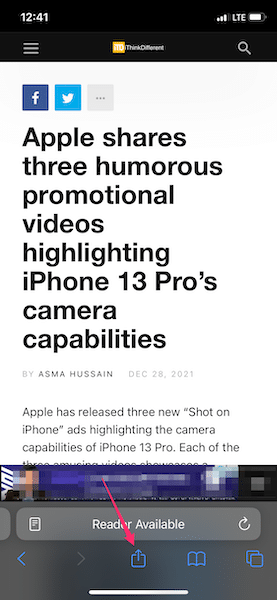
- In the menu, the article’s title will appear on top and tap on the ‘Options” button at the end of the title.
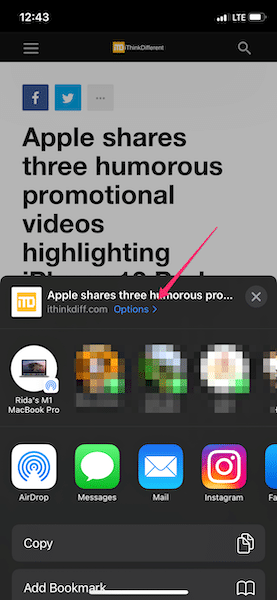
- Select ‘PDF’ and tap done to complete the conversion.
- Then select, if you want to send the PDF version of the desired webpage or article via messages app, or email from the share menu. You can also choose to save the PDF to the Files app to read it later or print it.
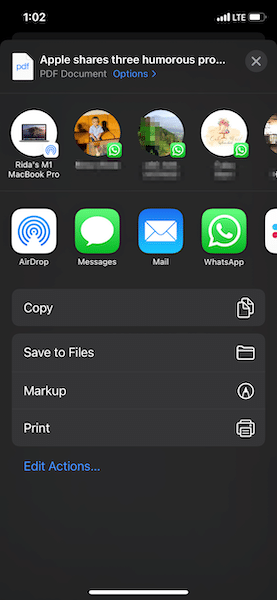
Read More:
- How to change Safari Start Page’s background on iPhone and iPad
- How to reset and erase a locked iPhone without a computer
- How to easily turn on Communication Safety in Messages on iOS 15.2
- How to set fun icons on the iPhone status bar via Focus Mode
- How to clear cookies from Safari without deleting your browsing history on iPhone & iPad



