With the latest Apple Music update for iOS 10 and iTunes (on macOS and Windows), users can now view lyrics for the songs they listen to. There are a number of ways to access and view lyrics in iOS 10 and iTunes. We cover all the different ways you can do so.
iTunes on macOS or Windows
1. The first method to access lyrics is to open the song in iTunes, right click it and click on Get Info
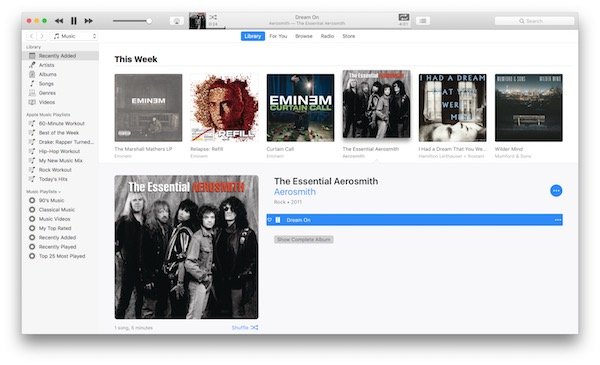
In the Get Info window, you should see a lot of information about the song. Ignore it and simply click on the lyrics tab. You should see the complete lyrics of the song.
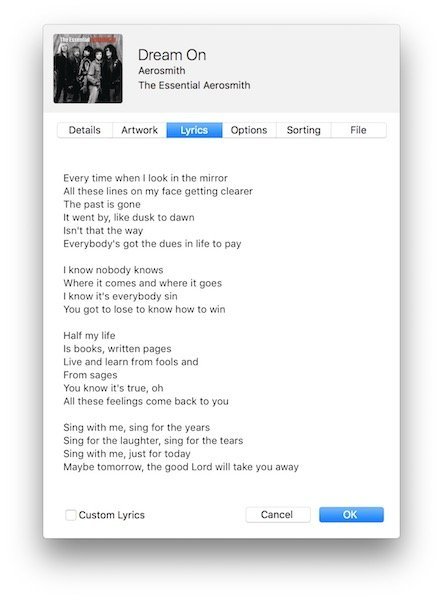
2. The second method is to switch to the iTunes MiniPlayer. This can be done by clicking on Window in the menu bar and selecting MiniPlayer. Alternatively, you can click on the album art of the currently playing song (next to the shuffle button on top of the window) to instantly switch to MiniPlayer. Here, you would have to click on the menu button at the bottom right, next to the search icon. The button should have 3 parallel lines (also known as a hamburger menu button). Once you click it, it will open an extended space below the MiniPlayer which houses Up Next, History and Lyrics tabs. Just click on the Lyrics tab to view them.
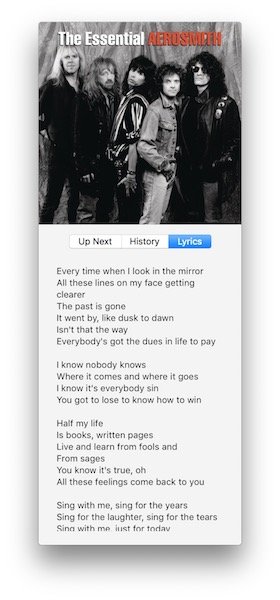
Apple Music in iOS 10
1. In Apple Music on iOS 10, simply long press on any song and press on the lyrics option that shows in the menu. This will open a full-screen view of the song’s lyrics.
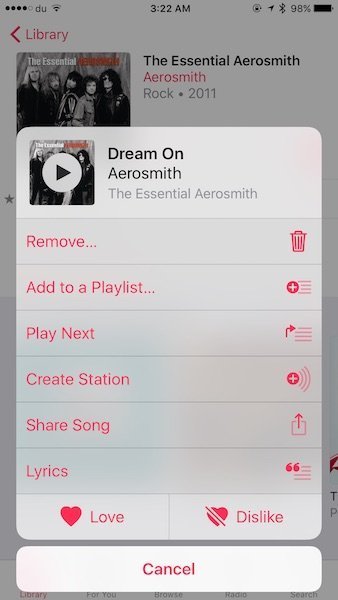
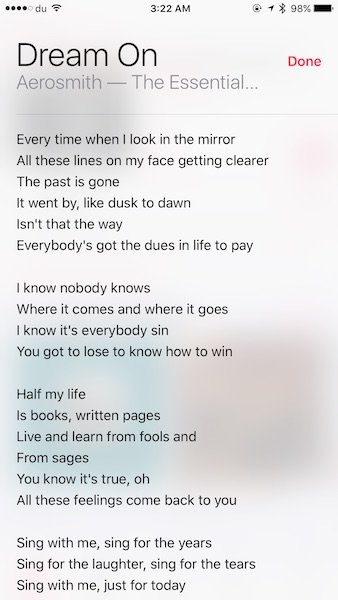
2. An alternative method to see lyrics on the now playing screen is to swipe up and you should see the Lyrics option. It is hidden by default so tap on ‘show’ to see the lyrics.
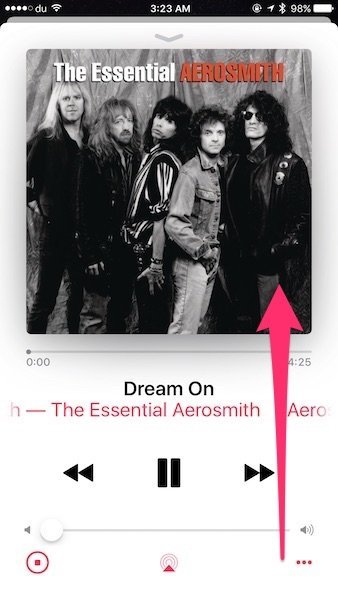
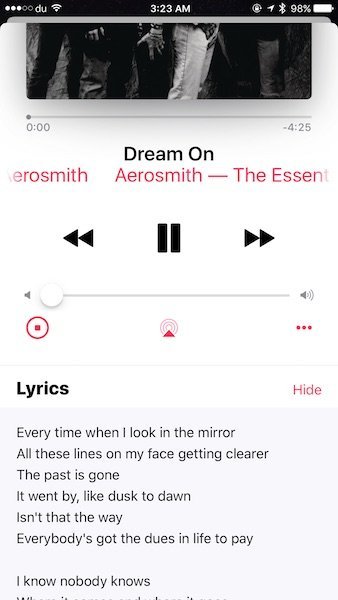
Even though lyrics was a much-wanted feature by Apple Music users, including yours truly, it still is not as good enough as Spotify’s. If you have used Spotify, you would know that it also highlights the current line in lyrics which Apple Music cannot do. Let’s hope Apple adds this functionality to Apple Music soon.
2 comments
Comments are closed.