One of the greatest advantages to jailbreaking has been, and likely always will be, the ability to set themes via Winterboard. But, what if you could assign custom icons to your web apps without even jailbreaking? Thanks to madebysquad, you can. Here’s a simple guide to easily customizing your home page bookmarks:
These steps are also available on the original website, which you will need to have open for this to work.
Step 1: Drag the Green Bookmarklet icon to your desktop Safari bookmarks bar.
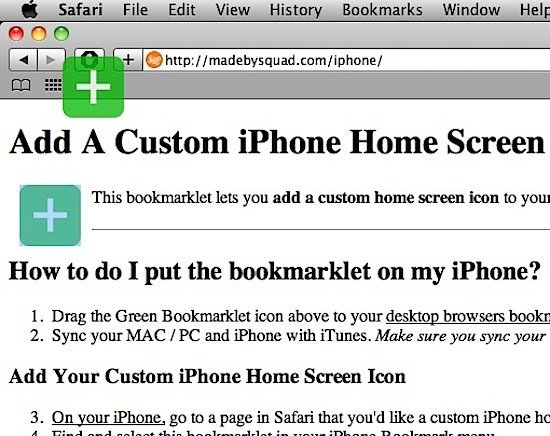
Step 2: Sync your MAC / PC and iPhone/iPod with iTunes. Make sure “sync Safari bookmarks” is checked!
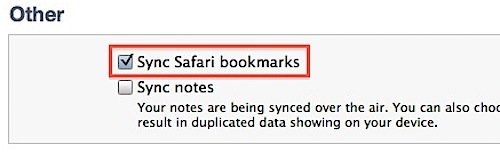
Step 3: On your iPhone/iPod, go to a page in mobile Safari that you’d like a custom home screen icon for.
Step 4: Find and select the synced bookmarklet in your Bookmark menu.
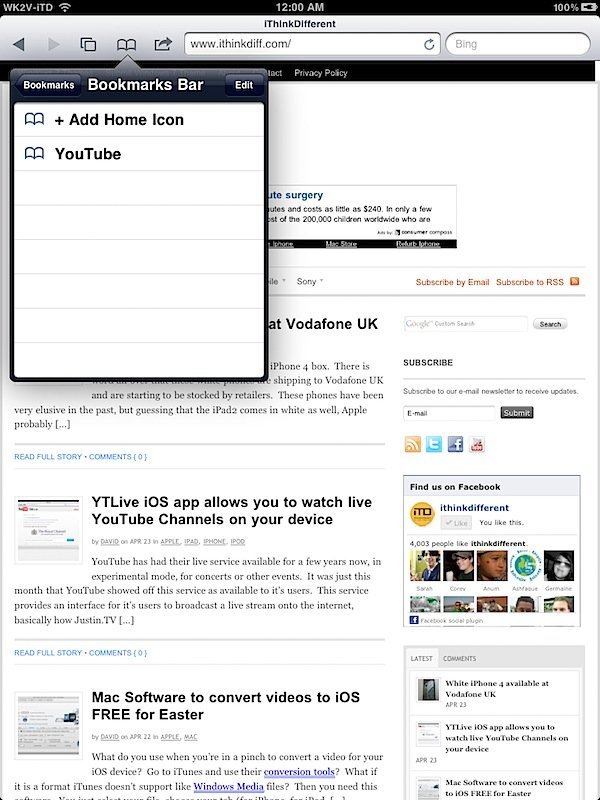
Step 5: Enter the URL where your custom icon exists. You will need to have the icon hosted online in order to use it.
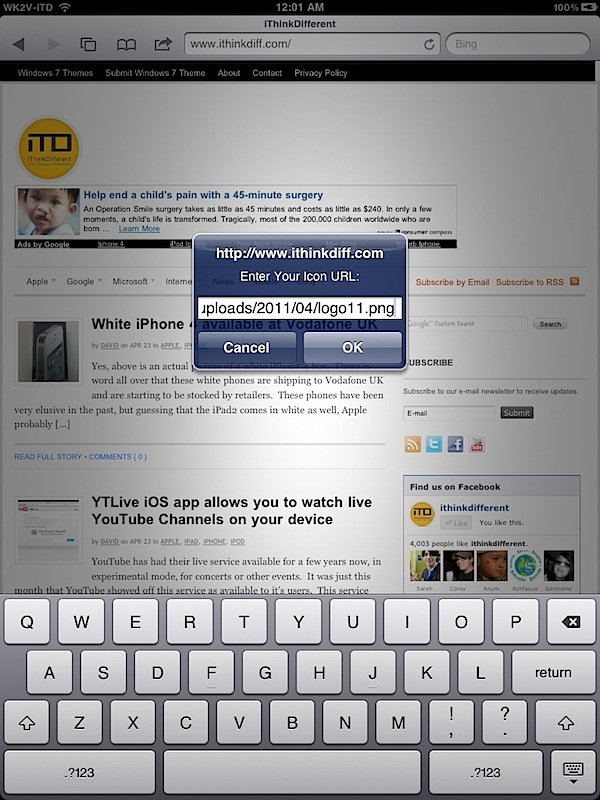
Step 6: Click the + icon on your mobile Safari bottom menu.
Step 7: Select “Add to Home Screen”.
Step 8: Preview your custom home screen icon.
Ste![Add Custom Home Screen Icons On Your iPhone and iPod Touch! [Guide]](https://cdn.ithinkdiff.com/wp-content/uploads/2011/04/201104230007.jpg)
If you need a url to test with, you can use http://madebysquad.com/i/chat.png to make sure this method works. You should now have a custom icon for your web app/bookmark.
Subscribe to our RSS Feed and keep following us on Twitter, Facebook and YouTube for all the latest news, updates and more.