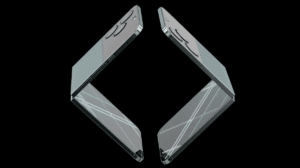Did you know that you can add multiple Gmail accounts to your iPhone? In today’s fast-paced world, staying connected is more important than ever before. With the ability to check emails on the go, it’s crucial to have all your email accounts in one place.
Luckily, it’s easy to add all your Gmail accounts to your iPhone, allowing you to stay logged in and quickly switch from one account to the other. In this article, we’ll guide you through the step-by-step process of adding multiple Gmail accounts to your iPhone.
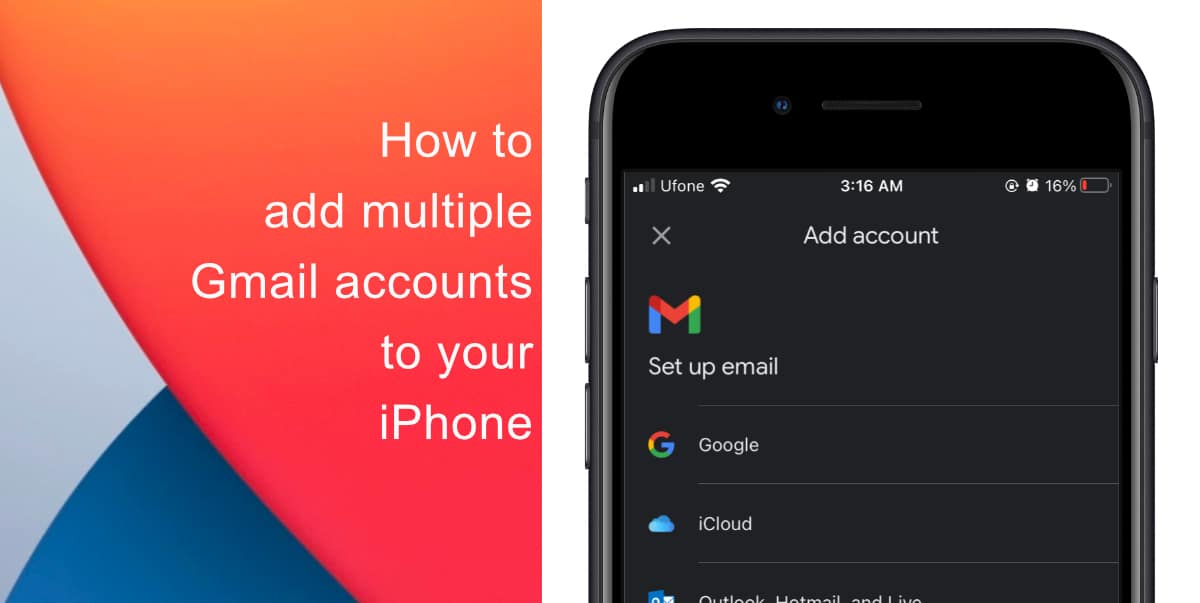
Learn how to add multiple Gmail accounts to your iPhone
Having all your Gmail accounts in one place on your iPhone is incredibly convenient. You’ll never have to worry about missing an important email again, and you can quickly and easily respond to emails from all your accounts.
There are two main ways to set up multiple Gmail accounts on your iPhone. In this article, we are going to provide a step-by-step guide on how to add multiple Gmail accounts to your iPhone
- To add multiple Gmail accounts to your iPhone using the Gmail app, start by opening the app on your iPhone.
- Tap on your user icon, located at the top right corner of the screen. This will take you to your account settings in the Gmail app.
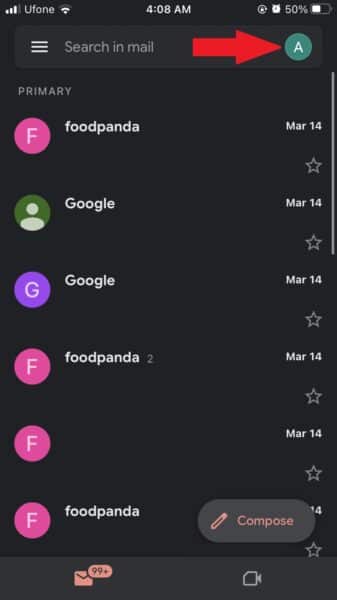
- Next, select Add another account.
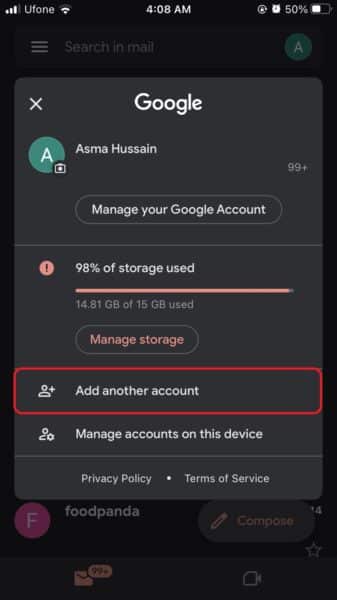
- tap on Google to add a Gmail account. You’ll be asked to confirm that you want to add a Gmail account.
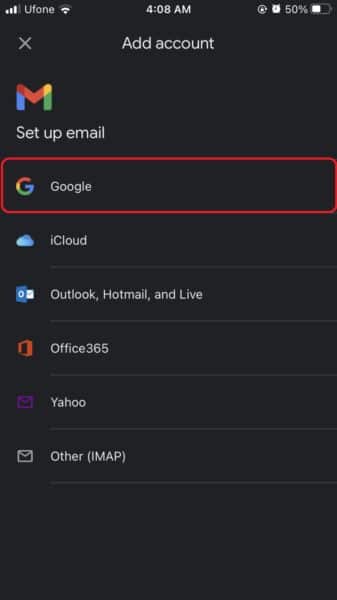
- Once you confirm, enter your email account information, and select Next to access the inbox of the account that you just added.
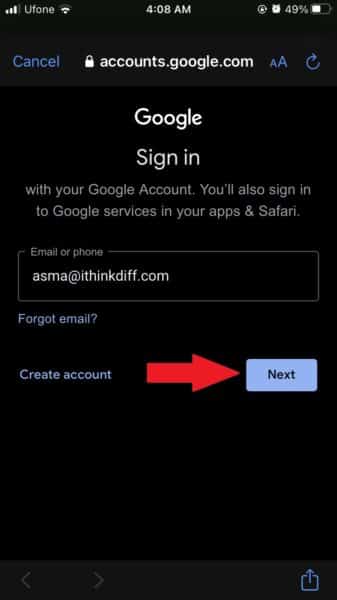
In conclusion, adding multiple Gmail accounts to your iPhone is an excellent way to stay connected and organized. It’s a simple process that will save you time and effort, allowing you to access all your emails in one convenient place.
We hope this guide helped you learn how to add multiple Gmail accounts to your iPhone. If you have any questions, let us know in the comments below.
Read more: