Microsoft Office is a suite of applications designed to enhance productivity and the completion of everyday tasks on a computer like creating lists, professional documents or file, presentations, research papers, and more. It comes with a number of fonts but sometimes you may want to add new styles to make text stand out.
However, none of the apps like Word, Excel, PowerPoint, or Outlook, have the option to install new fonts. So in this guide, we will show steps on how you can download and install new font styles for Word, PowerPoint, Outlook, and other Office apps.
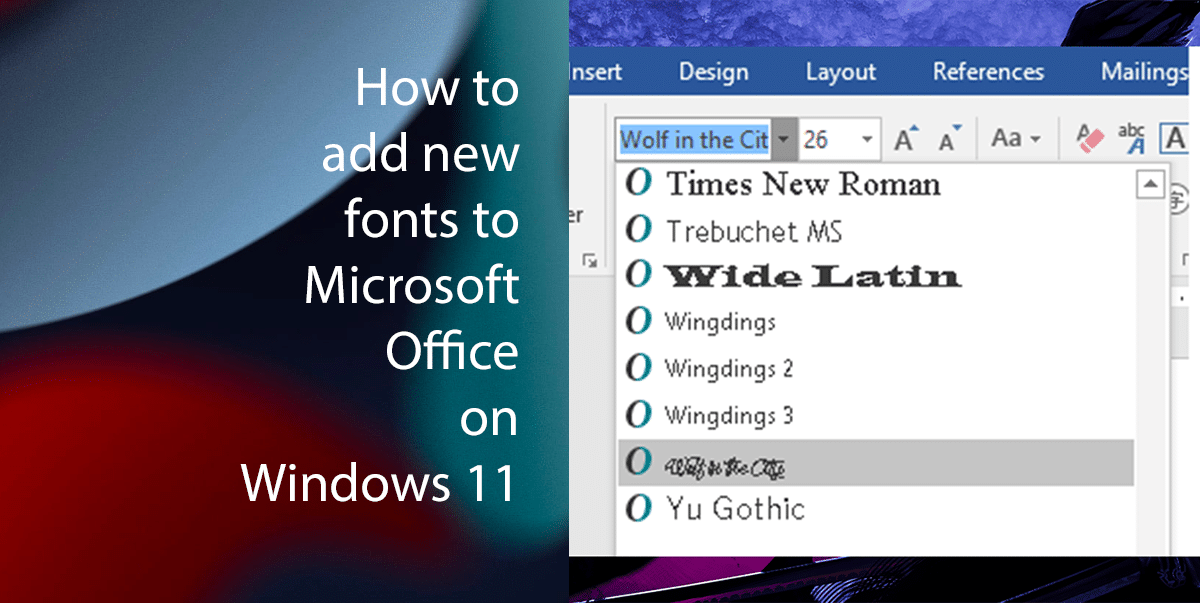
Here’s how you can install new fonts to your Microsoft Office on Windows 11
How to add new fonts from the Microsoft Store
- Open Settings > click on Personalization > scroll down > click the Fonts.
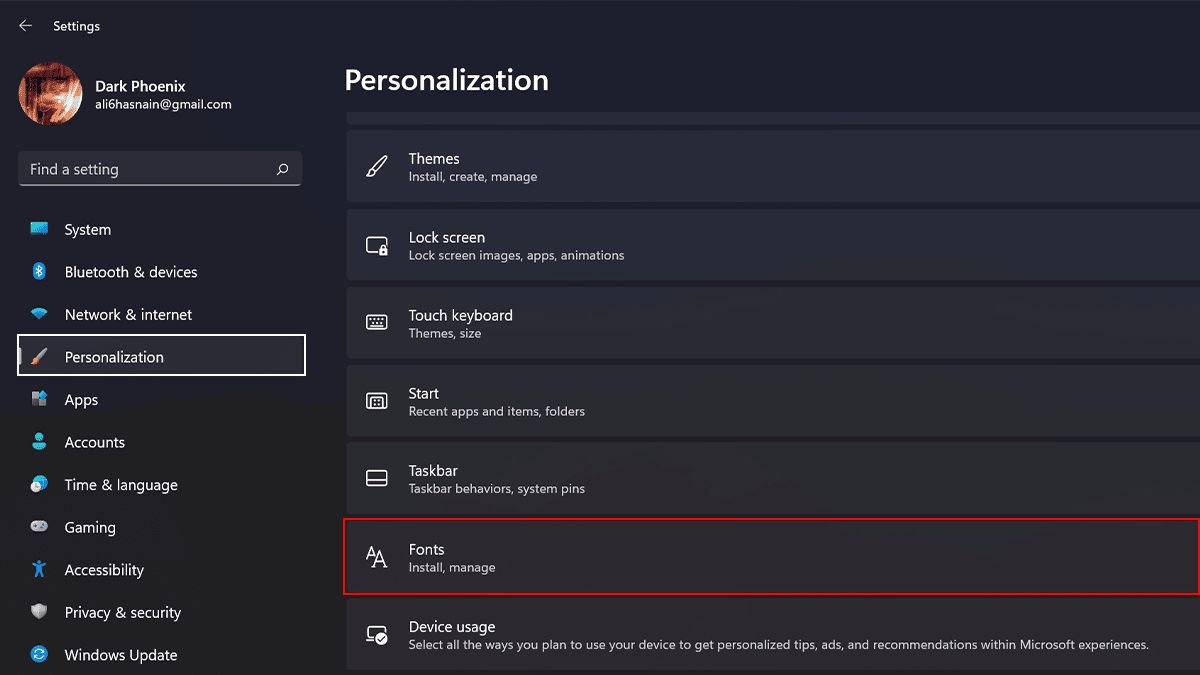
- Click the Get more fonts in Microsoft Store option.
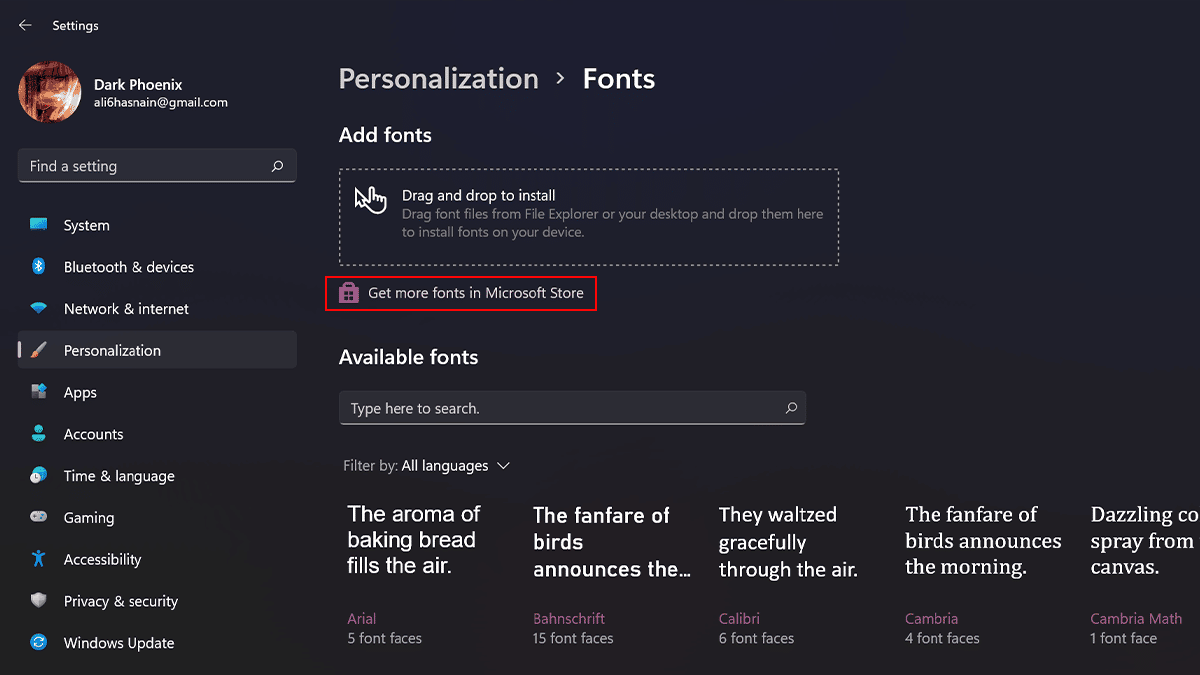
- Select the font family of choice.
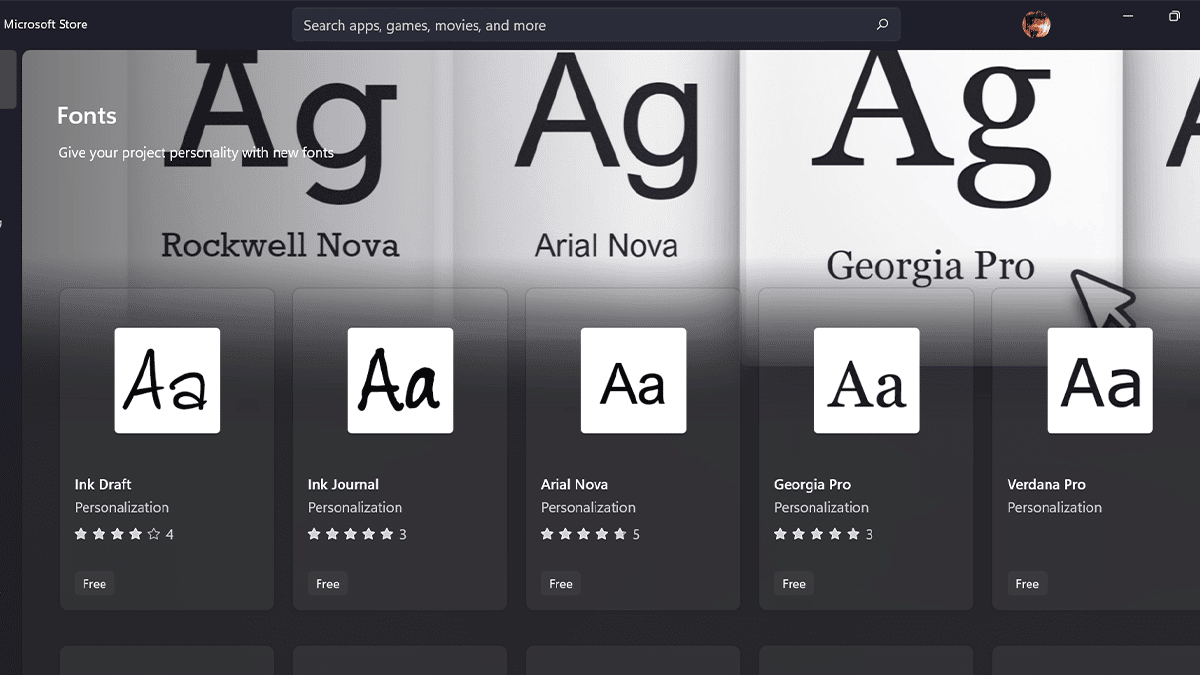
- Click the Get or Install button.
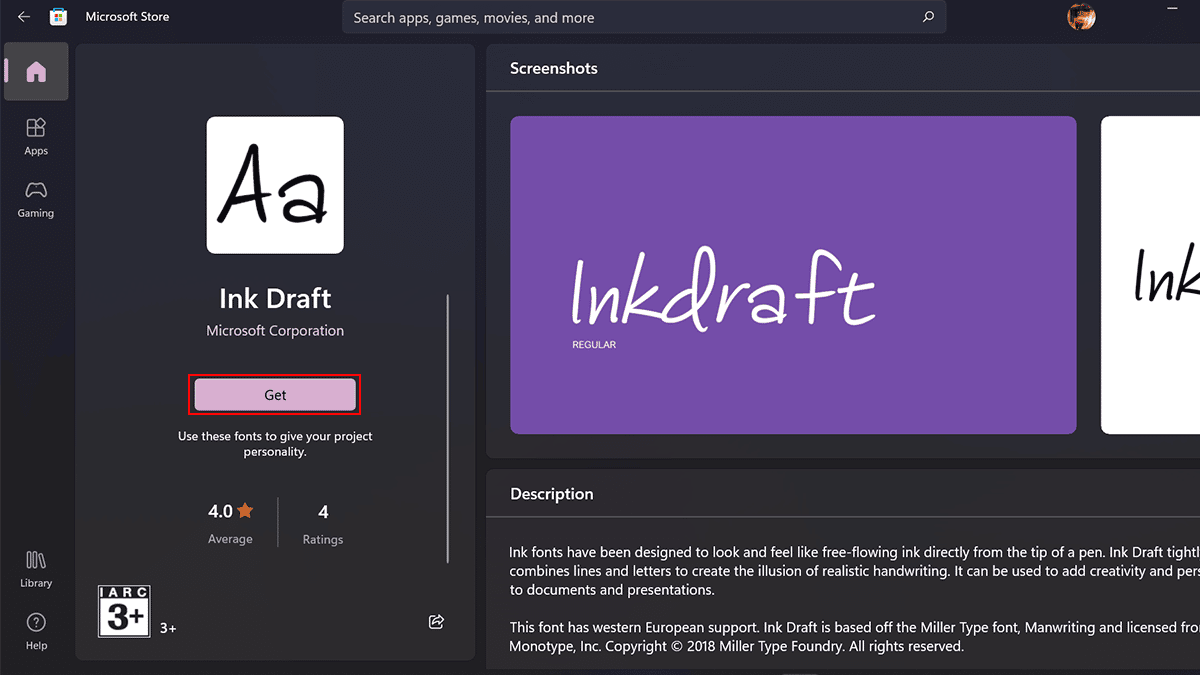
How to add new fonts in Office from the installer
If you have a custom font or get one of the font families which is freely available from Google, you can install them in different ways.
- Open File Explorer > browse to the folder with the font files.
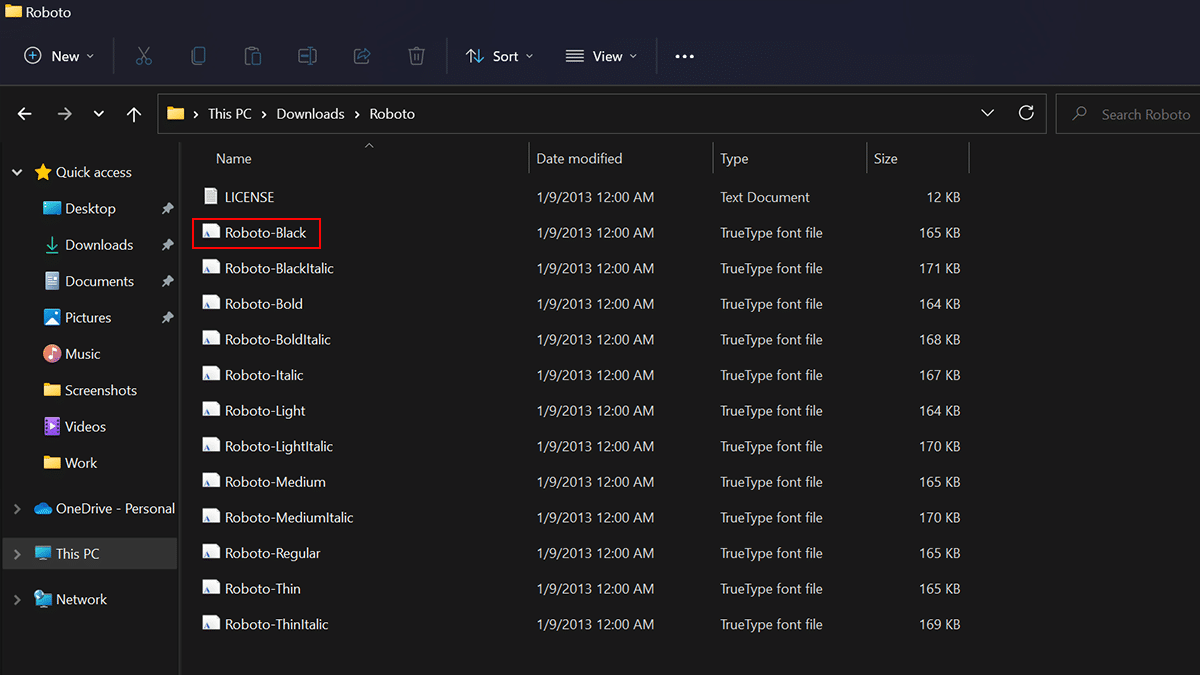
- Click the Install button. *A quick tip: You can also Settings app font to quickly install fonts.
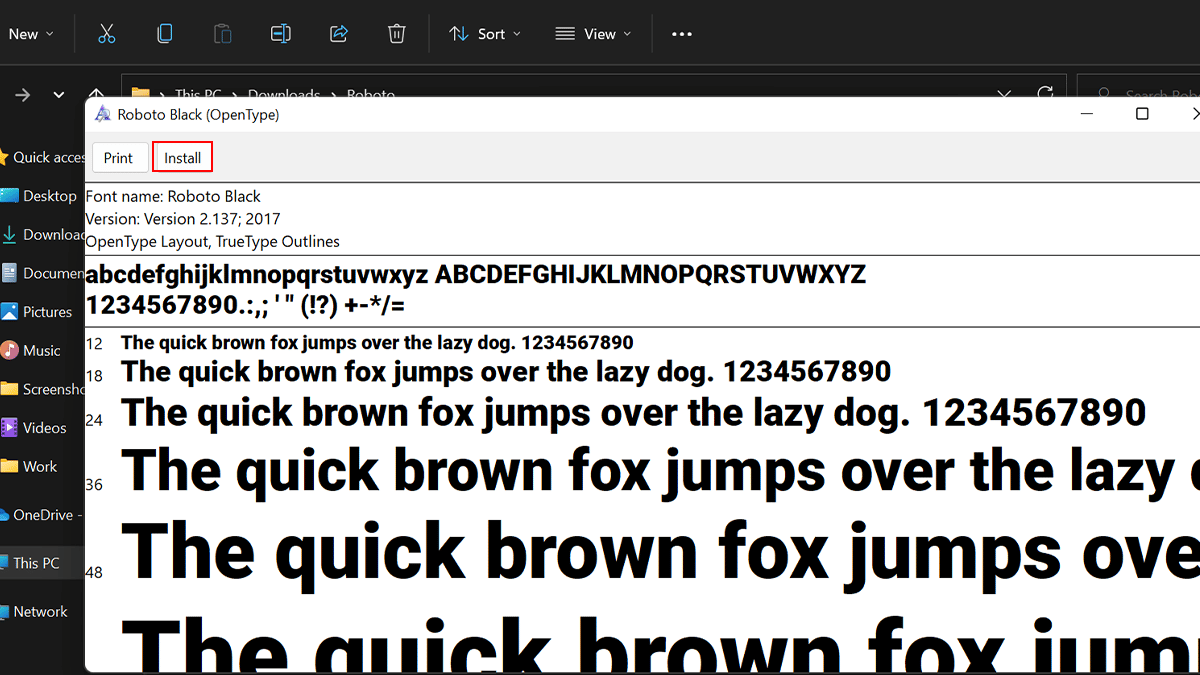
- Open Settings > click on Personalization > scroll down > click the Fonts.
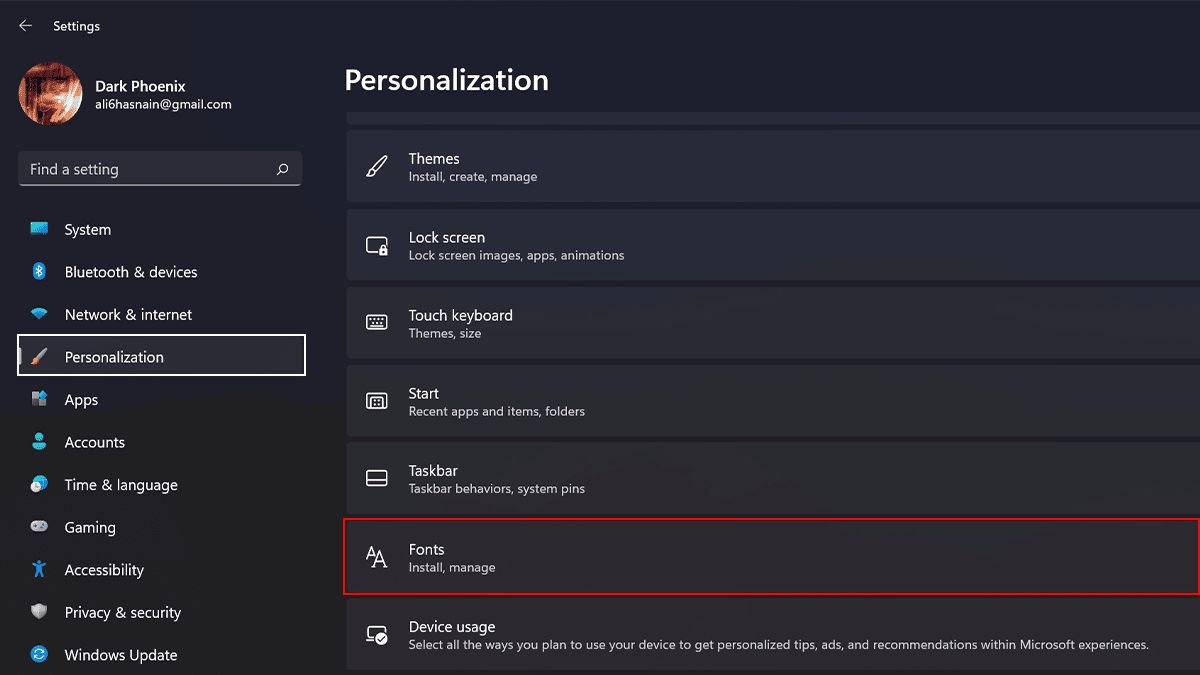
- Select, drag, and drop all the files into the Drag and drop to install box to install fonts.
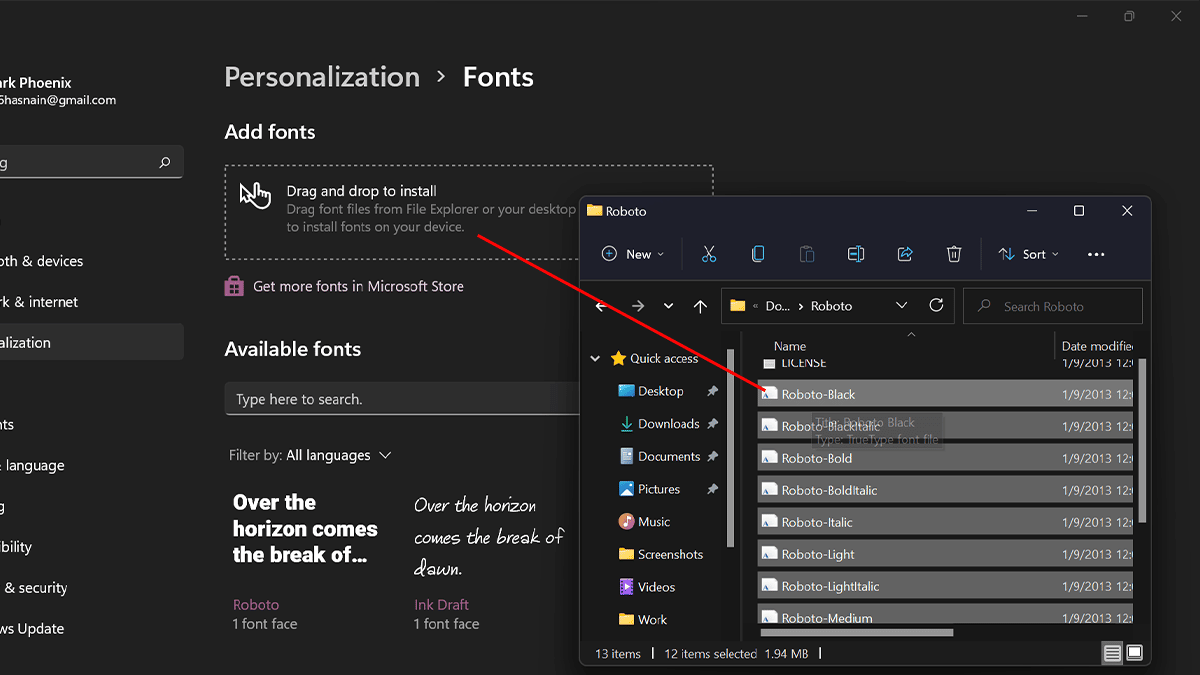
Read more:
- How to find Wi-Fi and Ethernet connection speed on Windows 11
- How to manage sound settings on Windows 11
- How to change the ear tips of your AirPods Pro
- How to disable the Taskbar search box on Windows 11
- How to reset audio settings to defaults in Windows 11
- How to password protect a folder on Windows 11 without Installing any third-party apps
- How to create Siri’s “low battery” alert on the Shortcuts app on iOS 16.3