iPhones having a built-in flashlight is common knowledge but a lot of users may not know that it is possible to adjust flashlight brightness on your device. You can increase or decrease flashlight brightness according to your preference. You can choose between four different levels with each offering a different amount of light.
Not only does this functionality give users more control over the flashlight but it also makes it more useful for different environments. Here’s how to adjust flashlight brightness on iPhone in a few simple steps.
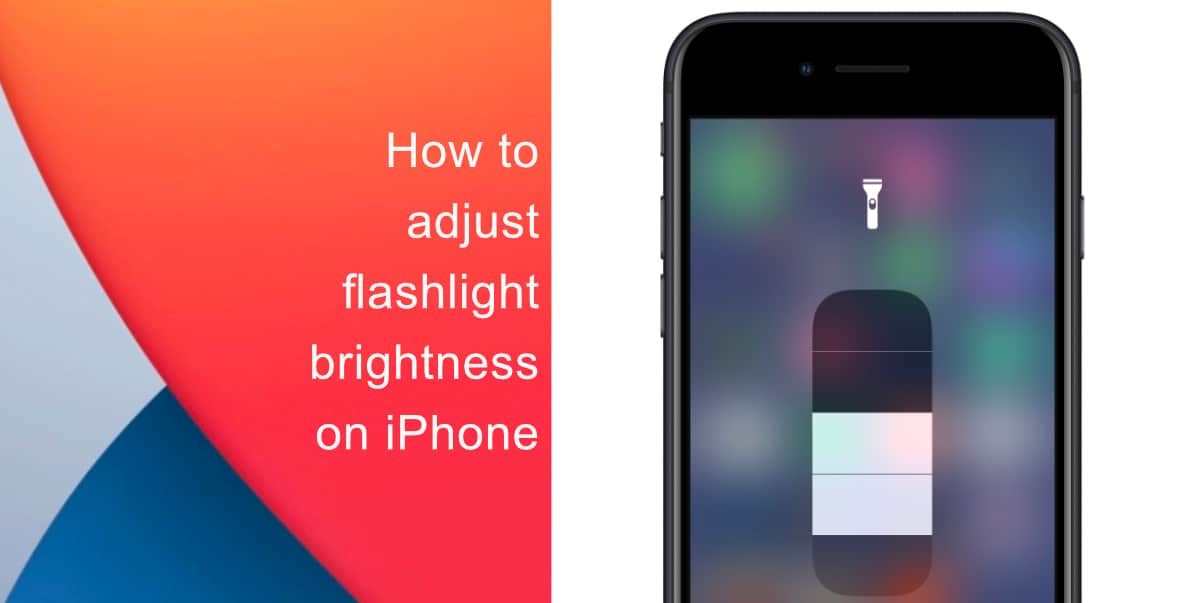
Learn how to adjust flashlight brightness on iPhone
- Unlock your iPhone and access the Control Center by swiping down from the top right corner. On older devices with a Home button, swipe up from the bottom.
- Next, tap and hold the Flashlight button.
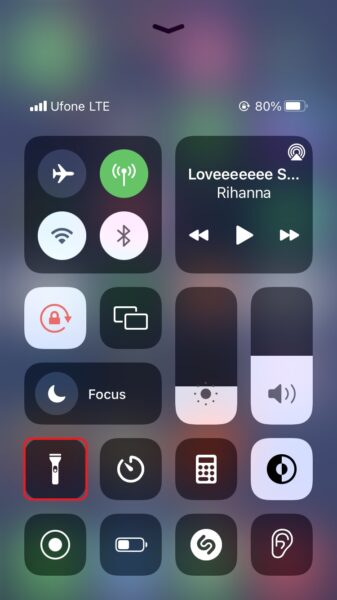
- Now, you can adjust flashlight brightness using the slider. There are four levels of brightness you can choose between.
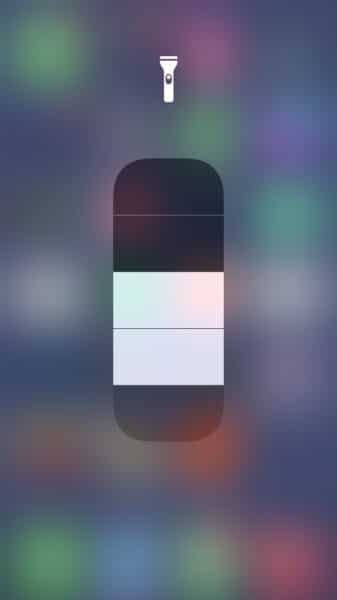
Once you have selected your preferred level of brightness, your iPhone will remember the choice and keep the brightness at the same level every time you use the flashlight from Control Center or the lock screen.
We hope this guide helped you learn how to adjust flashlight brightness on iPhone. If you have any questions, let us know in the comments below.
Read more:
- How to record ProRes video on iPhone 13 Pro and iPhone 13 Pro Max
- How to easily use the App Switcher for Split View on iPadOS 15
- How to clear cookies from Safari without deleting your browsing history on iPhone & iPad
- How to automatically and manually send text messages instead of iMessages on iPhone
- How to clear cookies from Safari without deleting your browsing history on iPhone & iPad
- How to use iOS 15 portrait video and audio effects in any app including Instagram, Snapchat and TikTok
- How to use an email instead of a phone number for iMessage on iPhone & iPad
- How to SharePlay music, screen, TikTok and more on iPhone and iPad
- How to reduce the size of your iCloud backup on iPhone and iPad
- How to use Screen Time to set a time limit for websites on iPhone and iPad