Apple’s latest software update for iPhone, iOS 16, is finally out. Among the numerous significant upgrades it brings, Apple also brought back the beloved full-screen album art with iOS 16.
Although the full-screen album art may be seen as an insignificant feature to some, music lovers are sure to appreciate it. Luckily, users have the option to switch between the larger UI and a compact one. Learn how to make the album art larger on your compatible iPhone’s Lock screen down below.
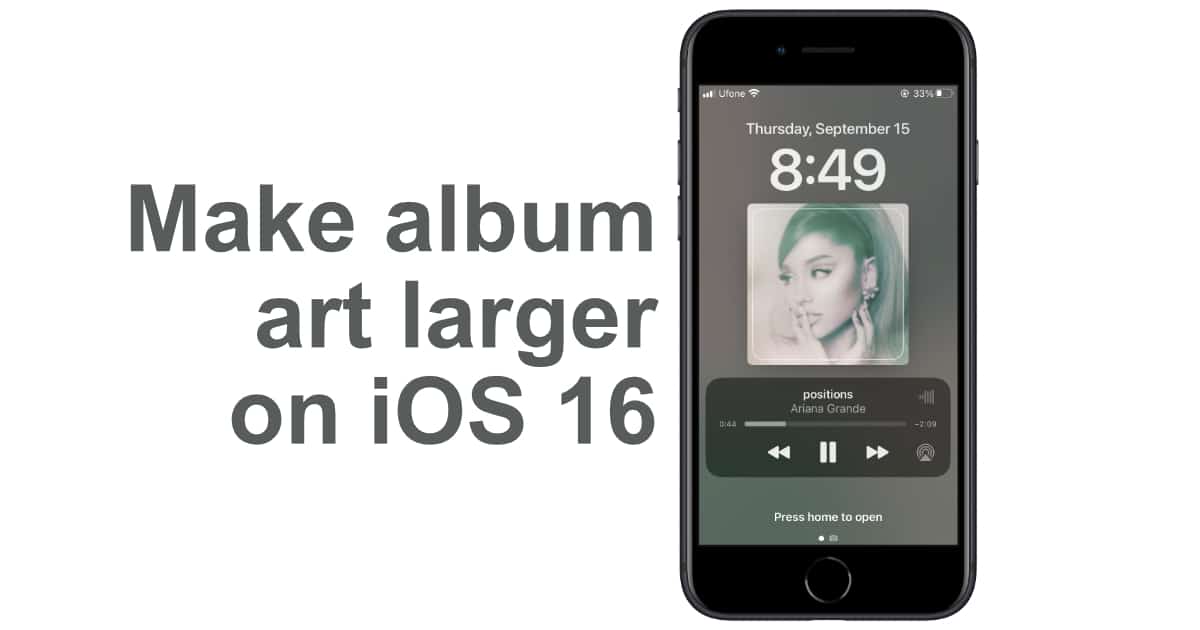
How to make album art larger on iOS 16 lock screen
Before you start, make sure that your iPhone is running iOS 16. Learn how to install the latest software update here if you have not done so already.
- Launch whichever music streaming app you use to listen to music like Apple Music, Spotify, YouTube Music, etc.
- Next, play any track.
- Lock and wake your iPhone to access the Lock screen. Alternatively, you can swipe down from the top of the display.
- Tap on the album art in the minimized audio player to expand it.
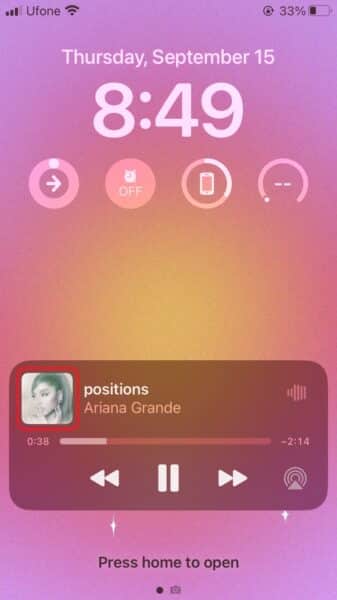
- If you prefer the compact audio player, just tap the full-screen album art to minimize it.
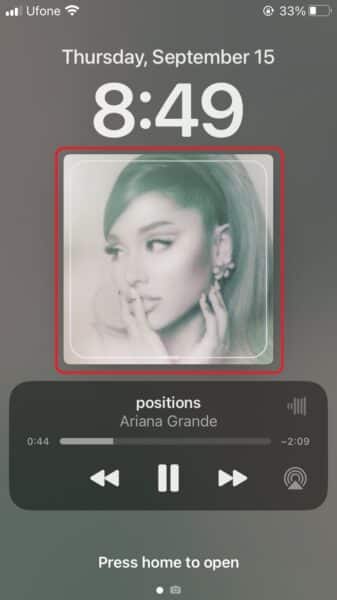
That’s all that there is to it. You can now enjoy the album art of your favorite track when you are listening to it, straight from your Lock screen.
Other iOS 16 updates also include a redesigned Lock Screen experience, new capabilities in Mail, Wallet, Messages, enhanced intelligence with updates to Live Text and Dictation, and more.
Read more:
- iOS 16 showing Lock screen notifications at the bottom of the screen? Here’s a fix
- iOS 16 hides the iMessage voice record button behind a menu
- How to edit an iMessage with iOS 16 on iPhone
- How to unsend an iMessage with iOS 16 on iPhone
- Want to enable Dark Mode on a Lock Screen wallpaper on iOS 16? Here’s how
- Third-party app widgets for iOS 16 lock screen not showing? Here’s a fix
- Battery drain after iOS 16 update? Here’s what you should do
- iPhone stuck in bootloop after iOS 16 update? Here’s a fix
- Downgrade iOS 16 to iOS 15 with these simple steps
- How to use Emergency SOS via satellite on iPhone 14