Unwanted messages can be annoying. Whether they are from businesses spamming you with promotional offers or it’s someone in your life that is persistently trying to contact you, unwanted messages can clog your inbox and become unpleasant. Luckily, your iPhone allows you to block text messages from any contact or number in a few simple steps.
You can block text messages from contacts on your device or from unknown numbers. When blocked, the owner of that phone number will not be able to contact you. Note that they will not be informed that they have been blocked. Here’s a guide you can follow to block text messages from contacts on iPhone.
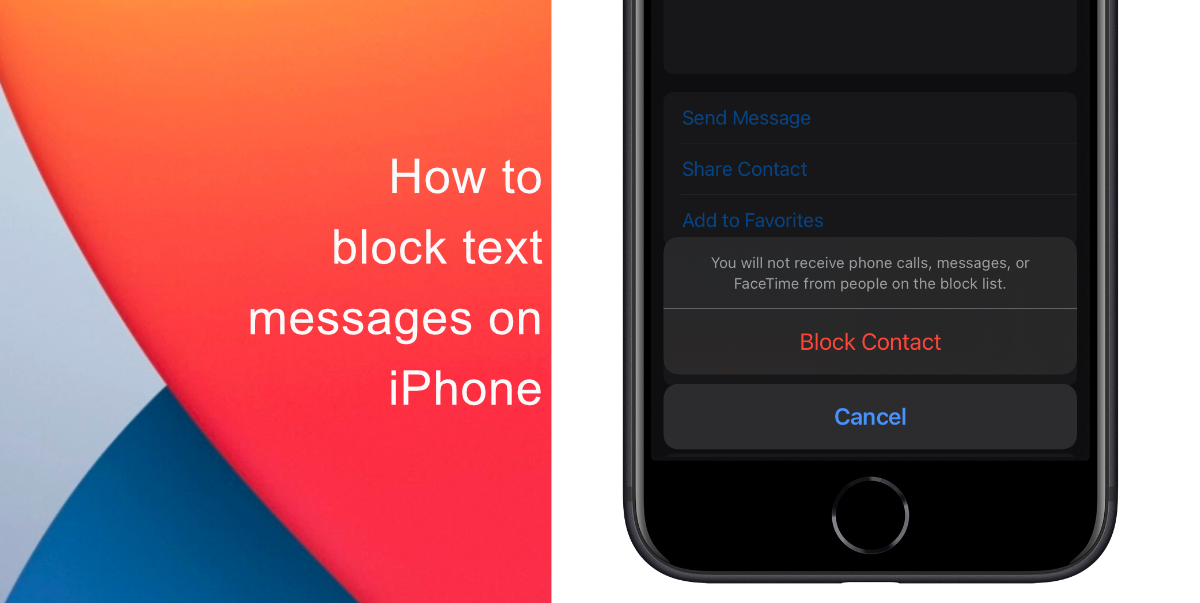
Learn how to block text messages on iPhone
- Launch Messages on your iPhone.
- Open the text message from the number you want to block.
- Tap the number or contact at the top of the message, then click the small ‘i’ (info) button.
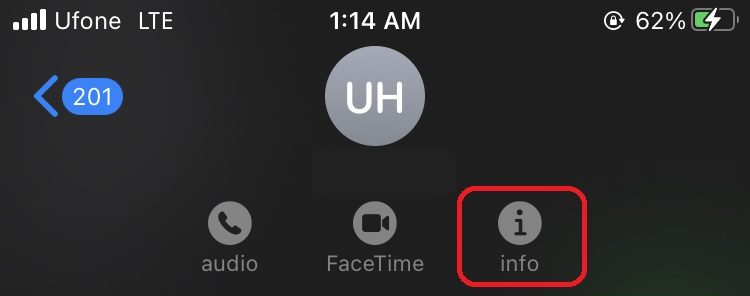
- On the next screen, tap info.
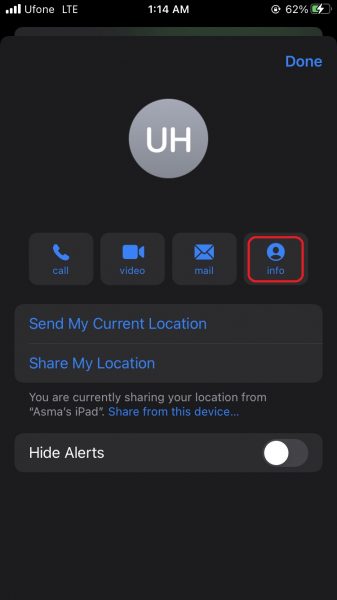
- Next, tap Block this Caller.
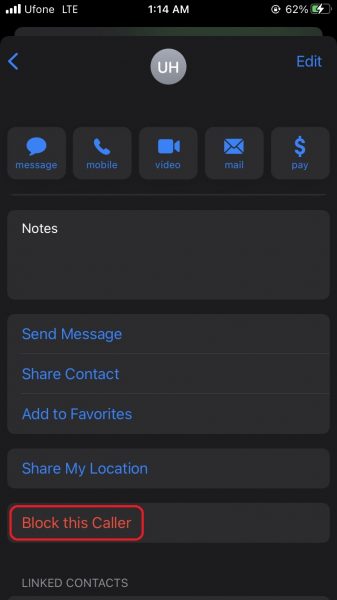
- Tap Block Contact again in the pop-up that appears to confirm.
We hope this guide helped you learn how to block text messages on iPhone. If you have any questions, let us know in the comments below.
Read more:
- How to edit the date, time, or location of photos in iOS 15
- How to check if you have the latest AirTag firmware update
- How to download apps larger than 200MB over cellular data on iPhone
- How to hide like and view counts on new, existing and other users’ posts on Instagram
- How to use iOS 14.5’s app tracking transparency to block apps from tracking you
- How to reduce the size of your iCloud backup on iPhone and iPad
- Found an unknown AirTag moving with you? Here is how to disable it
- How to share iPhone screenshots without saving them to Photos
- How to unlock iPhone with Apple Watch while wearing a face mask
- How to use Screen Time to set a time limit for websites on iPhone and iPad
3 comments
Comments are closed.