Did you know any you can call someone from StandBy mode in iOS 17? In this guide, we will walk you through the steps of how you can do so.
iOS 17 introduces a fresh Lock Screen mode called StandBy, which becomes active when an iPhone is both charging and placed horizontally. StandBy acts as a hub, allowing you to look at important information like the time, calendar, weather, etc. You can even customize StandBy widgets to suit your needs. Learn how to do that here.
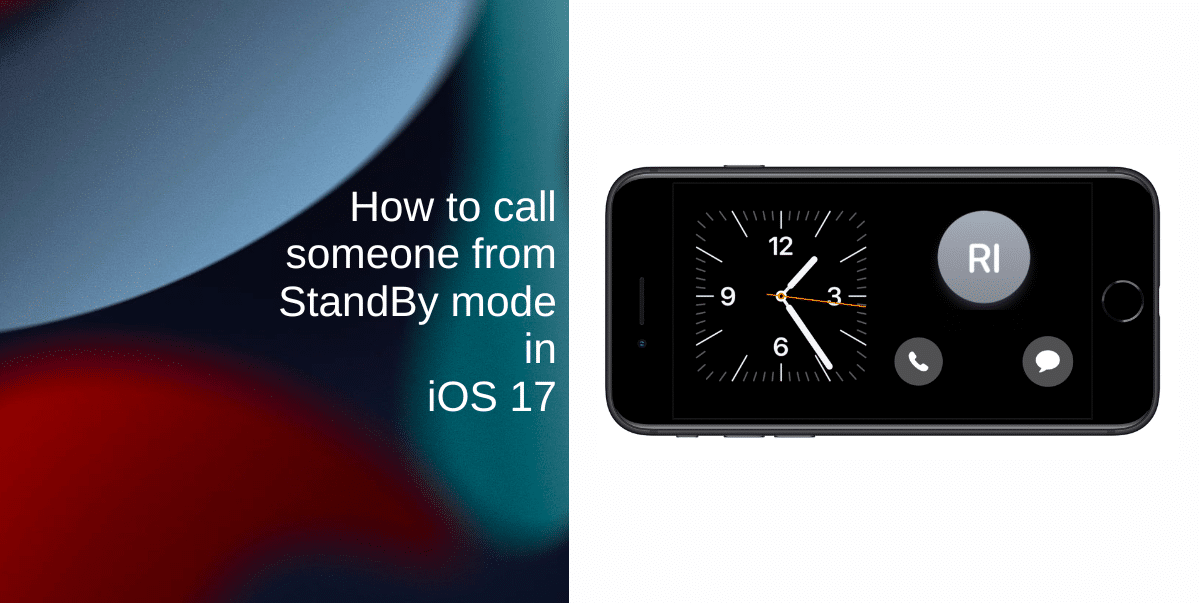
Learn how to call someone from StandBy mode in iOS 17
To get started, you need to access the widget editing screen in StandBy mode. Here’s how to do it:
- Navigate to StandBy mode by connecting your iPhone to a charger and placing it sideways. Make sure the iPhone is standing against something or it is laying horizontally in a stand.
- Long-press on the right or left widget.
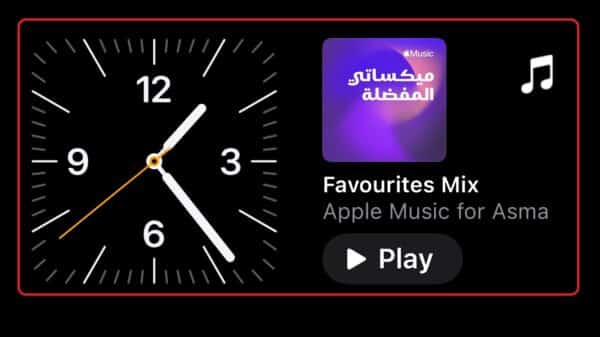
- Tap the (+) icon.
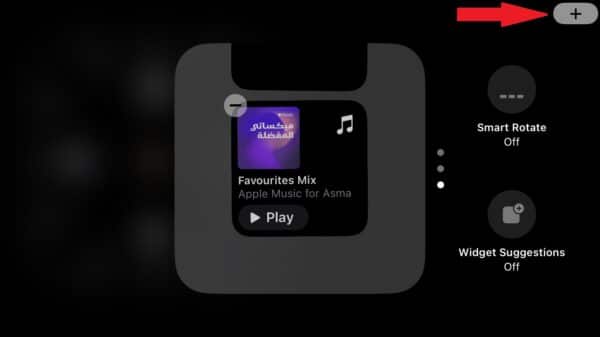
To call someone from StandBy mode, you will need to add a Contacts widget:
- Tap on the Contacts option. This will take you to the Contacts widgets.

- Find and select the Add Widget button. This will add the Contacts widget to your home screen.
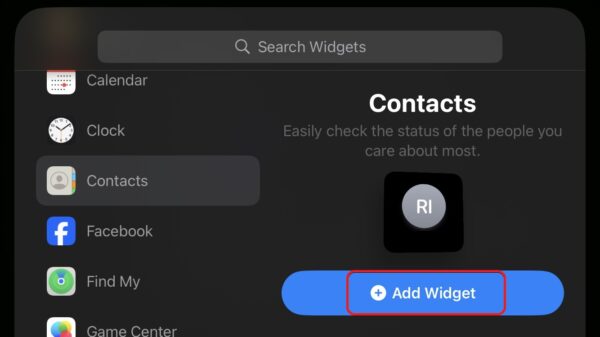
Now that you’ve added the Contacts widget, you can customize it to display the desired contact and enable the necessary buttons. Here’s how to do it:
- Double-tap on the Contact widget. This will open the widget for editing.
- Within the widget settings, tap on the Contact option to choose the specific contact you want to feature in the widget. This is the person you’ll call or message directly.
- Additionally, enable the toggle next to Show Buttons. This step is crucial, activating the call and message buttons for the selected contact.
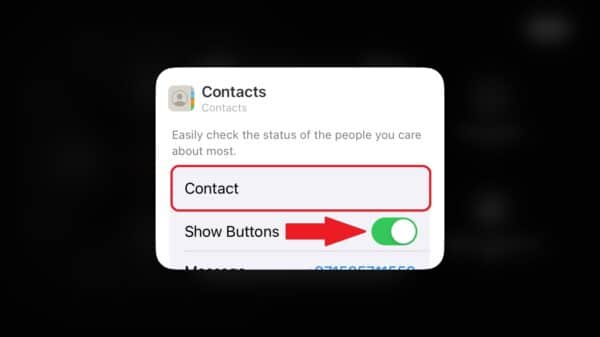
You will now see the call and message buttons for your selected contact. Simply tap the appropriate button to call someone from StandBy mode or message them directly without unlocking your device or navigating through the contacts app.
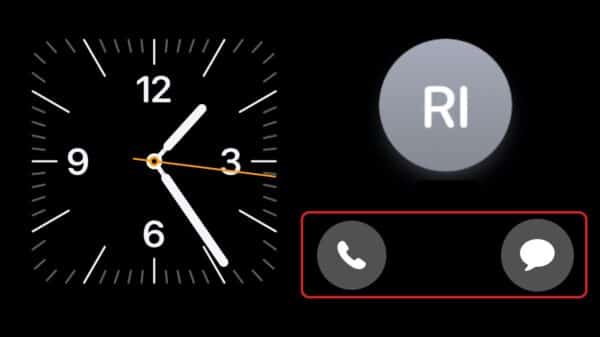
We hope this guide helped you learn how to call someone from StandBy mode in iOS 17. If you have any questions, let us know in the comments below.
Read more:
- How to customize StandBy mode colors in iOS 17
- How to hide notifications in StandBy mode in iOS 17
- How to disable red tint for StandBy mode in iOS 17
- How to ping Apple Watch from your iPhone in iOS 17
- How to enable crossfade transitions in Apple Music in iOS 17
- iOS 17 causing Wi-Fi and Bluetooth issues? Try these fixes
- How to turn on and off Conversation Awareness on AirPods Pro 2 in iOS 17
- How to create Personal Voice in iOS 17
- Here is how to delete iPhone 2FA codes in iOS 17 automatically
- Third-party widgets not working on iOS 17 Lock Screen? Try these easy fixes
- How to set multiple timers on iPhone running on iOS 17
- iPhone freezing on iOS 17? Try these tips