You may need to change the ear tips of your AirPods Pro for the optimal listening experience as the tips help seal the ear and make sure the noise cancellation and transparency mode features function as intended. The first-generation AirPods Pro come with three tip sizes: Small, Medium, and Large. The second-generation AirPods Pro offer an additional Extra Small size. Keep reading to learn how to change the ear tips of your AirPods Pro.
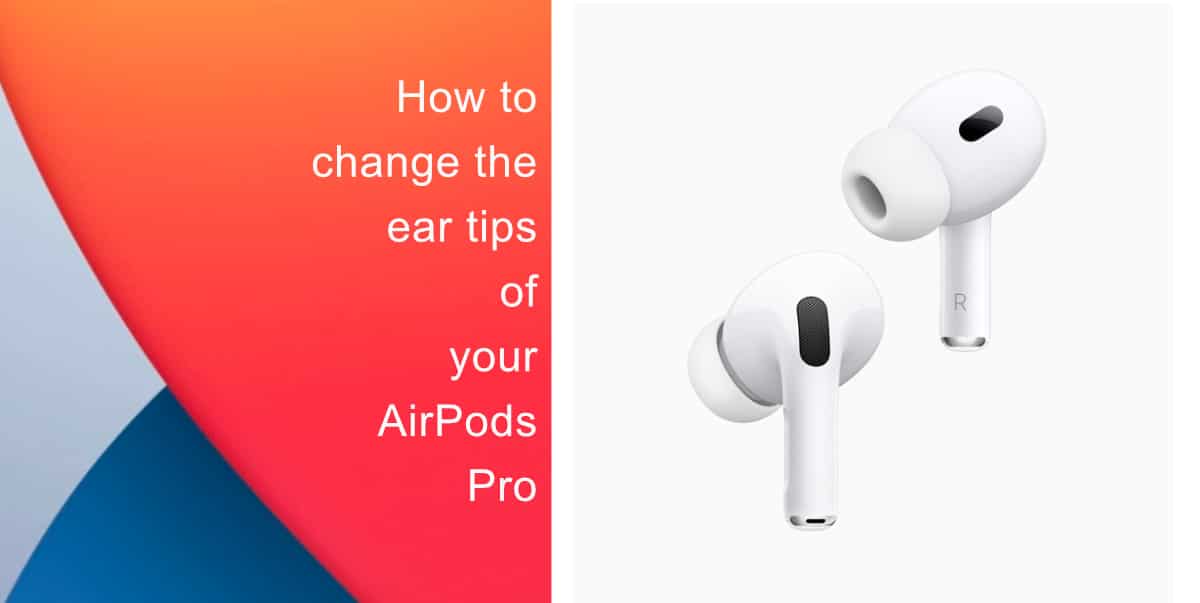
Learn how to change the ear tips of your AirPods Pro
- Pinch your fingers firmly on either side of the rubber insert on your AirPods Pro to remove the ear tips.
- Pull the tip of the AirPod straight away until it clicks off when you pinch it. Although it will require some force, do not worry, they won’t be broken.
- Choose a fresh set of Extra Small, Small, Medium, or Large ear tips from the box.
- Line up the oval on the edge of the new tips with the oval on the speaker of the AirPods, then carefully press the tip in until it clicks into place.
TIP: When you change the ear tips of your AirPods Pro, try Apple’s Ear Tip Fit Test to make sure they are the right size for you.
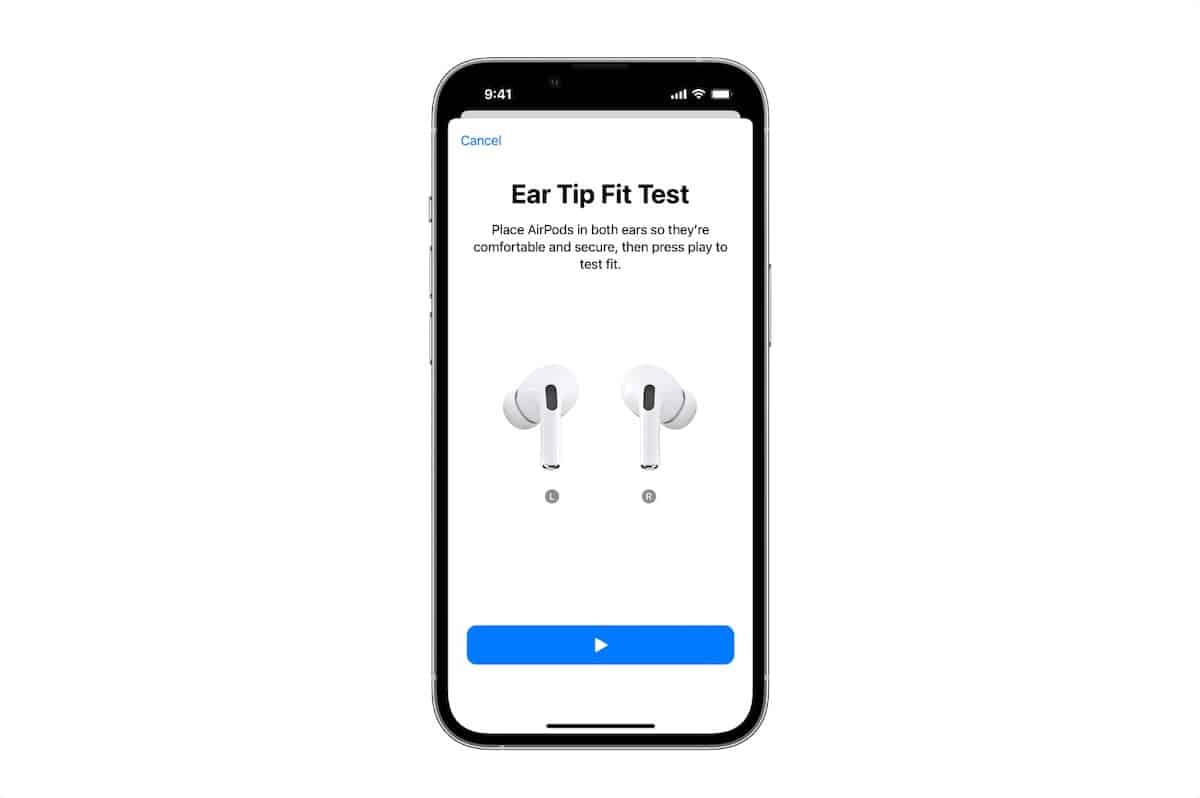
All AirPods Pro come with the Medium size tips attached by default. Try sizing down if you notice that they frequently fall out, and try sizing up if your ears get painful or itchy.
You can identify which tips are the Extra Small, Small, and Large by comparing them side by side, but if you ever confuse them, the related letter is printed on the inside of each tip, close to the base.

We hope this guide helped you learn how to change the ear tips of your AirPods Pro. If you have any questions, let us know in the comments below.
Read more:
- How to restart or force restart the iPhone 14 and iPhone 14 Pro
- Bug causing iPhone 14 Pro to freeze after data transfer? Try this Apple-approved fix
- How to turn off Always-On display on iPhone 14 Pro or iPhone 14 Pro Max
- How to convert a physical SIM to eSIM on iPhone 14
- How to use Emergency SOS via satellite on iPhone 14
- Fix “Unable to Verify Update” issue when updating to iOS 16
- iOS 16 always shows status bar text in white, here’s a fix
- How to delete duplicate photos on your iPhone with iOS 16
- How to use Live Captions in iOS 16 to transcribe any content
- Make album art larger on iOS 16 lock screen with this tip
- iOS 16 causing Wi-Fi and Bluetooth issues? Here are some fixes
- iOS 16 home screen search button can be disabled – here’s how
- iOS 16 showing Lock screen notifications at the bottom of the screen? Here’s a fix