The iPhone comes with various foreign-language keyboards which the user can enable at any time if they feel the need to type in a different language. The Cupertino tech giant wanted to ease communicating in different languages.
An iPhone’s built-in keyboard already has a lot of cool features and with the emoji keyboard already installed on all iOS devices, the majority of people are satisfied with the default keyboard.
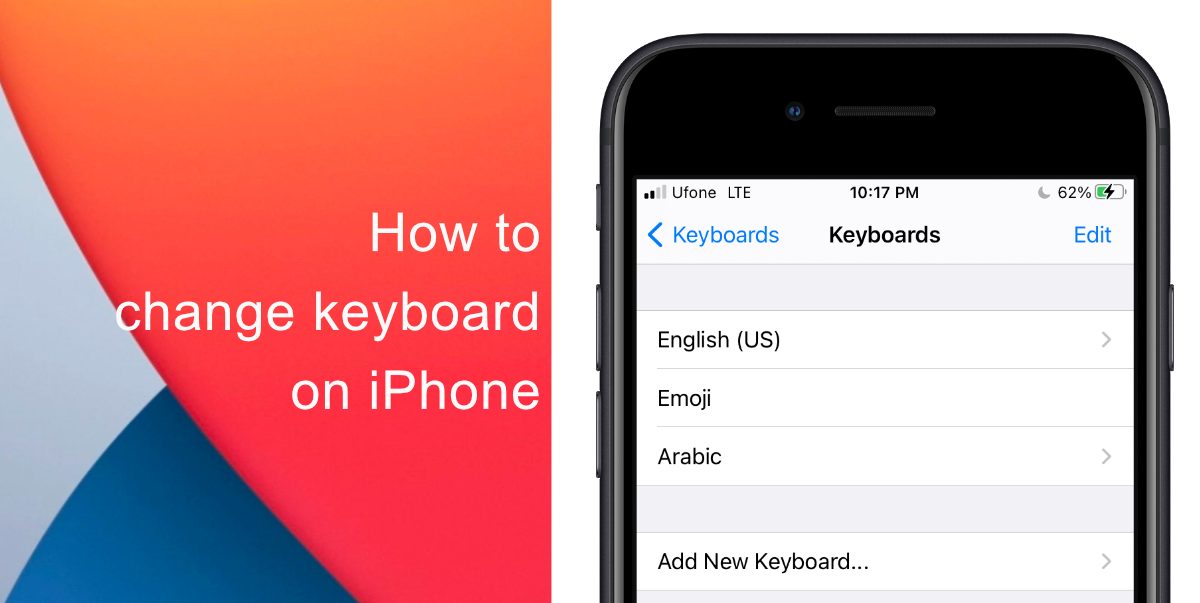
How to change the keyboard on your iPhone
Users can also opt for third-party keyboards to give a new and fresh look. Some keyboards feature additional emojis, alternate key layouts, wallpaper on the keyboard, or even offer Swype style to use swipe to text rather than tapping on keys. You can follow our simple guide to change the keyboard on your iPhone.
- Open Settings.
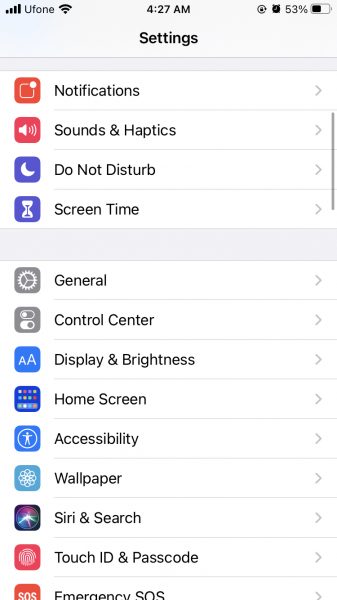
- Tap General, then go to Keyboard.
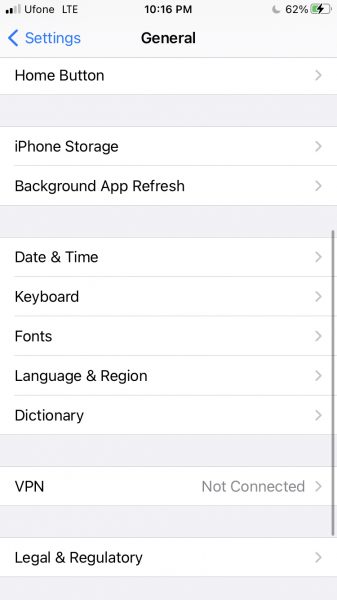
- There you will find Keyboards.
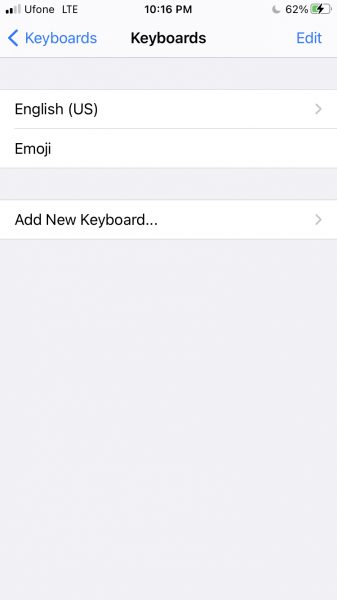
- Tap on Add New Keyboard.
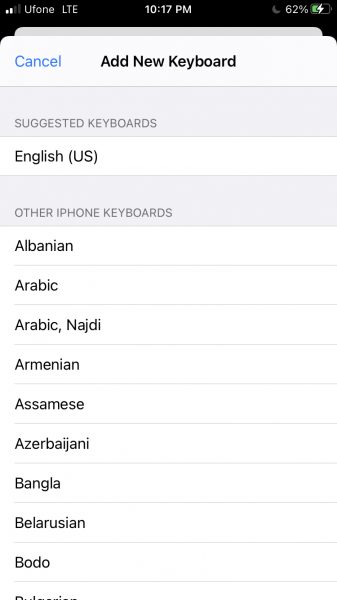
- Scroll to find the keyboard you want to use and then tap Done.
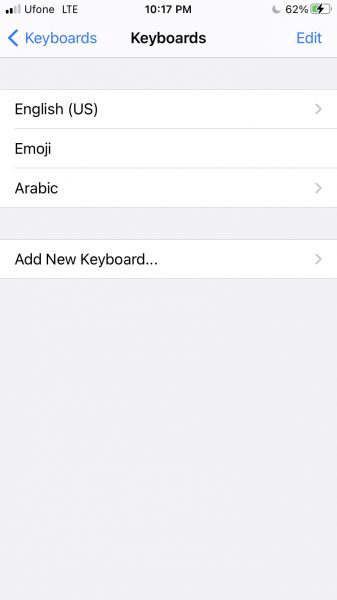
After doing this, the next time your keyboard pops up you will have easy access to the keyboards you have added. This will make communicating in different languages much easier.
If you want to give your keyboard a different look then you can try out Color Keyboard, the app allows you to customize your keyboard, tons of themes, choose your own unique style, and use aesthetic fonts. Another app called iKeyboard offers piano music while typing, 100+ unique fonts, swipe on the keyboard to type, and a huge number of emotions emojis and symbols.
We hope this guide helped you to change the keyboard on your iPhone. Let us know in the comments below!
Read More:
- How to jailbreak iOS 14.4 using checkra1n on iPhone and iPad
- How to reduce background noise when recording voice memos on iPhone
- How to unlock iPhone with Apple Watch while wearing a face mask
- How to hide home screen apps and pages on iPhone
- How to use smart stack widget on iPhone and iPad
- How to block apps from using cellular data on iPhone
4 comments
Comments are closed.