When you initially set up your iPhone, Apple gives it a default generic name. This name becomes its identity when the user connects to a hotspot, pair via Bluetooth, or while using AirDrop. You can change the name of your iPhone.
For someone who owns only one or two Apple devices, it might not be that important. However, if a user upgrades to a new device or has more than one of the same type, then the device names become essential.
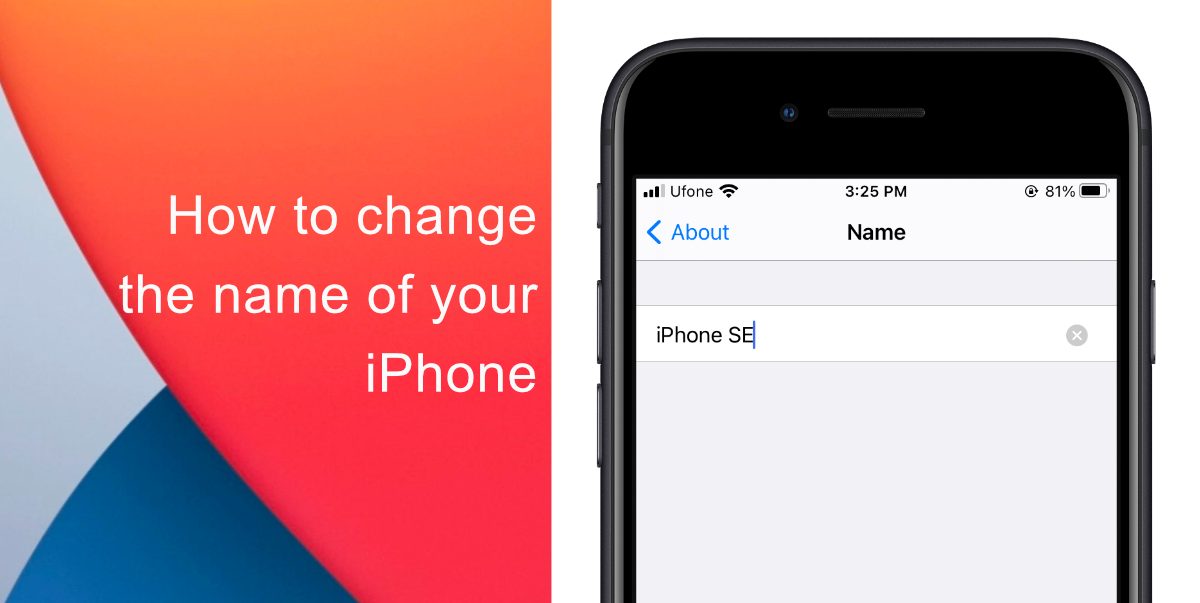
How to change the name of your iPhone
Changing the name helps in identifying the devices when finding them in the Find My app or when reviewing your devices. You can follow this guide to change the name of your iPhone.
- On your iPhone, head to Settings
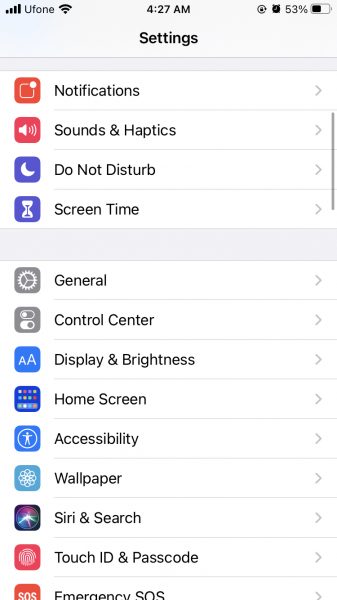
- Tap General
- Then go to About
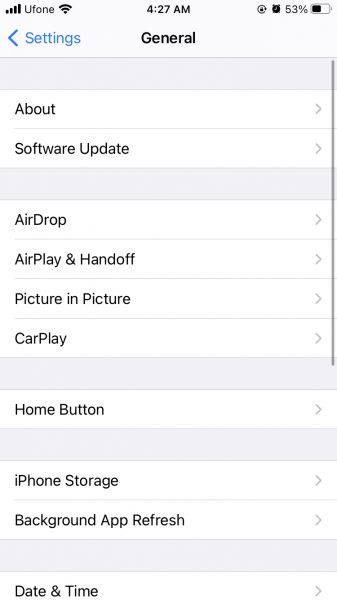
- Afterward, tap Name
- Tap your current name, delete it, and enter a new one
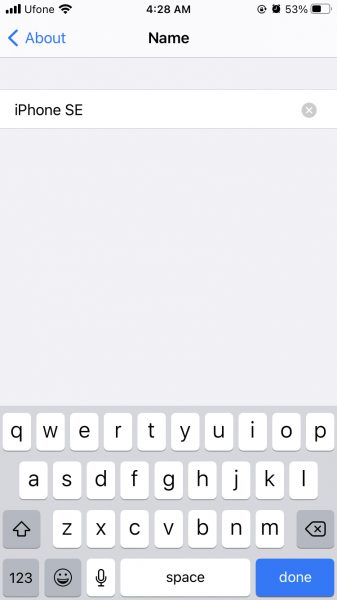
- Tap Done
You can also change the name of your iPhone for your Apple ID:
- Go to Settings.
- Tap your name.
- Choose Name, Phone Numbers, Email
- Then tap your name at the top to change it.
With these mentioned steps, you can change the name of your iPhone or iPad. When the name is modified, the update happens immediately. You can then see the newly changed name on iCloud, and you will not run into a problem in which an app or device might get confused looking for the old name.
We hope this guide was helpful for you to change the name of your iPhone. Let us know in the comments below!
Read Also:
1 comment
Comments are closed.