Rafael Rivera, the man behind numerous hidden tweaks and discoveries in Windows 7 has posted another one on how to change the button set in the Logon Screen in Windows 7. Why would you want to change the Logon Screen button? You can already change your logon background in Windows 7, but some wallpapers make the button and text hard to read. To solve this issue Microsoft has hidden 3 choices of button sets in Windows 7.
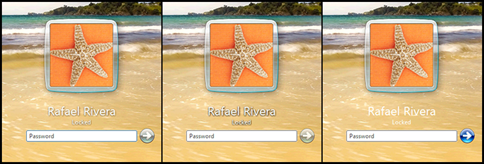
Image Credit: Rafael Rivera
Simply navigate to HKLM\SOFTWARE\Microsoft\Windows\CurrentVersion\Authentication\LogonUI by launching Regedit. Add a DWORD value ‘ButtonSet’ and set its value from the following choices:
- 0 – Lighter text shadows, darker (more opaque) buttons (Windows default)
- 1 – Darker text shadows, lighter (more translucent) buttons (for lighter backgrounds)
- 2 – No text shadows, opaque buttons (for darker backgrounds)
If you’re scared you might mess up your registry, you can simply use these registry files to chose your desired button set.
Button Set 1 Button Set 2 Button Set 3
Just download your desired one and run it. It’ll automatically adjust your registry to change the button set.



1 comment
Comments are closed.