Subscribing to recurring services through your Apple ID can be convenient. However, it can also be easy to forget your paid App Store subscriptions or free trials. Especially considering the fact that the App Store has seen a huge growth in revenue due to the ongoing COVID-19 pandemic, it is likely that your subscriptions and trials have increased – and it can be tricky to view them all.
Here is a simple guide you can follow to check your App Store subscriptions on your iOS device. Note that if you have multiple Apple IDs, do not forget to check them all in case you have a free trial or subscription you need to cancel.
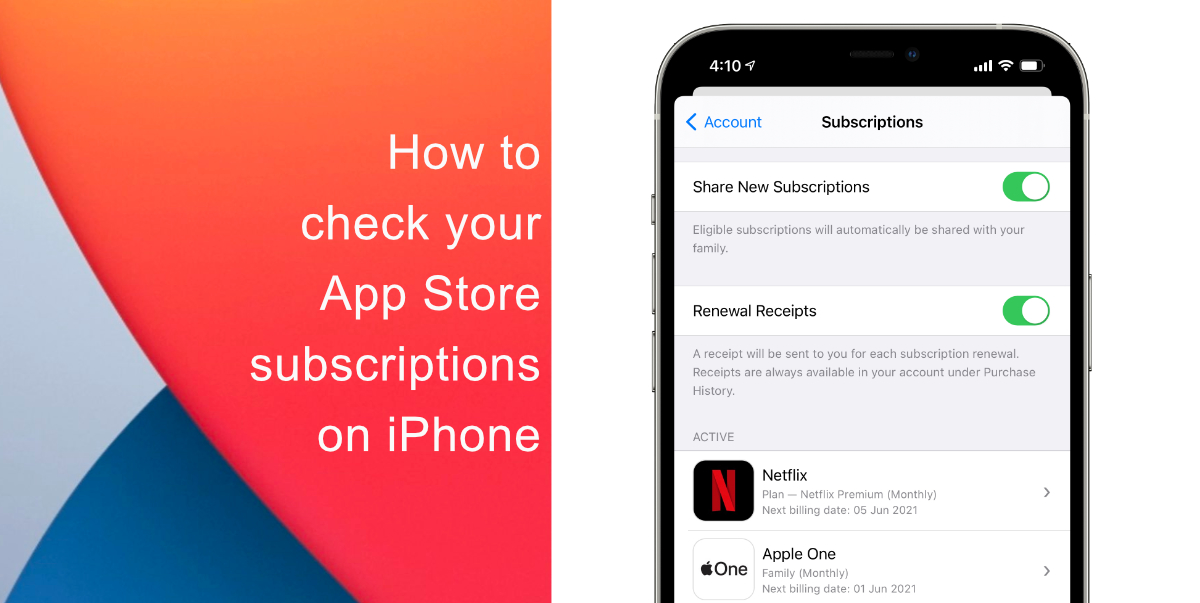
Learn how to check your App Store subscriptions on iPhone
- Launch the native Settings app.
- Tap your name.
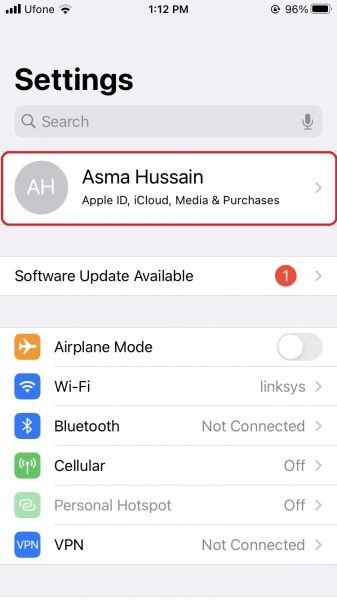
- Tap Subscriptions.
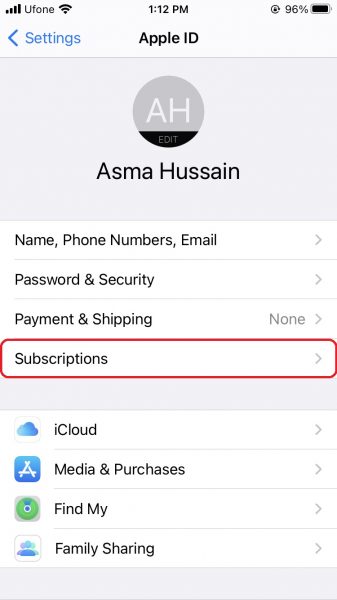
- You will now see all Active and Expired subscriptions tied to your Apple ID. Tap your desired app cancel, change options, or see more information regarding its subscription status. You can also toggle the Renewal Receipts option that gives you a reminder each month/year a subscription is renewed
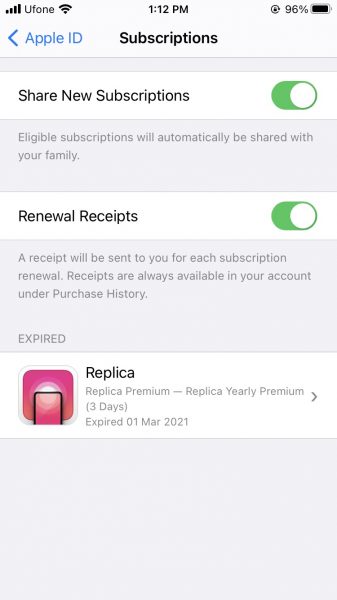
Note that when your end a paid subscription or free trial, Apple will let you know how much longer you can use it for. We hope this guide helped you learn how to check your App Store subscriptions on iPhone. If you have any questions, let us know in the comments below.
Read Also:
- How to turn off Find My network on iPhone
- How to reduce background noise when recording voice memos on iPhone
- How to change iPhone alarm to your favorite song
- How to use iOS 14.5’s app tracking transparency to block apps from tracking you
- How to change iMessage privacy settings for your photo and name
- How to free iCloud storage by deleting old backups
- How to share iPhone screenshots without saving them to Photos
- How to unlock iPhone with Apple Watch while wearing a face mask
- How to launch actions by tapping on the back of your iPhone
- How to set a music streaming service as default with Siri on iOS 14.5
1 comment
Comments are closed.