Normally most apps install updates automatically in Windows 11 but some must be updated manually. It’s essential to update apps, not just because of the new features and improvements but also because they fix bugs and security holes that malicious individuals can exploit.
Here are some of the reasons why you might want to check for app updates on Windows 11:
- To fix bugs and improve performance: App developers often release updates to fix bugs and improve the performance of their apps. If you’re experiencing problems with an app, checking for updates may be the solution.
- To get new features: App developers also release updates to add new features to their apps. If you’re looking for new ways to use an app, checking for updates may be a good idea.
- To stay secure: App developers often release security updates to fix vulnerabilities in their apps. These vulnerabilities could be exploited by hackers to steal your data or take control of your computer. By checking for updates, you can help to keep your apps and your data safe.
In this guide, we will show you how to check for app updates on Windows 11.

Here is how to check for Windows 11’s app updates
Before we start, here are some additional benefits of checking for app updates:
- You may be able to take advantage of new features or improvements that have been added to the app.
- You may be able to fix bugs or problems that you’ve been experiencing with the app.
- You may be able to improve the security of the app, making it less vulnerable to attack.
To update apps in Windows 11, use these steps:
- Open the Microsoft Store app.
- Click on the Library tab from the bottom-left corner of the window.
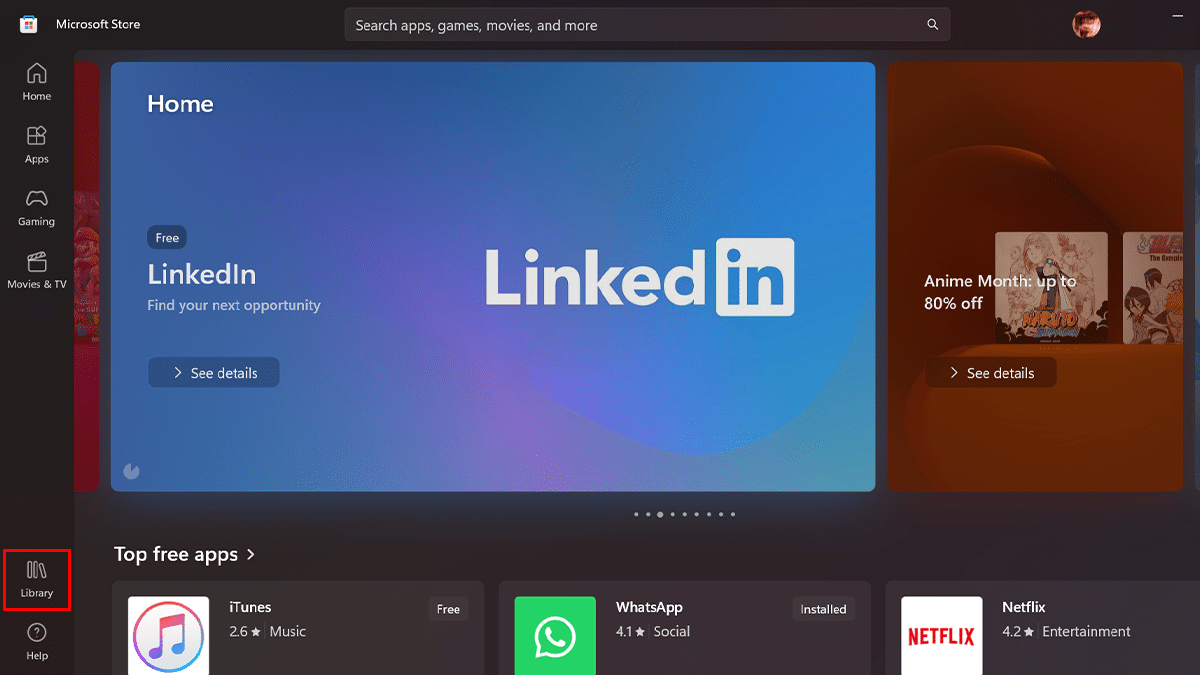
- Click on the Get Updates button to check for and download any available updates.
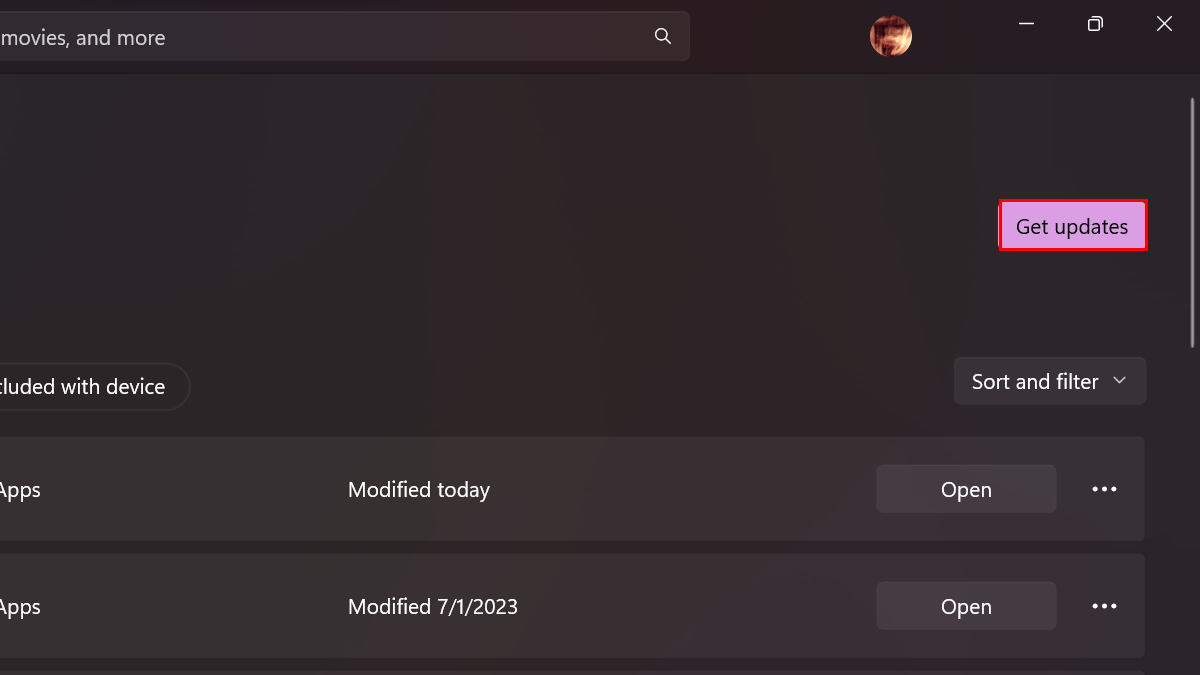
- When done, updates will download and install for your apps.
Read more: