One of the best ways to free up space on your iPhone is to clear app cache. As our device runs a ton of apps, they can accumulate unless files you don’t need that clog up your storage. Your iPhone’s ache is a reserved location that saves temporary data which can help websites and apps load faster. However, if you want to clear app ache on your iPhone, it can be done in a few simple steps.
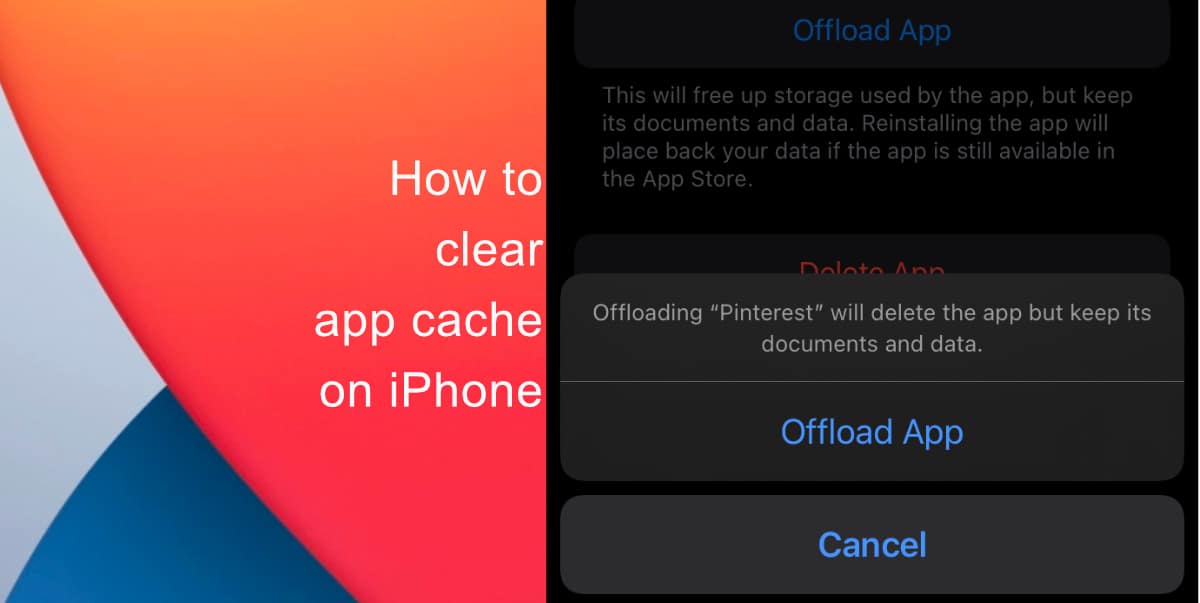
Learn how to clear app cache on iPhone
To get rid of an app’s cache, you have to offload them. Offloading an app helps to free up storage space but leaves your data intact. In the case that you want to re-download the app in the future, your data will automatically be restored without having to manually do it. Here’s how to clear app cache on your iPhone:
- Launch Settings from the Home screen.
- Tap on General.
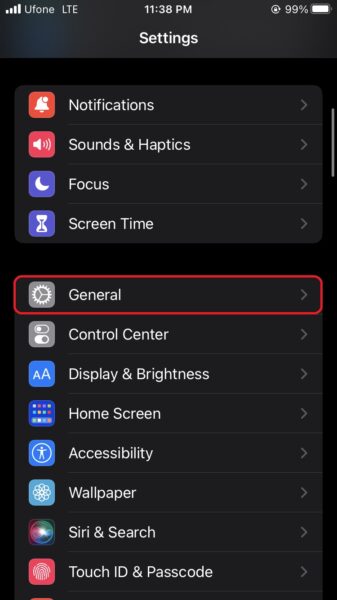
- Tap on iPhone Storage.
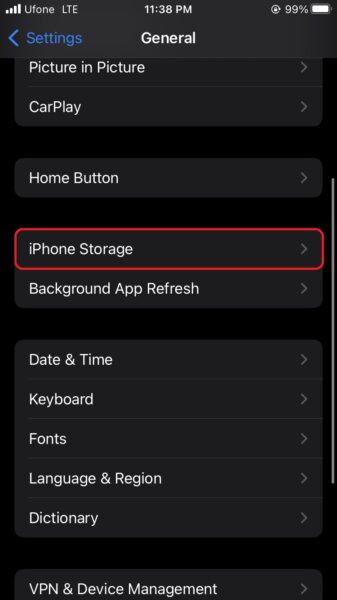
- Next, select the app you would like to clear. Then, tap Offload App.
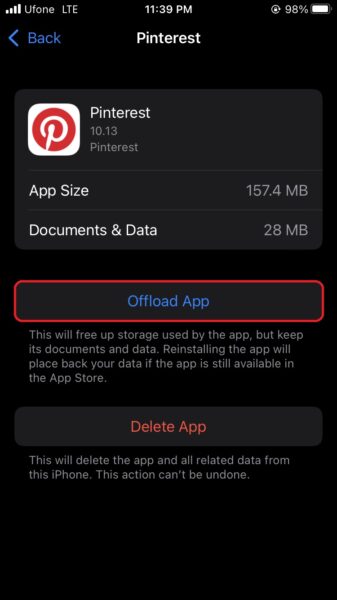
- You’ll get a pop-up informing you that the app will be deleted, but its documents and data will remain. Tap Offload App.
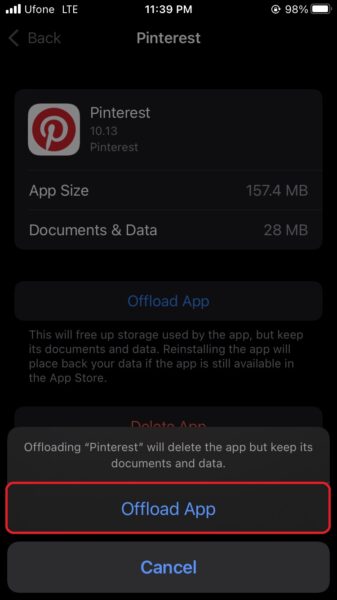
We hope this guide helped you learn how to clear app cache on your iPhone. If you have any questions, let us know in the comments below.
Read more:
- How to enable WhatsApp’s disappearing messages on iPhone
- How to record ProRes video on iPhone 13 Pro and iPhone 13 Pro Max
- How to set Gmail to delete Instead of archive in stock Mail app on iPhone & iPad
- How to clear cookies from Safari without deleting your browsing history on iPhone & iPad
- How to automatically and manually send text messages instead of iMessages on iPhone
- How to clear cookies from Safari without deleting your browsing history on iPhone & iPad
- How to use iOS 15 portrait video and audio effects in any app including Instagram, Snapchat and TikTok
- How to use an email instead of a phone number for iMessage on iPhone & iPad
- How to turn on rain and snow notifications for your current location on iPhone
- How to automatically mute your microphone when joining a Zoom meeting on iPhone and iPad
- How to use Screen Time to set a time limit for websites on iPhone and iPad