Users can clear the search history of Bing Chat AI. When using the new Bing chatbot experience, Microsoft doesn’t collect and stores everything users type in the “Chat” box.
Anything you type in the search box gets erased as soon as users close the tab or click the “Clear” (broom) button on the left. However, the service grabs and stores the query intent as part of the search history on Bing. The search query intent is that key phrase that appears next to “Search for” after submitting the question.
Although you don’t have to worry about Microsoft storing every question you ask the Bing Chat AI, but you can delete the Bing search history from your account. In this guide, we will show you how to clear the Bing Chat AI search query history.
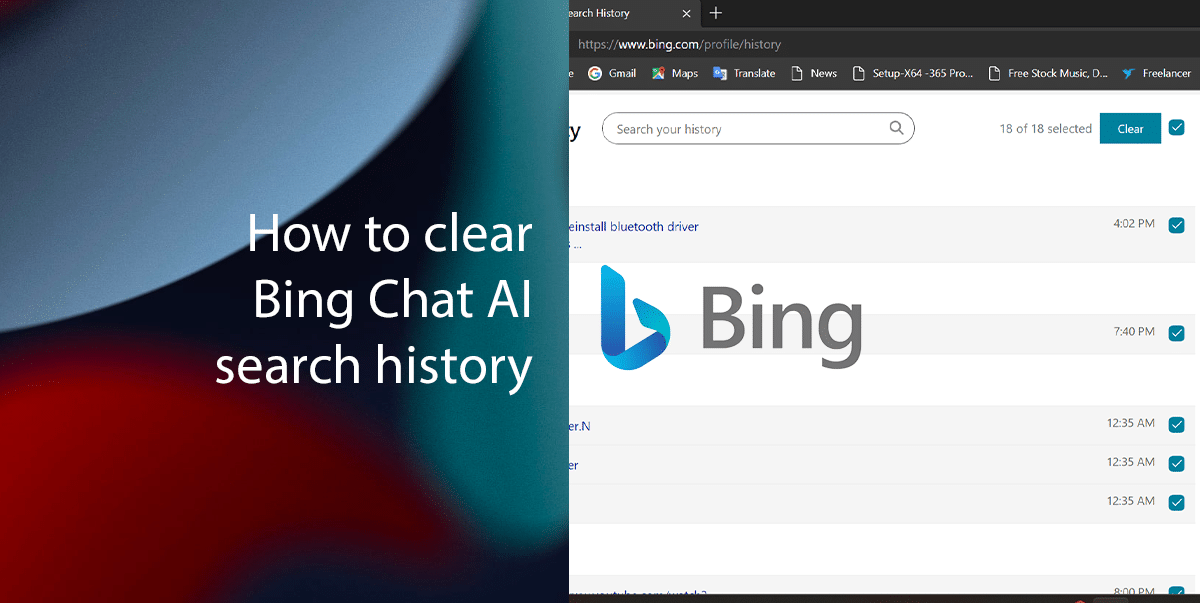
How to clear Bing Chat AI search history
Remember, if you don’t have access to the Bing Chat history it means you don’t have access to the service. Since the new Bing is still in limited preview, and you may need to sign up to receive an invitation to use the service.
- Open the Bing search history page (Recommend using Microsoft Edge browser).
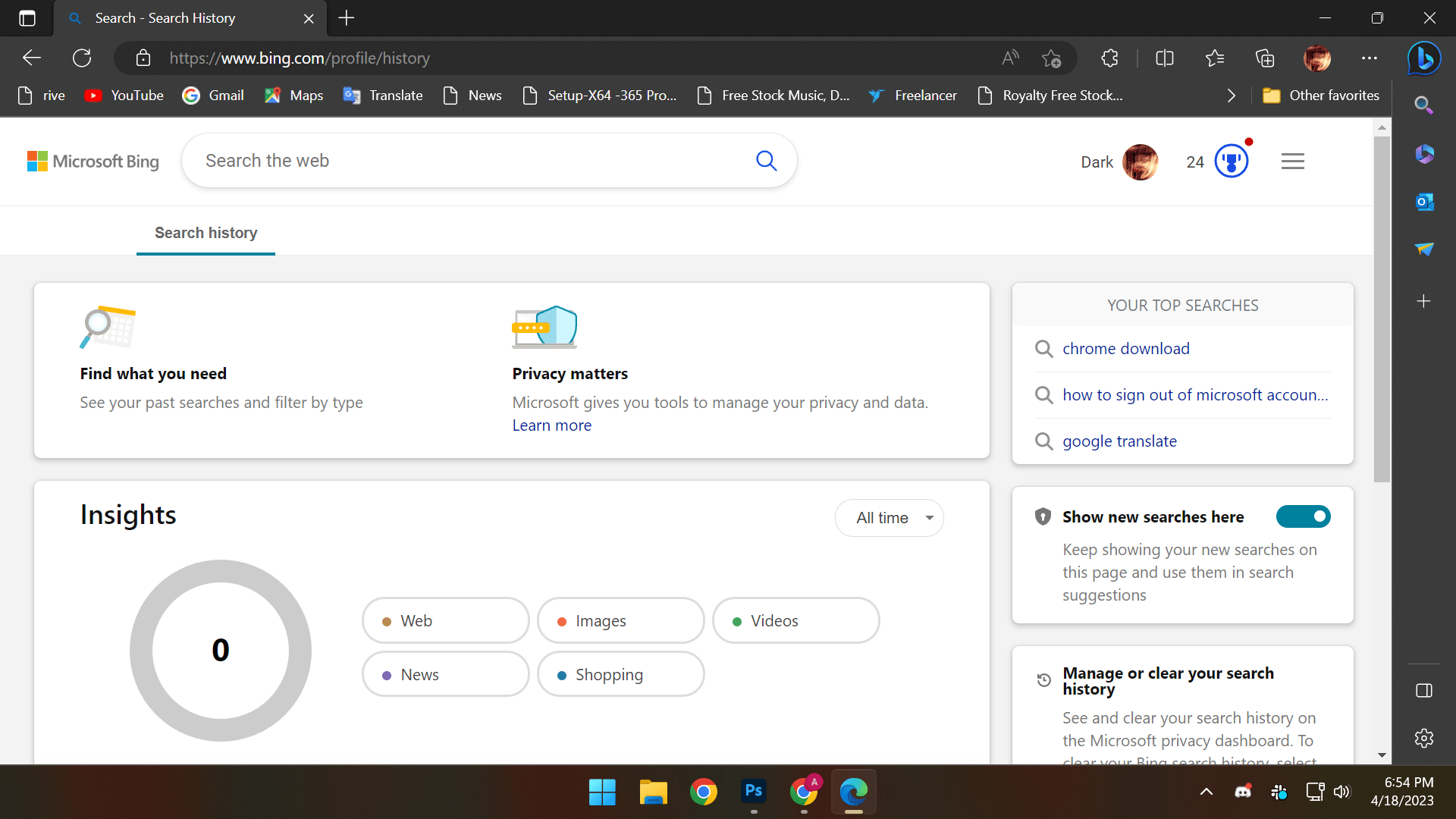
- Sign in with your Microsoft account (if applicable).
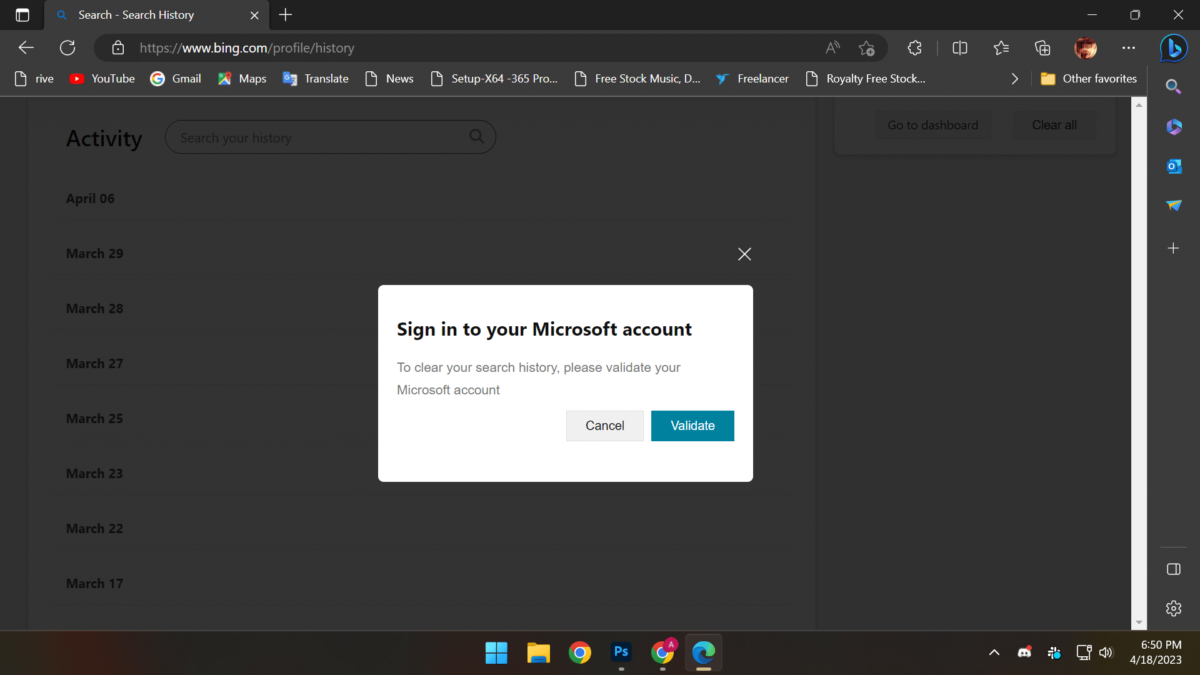
- Scroll down > under the “Activity” section > check all search queries to remove them from the history > click the Clear button.
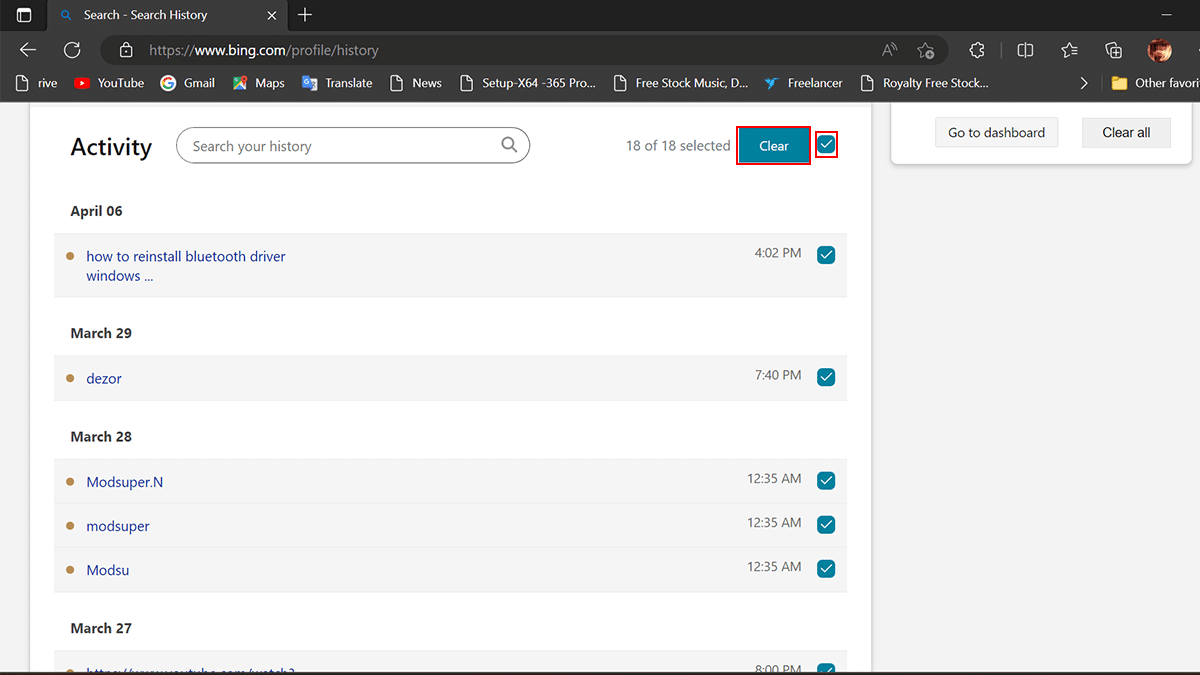
- Click the Clear all button in the “Manage or clear your search history” section to delete all history.
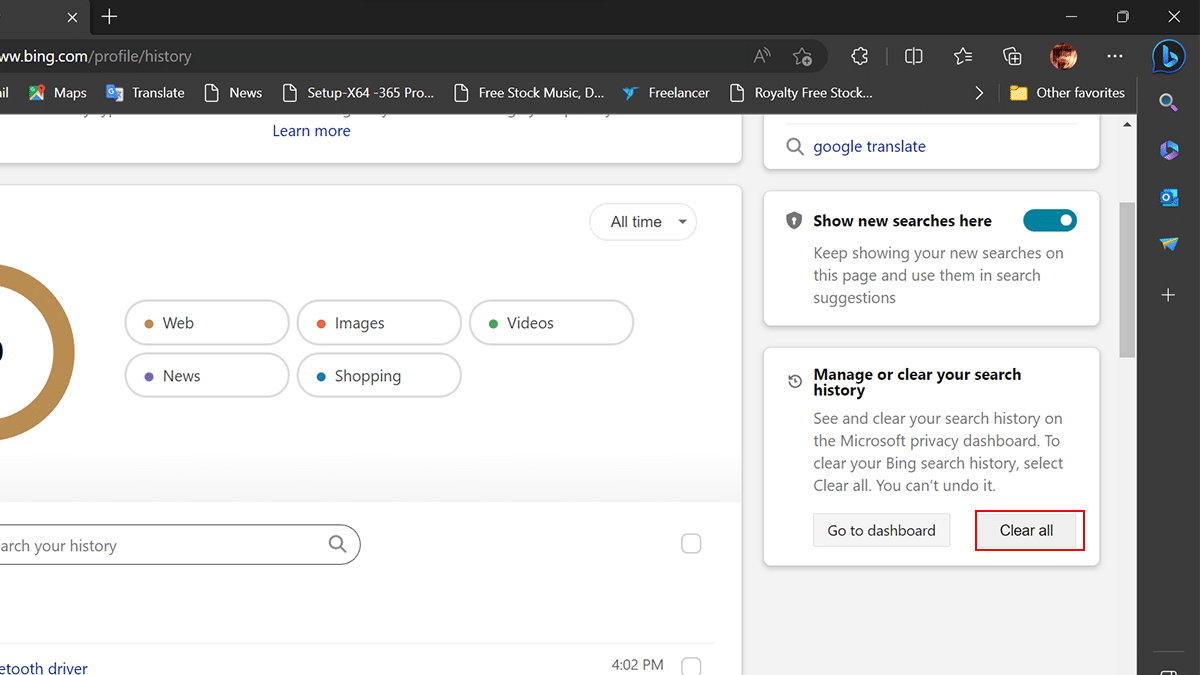
- Click the Clear all button.
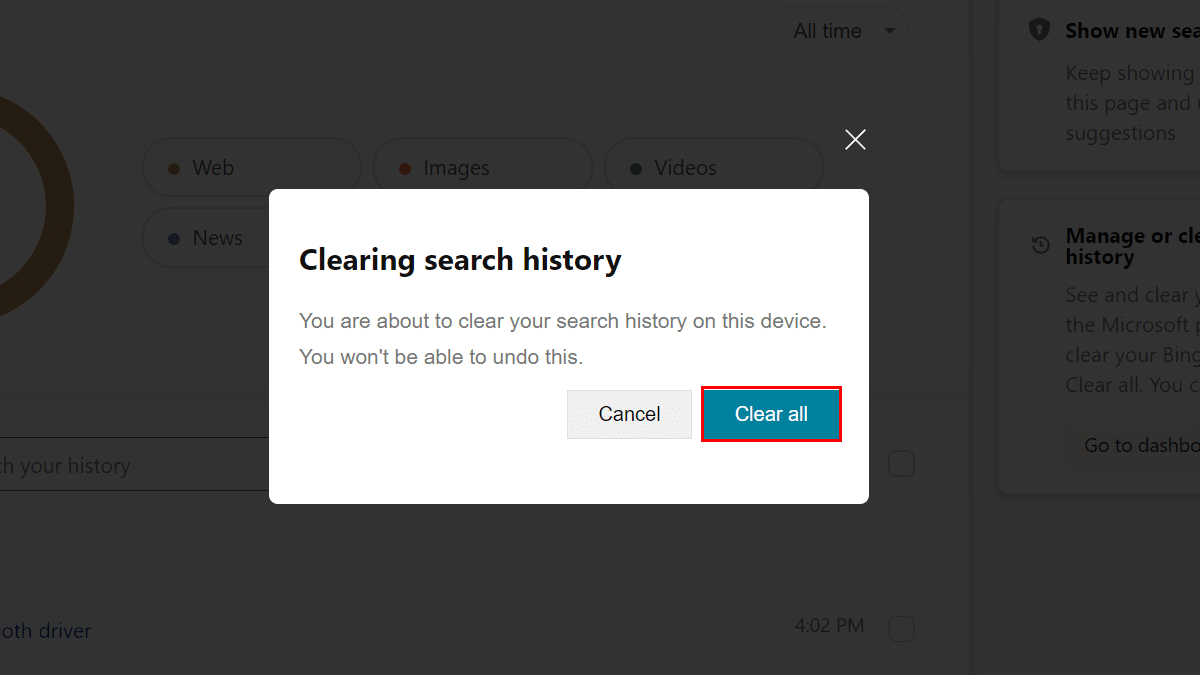
- Turn off the “Show new searches here” toggle switch to disable search history on your account.
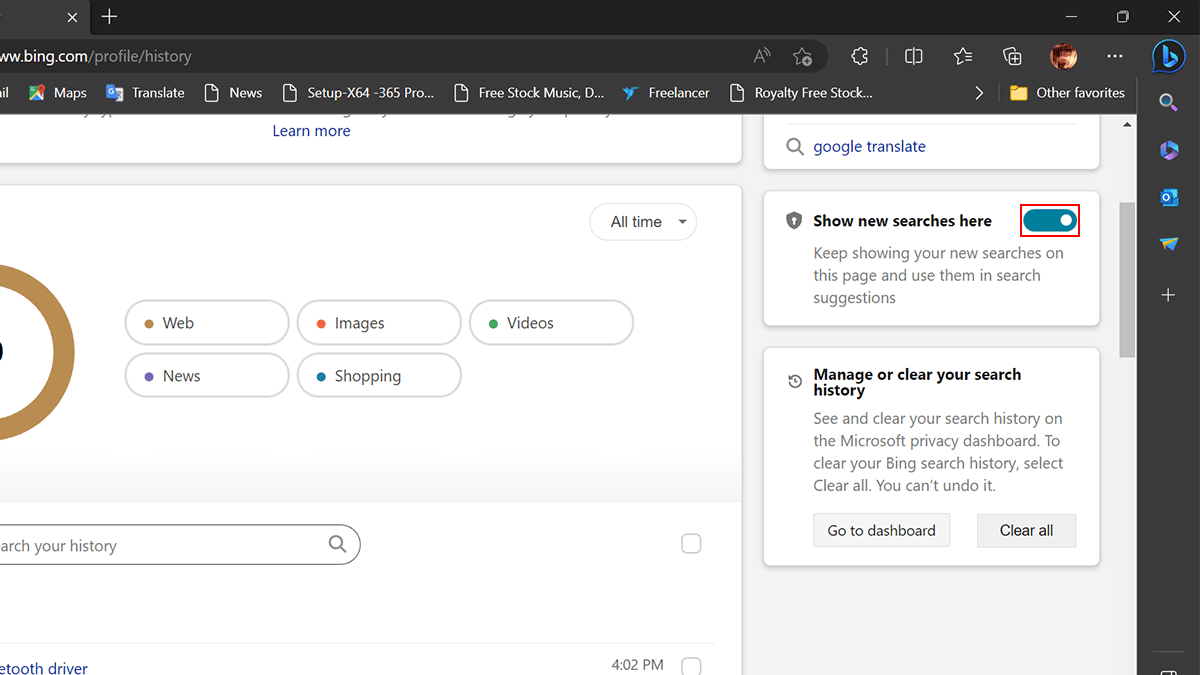
- Click the “Turn off” button.
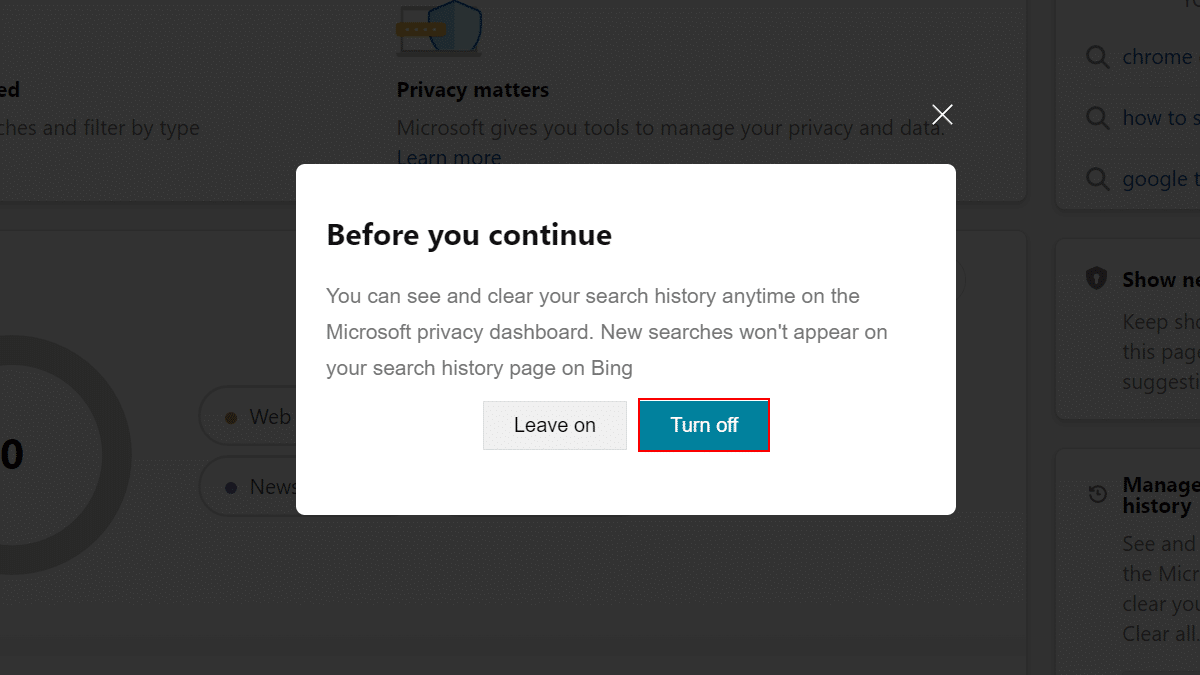
- When done, the chat history will be removed and search history will be disabled from the Microsoft account.
Read more:
- How to post Instagram Notes to share your thoughts, updates, and more
- How to adjust active hours to avoid random restarts on Windows 11
- How to switch from Microsoft account to local account on Windows 11
- How to uninstall an update on Windows 11
- How to sync your Google Contacts with iPhone using iCloud